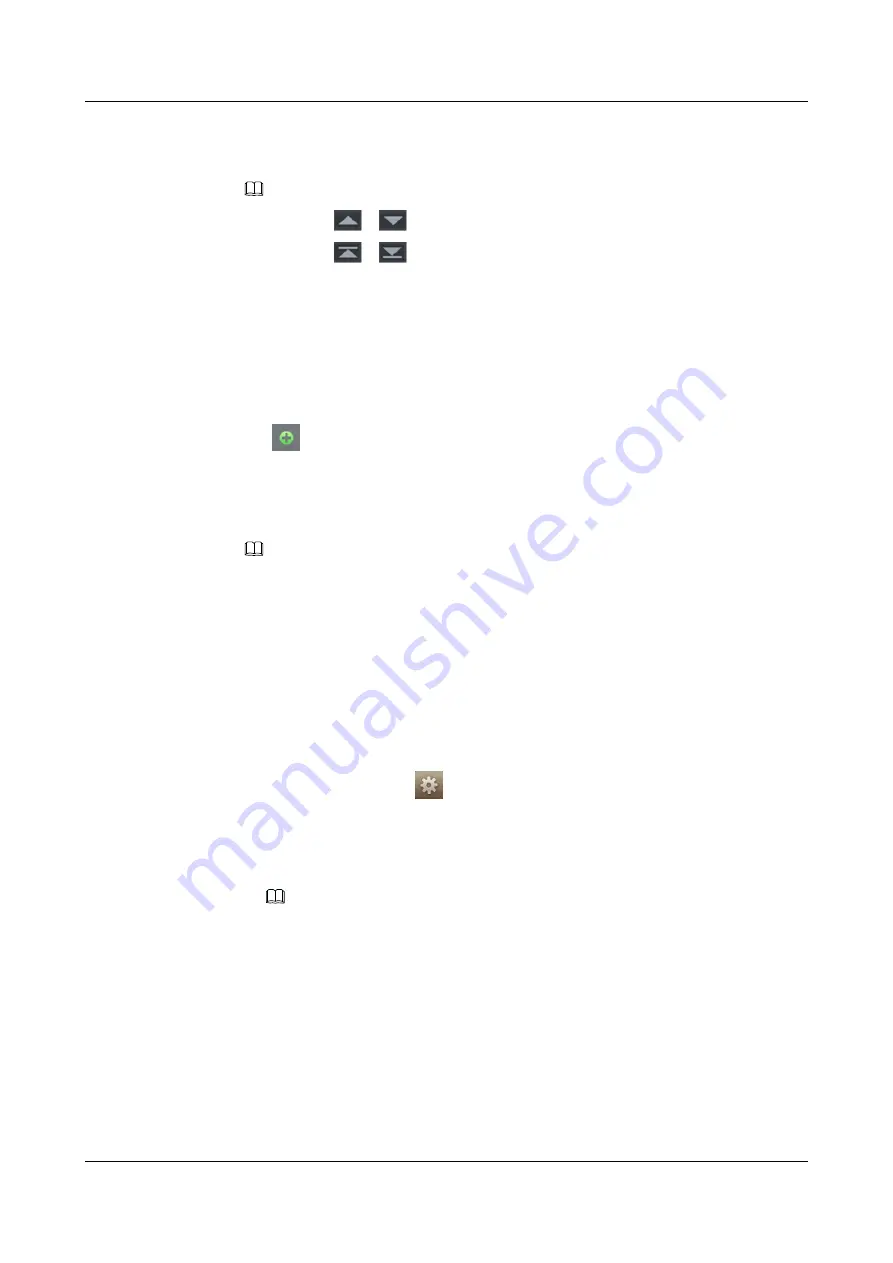
The
Missed
screen is displayed by default.
2.
Tap
Missed
,
Answered
or
Dialed
to access the screen that you want to view.
NOTE
l
You can tap
or
to turn pages.
l
You can tap
or
to go to the first or last record.
3.
Tap a record that you want to update.
The detailed information about the call history is displayed.
4.
Tap
Upgrade Contacts
.
The
Contacts
screen is displayed.
5.
Tap the search box and enter a contact's name to search for the contact, or find the contact
by turning pages in the right pane.
6.
Tap
next to the contact.
The
Add to Original Entry
screen is displayed.
7.
Tap the
Type
drop-down list box and select a type.
8.
Tap
Save
.
NOTE
If the number already exists, the system asks you whether to overwrite the existing number. Select an
option based on the site requirements.
4.8 Phone Lock
By using the phone lock function, you can lock the phone when it enters the hibernation state.
To unlock the phone, you must enter the correct password.
Enabling/Disabling the Phone Lock Function
1.
From the home screen, tap
>
Phone Lock
>
Switch
. The
Switch
screen is displayed.
2.
Enable or disable the phone lock function.
l
Tap
Enable
to enable phone lock.
On the phone lock password screen, enter a phone lock password in the text box.
NOTE
l
The password can contain a maximum of seven digits.
l
To ensure information security, change the password of the phone lock periodically.
l
Tap
Disable
to disable phone clock.
On the phone lock password screen, enter the preset phone lock password in the text
box.
3.
Tap
Save
to save the settings.
Using the Phone Lock Function
You need to unlock a phone only a phone awakes from hibernation.
eSpace 8850 Video Phone
User Guide
4 Phone Features
Issue 08 (2014-08-25)
Huawei Proprietary and Confidential
Copyright © Huawei Technologies Co., Ltd.
42
















































