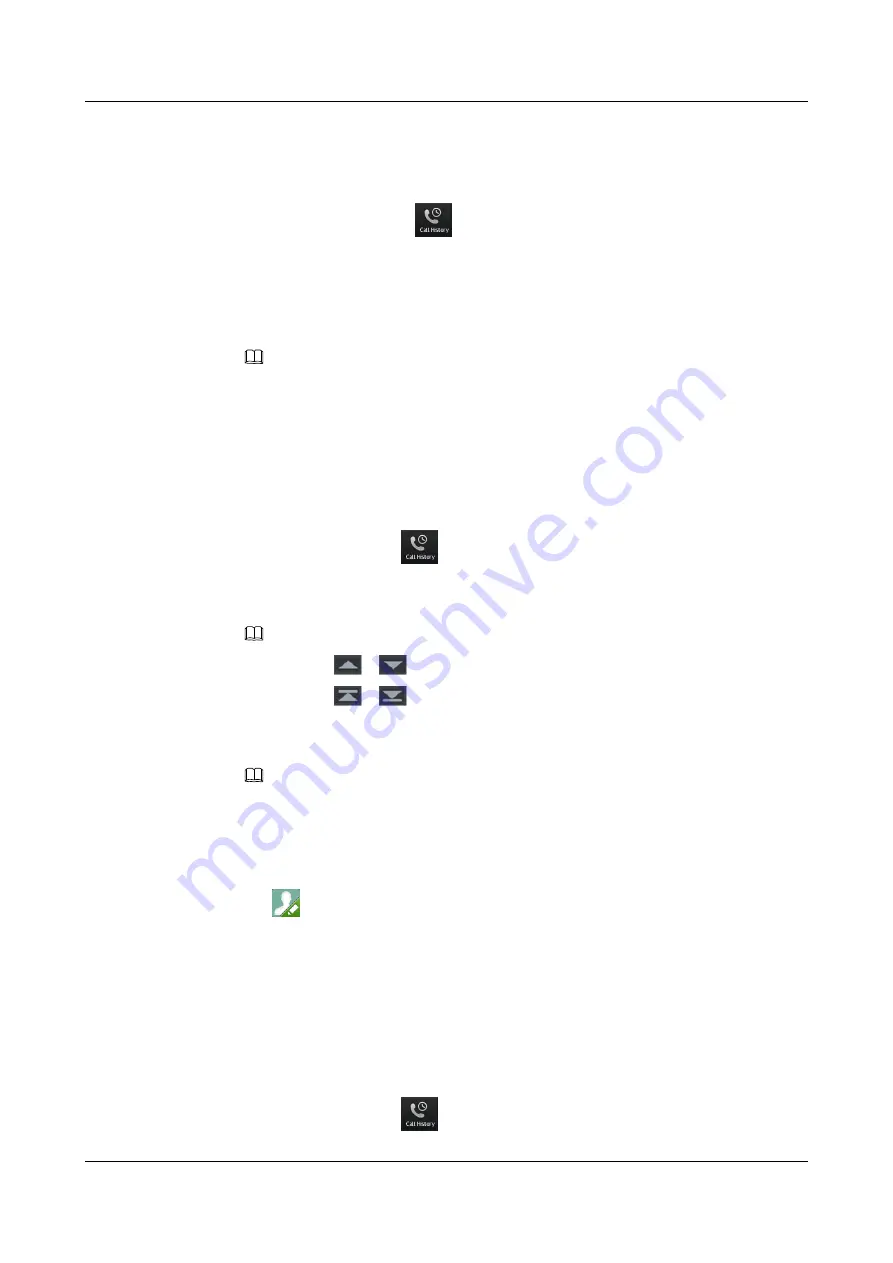
5.
Tap
Yes
in the confirmation dialog box.
Deleting All Call History
1.
From the home screen, tap
.
The
Missed
screen is displayed by default.
2.
Tap
Missed
,
Answered
or
Dialed
to access the screen that you want to view.
3.
Tap
Clear
.
4.
Tap
Yes
in the confirmation dialog box.
NOTE
All call histories on the screen will be deleted.
4.7.4 Adding or Updating a Contact from Call History
You can add or update a contact from call history.
Adding a Contact from Call History
1.
On the home screen, tap
.
The
Missed
screen is displayed by default.
2.
Tap
Missed
,
Answered
or
Dialed
to access the screen that you want to view.
NOTE
l
You can tap
or
to turn pages.
l
You can tap
or
to go to the first or last record.
3.
Select a record that you want to add.
The detailed information about the call history is displayed.
NOTE
If the contact exists, the
Add as Contact
icon is unavailable.
4.
Tap
Add as Contact
.
The
Add as Contact
screen is displayed.
5.
Tap the
Name
text box and enter a name.
6.
Tap
. The
Default Profile Picture
screen is displayed. Select a profile picture, and tap
Save
to return to the
Add as Contact
screen.
7.
Tap
ID
and enter the work ID and tap
Dept
and enter the department. Tap
OK
.
8.
Tap the
Type
drop-down list box and select a type.
9.
Tap the
Group
drop-down list box and select a group.
10. Tap
Save
.
Updating a Contact from Call History
1.
On the home screen, tap
.
eSpace 8850 Video Phone
User Guide
4 Phone Features
Issue 08 (2014-08-25)
Huawei Proprietary and Confidential
Copyright © Huawei Technologies Co., Ltd.
41






























