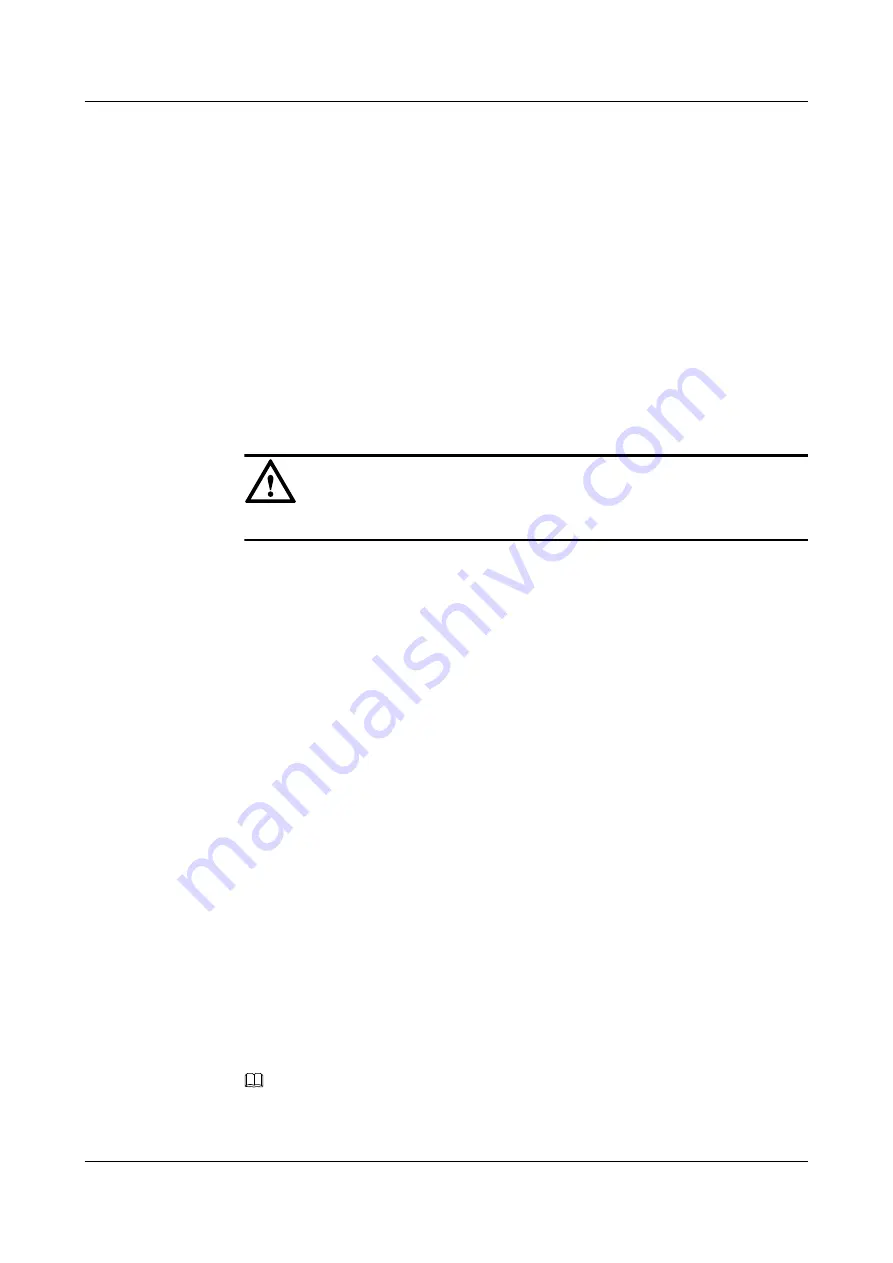
Deleting a Contact
1.
From the
Contacts
screen, find the contact that you want to delete. For details, see
.
2.
Tap the contact.
The detailed information about the contact is displayed.
3.
Tap
Delete
.
4.
Tap
Yes
in the confirmation dialog box.
Deleting All Contacts
1.
From the
Contacts
screen, tap
Clear
.
2.
Tap
Yes
in the confirmation dialog box.
NOTICE
All contacts will be deleted!
4.2.2.3 Managing Groups
The eSpace 8850 allows you to set a maximum of 20 groups and add contacts to different groups.
The default
Blacklist
and
All
groups cannot be deleted or edited. You can call blacklisted
contacts but cannot receive calls from the blacklisted contacts. When a blacklisted contact calls
you, he or she will hear an announcement indicating that the called party is busy.
Adding a Group
1.
From the
Contacts
screen, tap
Create Group
.
The
Create Group
screen is displayed.
.
2.
Tap the
Group
text box and enter a group name.
3.
Tap
OK
to save the group name.
4.
Tap the
Ring tone
drop-down list box and select a ringtone.
5.
Tap
Save
to save the settings.
Deleting a Group
1.
From the
Contacts
screen, tap a group that you want to delete.
2.
Tap
More
and then
Delete Group
in the menu that is displayed.
3.
Tap
Yes
in the confirmation dialog box.
NOTE
Deleting a group does not delete contacts that have been added to the group. Contacts in the group
are moved to the system default group
ALL
.
eSpace 8850 Video Phone
User Guide
4 Phone Features
Issue 08 (2014-08-25)
Huawei Proprietary and Confidential
Copyright © Huawei Technologies Co., Ltd.
30






























