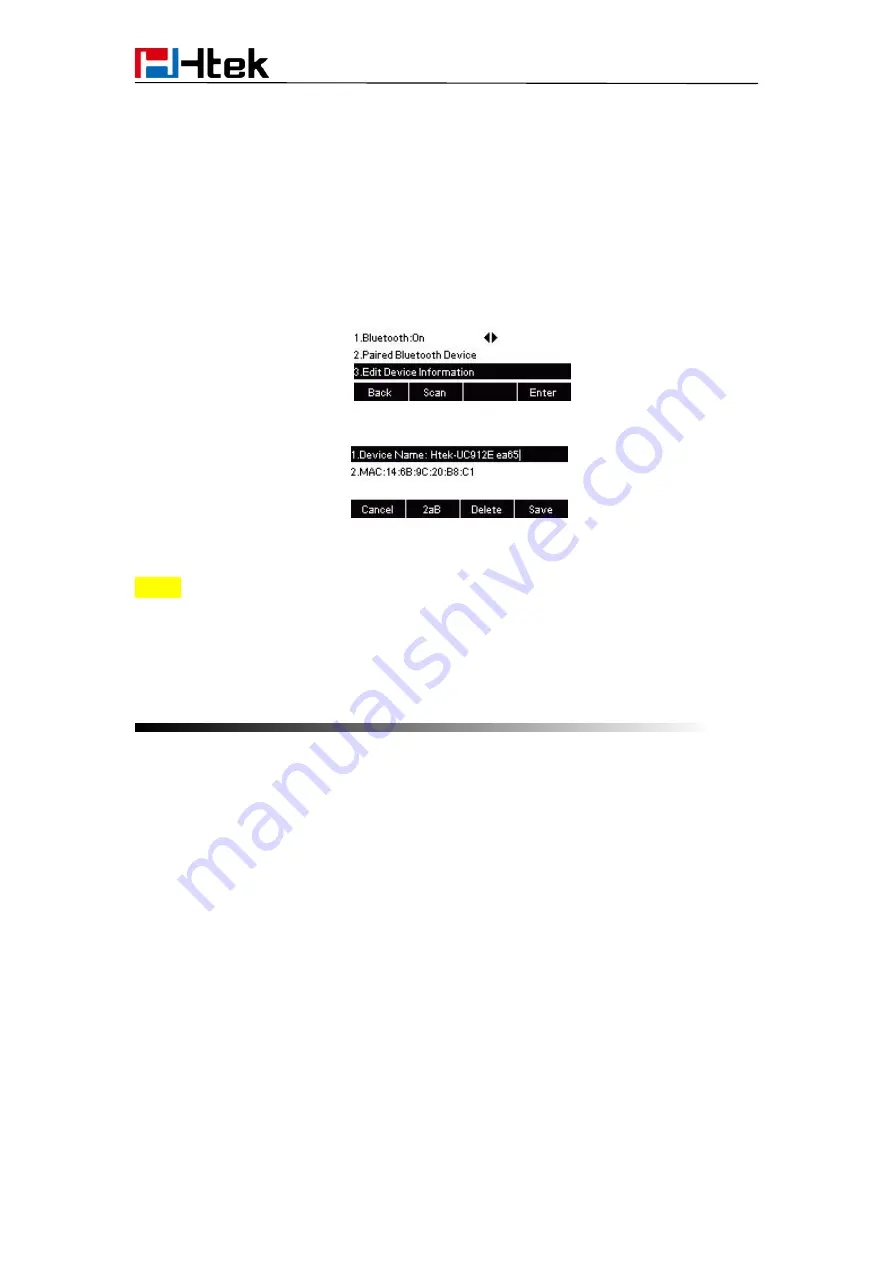
BT Feature
122
How to edit device information?
How to edit device information on phone interface:
1. Find Menu then navigate as follows:
Menu->Settings->Basic Setting->Bluetooth: Edit Device Information.
2. Press the enter button, you can edit the Device Name:
Note:
The phone must be in the headphone mode to normally use the Bluetooth function.
Answering Calls
How to answer an incoming call?
With the Bluetooth headset paired, press the multifunction key on the Bluetooth headset
to answer an incoming call.
How to adjust the earphone volume during a call?
With the Bluetooth headset paired, you can do the following:
Press the Volume key (+) on the Bluetooth headset to increase the volume.
Press the Volume key (-) on the Bluetooth headset to decrease the volume.
Press the Volume key (+) on the phone to increase the volume.
Press the Volume key (-) on the phone to decrease the volume.
How to Ending Calls?
To end a call:















































