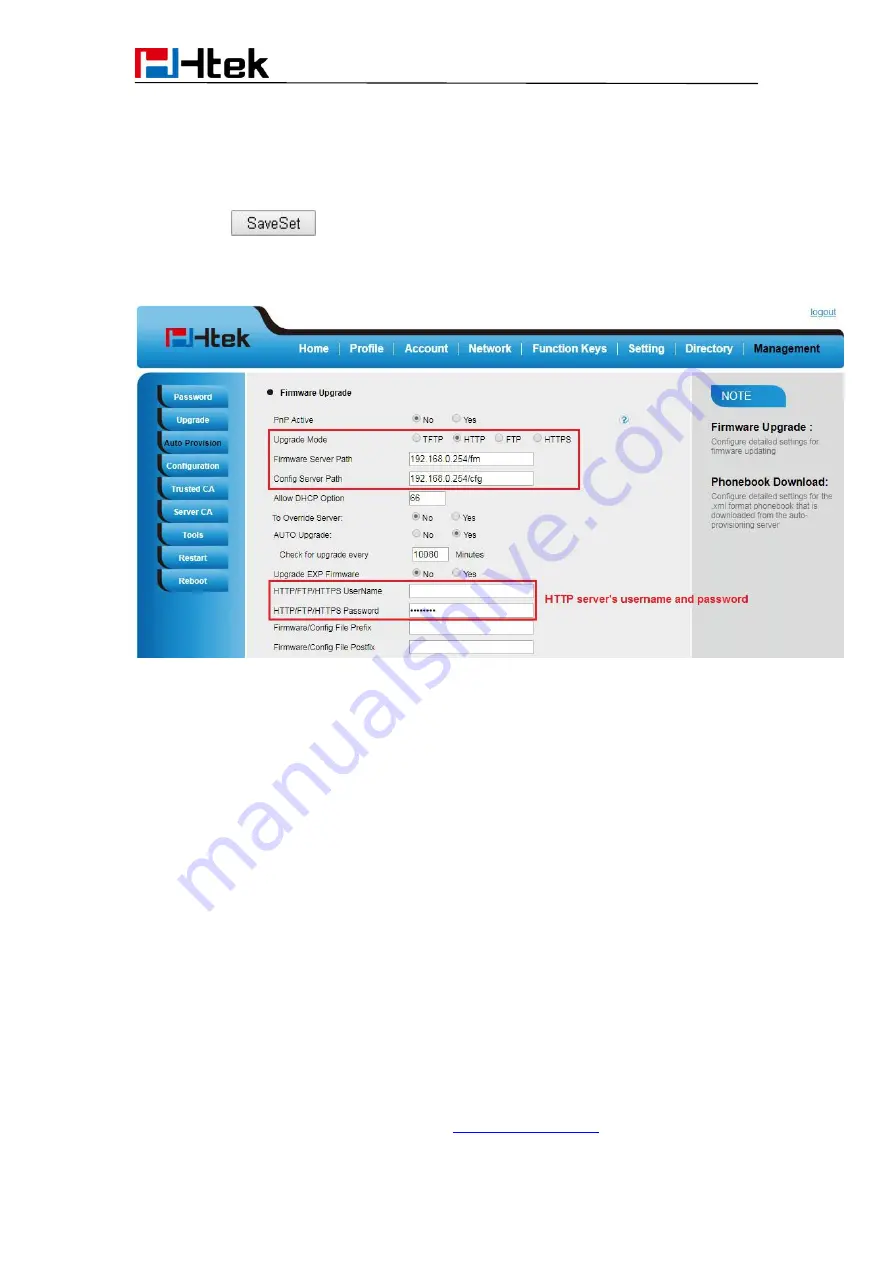
Upgrade
130
server).
4. Enter the HTTP server’s username and password (optional).
5. Click the
button to save the configuration.
6. Restart the UC903, IP Phone will restart and auto-get firmware files from HTTP server.
NOTES:
Htek recommends end-user use the Htek HTTP server. For large companies, we
recommend to maintain their own TFTP/HTTP/FTP/HTTPS server for upgrade
and provisioning procedures.
Once a “Firmware Server Path” is set, user needs to update the settings and
restart the IP Phone. If the configured firmware server is found and a new code
image is available, the UC912E will attempt to retrieve the new image files by
downloading them into the UC912E’s SDRAM. During this stage, the UC912E’s
LEDs will blink fastly until the checking/downloading process is completed. Upon
verification of checksum, the new code image will then be saved into the Flash. If
TFTP/HTTP/FTP/HTTPS fails for any reason (e.g. TFTP/HTTP/FTP/HTTPS
server is not responding, there are no code image files available for upgrade, or
checksum test fails, etc), the UC912E will stop the TFTP/HTTP/FTP/HTTPS
process and simply boot using the existing code image in the flash.
Firmware upgrade may take as long as 3 to 8 minutes over Internet, or just 1
minutes if it is performed on a LAN. It is recommended to conduct firmware
upgrade in a controlled LAN environment if possible. For users who do not have
a local firmware upgrade server.
Htek’s latest firmware is available at
→ Support→





















