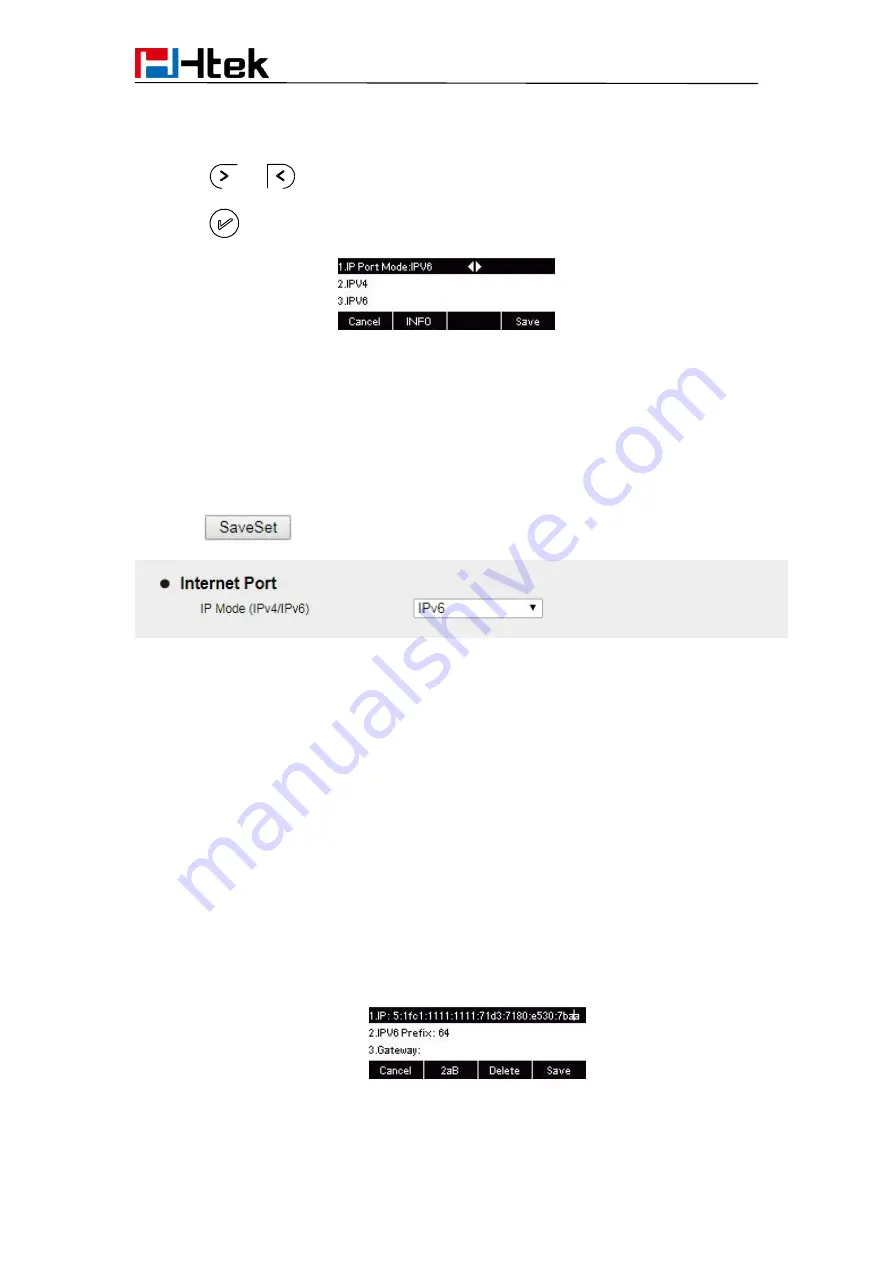
Basic Features Configuration
40
1. Press Menu→ Settings→ Advanced Setting (password: admin) → Network→ WAN
Port → IP Port Mode.
2. Press
or
to change the IP Port Mode..
3. Press
or Save soft key to save the configuration.
To configure IPv6 via Web interface:
1. Click Network→ Basic→ Internet Port
2. Select IPv6 for Internet Port
3. Click
for the setting.
To configure DHCP via Phone interface:
1. Press Menu→ Settings→ Advanced Setting (password: admin) → Network→ WAN
Port→ IPv6→ DHCP mode.
2. Click Save and restart the phone.
To configure a static IP address via Phone interface:
1. Press Menu→ Settings→ Advanced Setting (password: admin) → Network→ WAN
Port → IPv6 → Static mode.
2. Enter the parameters: IP, IPV6 Prefix, Gateway, Pri.DNS(primary DNS), Sec.DNS
(secondary DNS) in the corresponding fields.
3. Click Save and restart the phone.






























