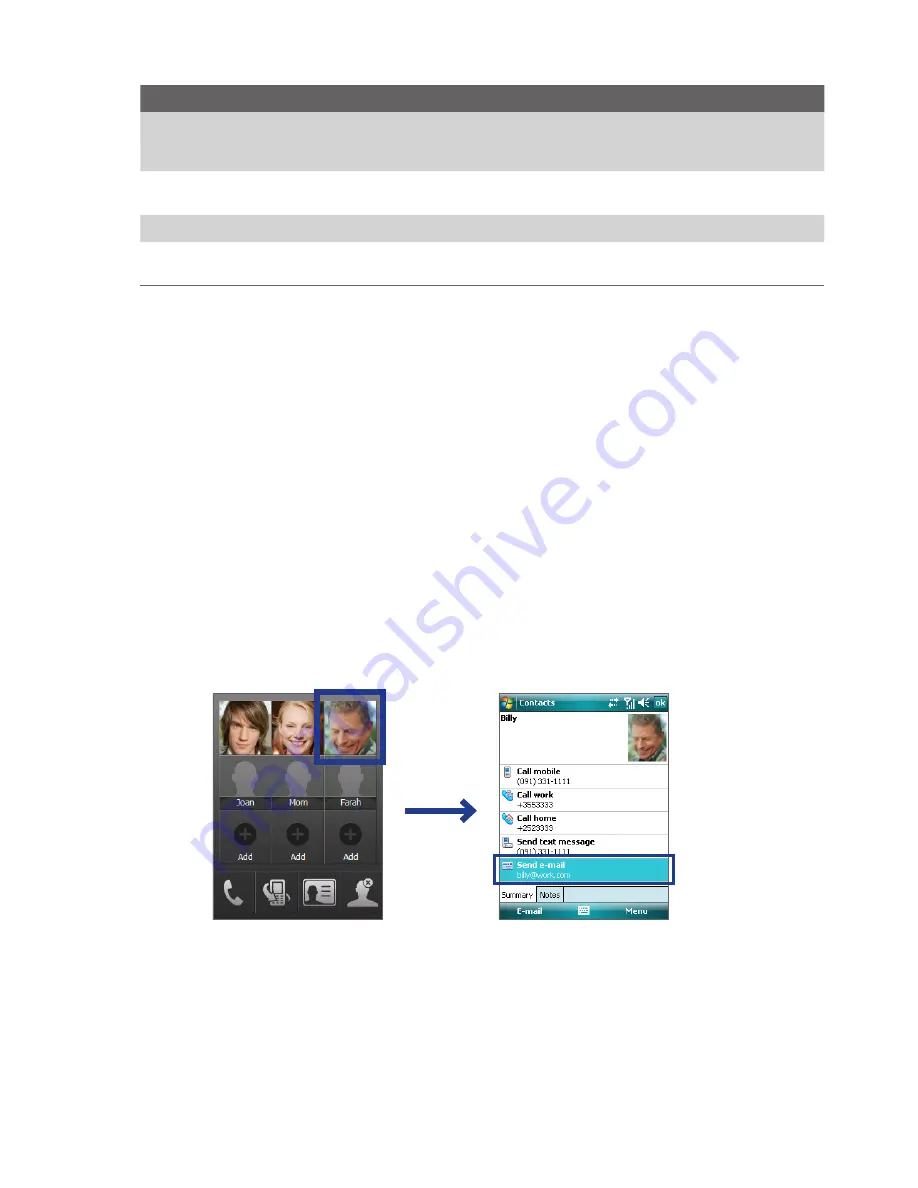
74 Exchanging Messages
Options
Description
Use automatic send/receive
schedule when roaming
This allows your device to data roam when there is a set time interval for
connecting to the Internet automatically. Since this may result in higher
connection costs, you may want to leave the check box cleared.
When deleting messages
Choose whether to delete messages from the mail server when you delete them on
your device.
Message format
Select HTML or Plain Text.
Message download limit
Select the e-mail download size. If you have large volumes of e-mail, use a lower
size or select to download headers only.
7.4 Using E-mail
After setting up e-mail accounts on your device, you can start sending and receiving e-mail messages.
Create and send messages
To compose and send a message
1.
You can select a contact either from TouchFLO’s Touch Cube or from Contacts.
Select a favorite contact from TouchFLO’s Touch Cube:
a.
Open the Touch Cube by sliding your finger upward, starting from the bottom of the touch screen
where it shows a logo image. (See Chapter 1 for detailed instructions.)
b.
Slide your finger left or right to rotate the cube and navigate to the screen where it shows your
favorite contacts.
c.
Tap and hold the photo or name of the favorite contact to whom you want to send an e-mail
message.
d.
The contact card of your selected contact is then displayed. Touch the item that shows
Send
.
Tap and hold
Select from Contacts:
a.
Tap
Start > Contacts
, or from the Today Screen tap
Contacts
.
b.
Slide your finger upward on the touch screen to scroll down the contact list. See “Finger scrolling
and finger panning” in Chapter 1 for more details on finger scrolling.
c.
Touch the contact’s name to open his or her contact card.
d.
On the contact card, touch the item that shows
Send e-mail
.
2.
If you have several e-mail accounts, the Account Picker screen will appear. Select an e-mail account that
you want to use.
Summary of Contents for TouchFLO
Page 1: ...DA User Manual...
Page 32: ...32 Getting Started...
Page 46: ...46 Using Phone Features...
Page 54: ...54 Setting Up Your Device...
Page 88: ...88 Working With Company E mail and Meeting Appointments...
Page 96: ...96 Working With Documents and Files...
Page 124: ...124 Experiencing Multimedia...
Page 131: ...13 1 Voice Speed Dial Chapter 13 Using Other Applications...
Page 134: ...134 Using Other Applications...
Page 135: ...Appendix A 1 Specifications A 2 Regulatory Notices A 3 Additional Safety Information...






























