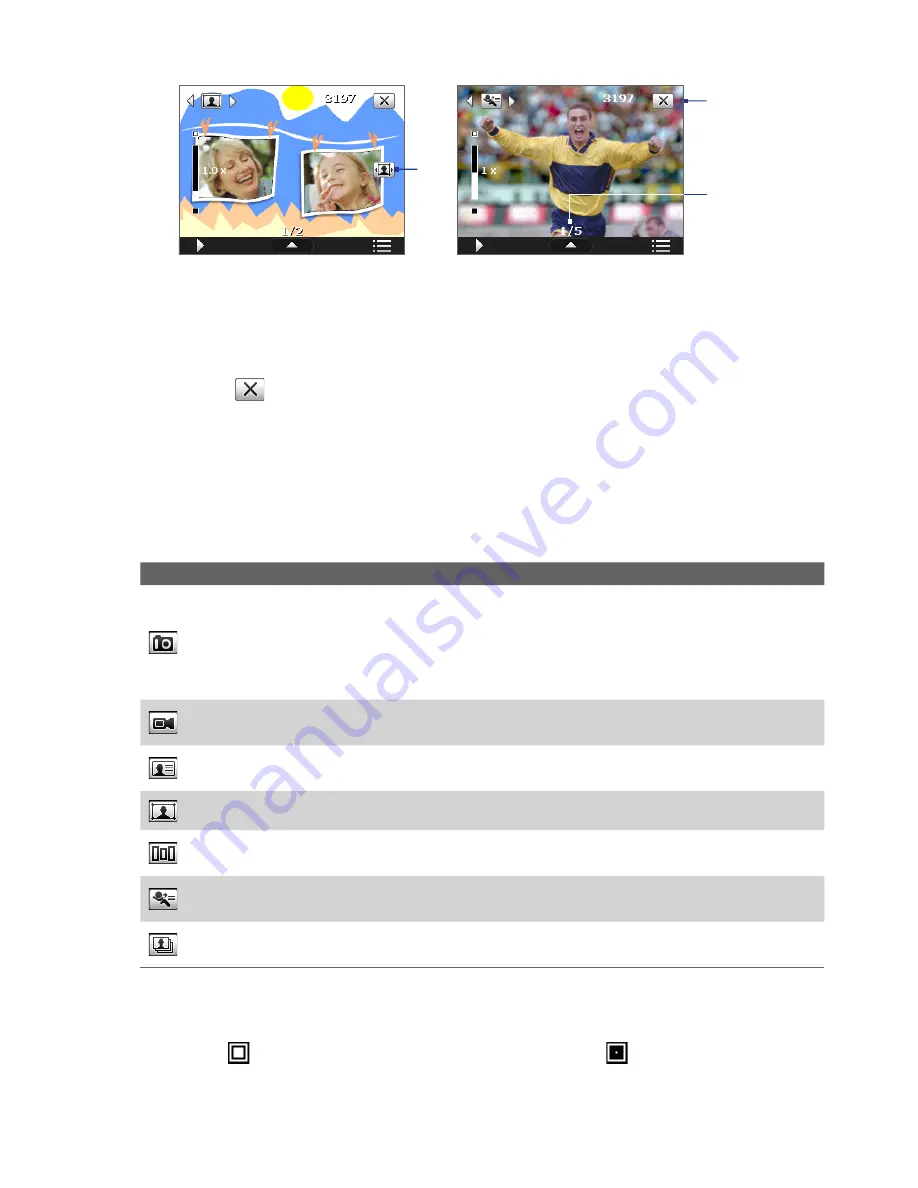
112 Experiencing Multimedia
Picture Theme mode
Sports mode
9
8
7
7
Template Selector icon
. In Picture Theme mode, tap to toggle among the different templates. After
taking the first photo, this icon switches to
Progress indicator
.
8
Progress indicator
. In Picture Theme, Panorama, Sports and Burst modes, this shows the number of
consecutive shots.
9
Exit
. Tap
to exit the Camera program.
Zooming
Before capturing a still image or a video clip, you can zoom in to make the object in focus move closer or
zoom out to make the object move farther away.
Note
The zoom control only appears onscreen when zooming is supported by the
Resolution
you have selected.
The camera zoom range for a picture or a video clip depends on the capture mode and capture size. The
following table is a summary.
Capture mode
Capture size setting
Zoom range
Photo
2M (1600 x 1200)
No zooming available
1M (1280 x 960)
1.0x to 2.0x
Large (640 x 480)
1.0x to 2.0x
Medium (320 x 240)
1.0x to 4.0x
Small (160 x 120)
1.0x to 8.0x
Video
Medium (176 x 144)
1x and 2x
Small (128 x 96)
1x and 2x
Contacts Picture
Large (480 x 640)
1.0x to 2.0x
Medium (240 x 320)
1.0x to 4.0x
Picture Theme
Determined by the current
template
Depends on the size of the template currently loaded
Panorama
Large (640 x 480)
1x and 2x
Medium (320 x 240)
1x, 2x and 4x
Sports
Large (640 x 480)
1x and 2x
Medium (320 x 240)
1x, 2x and 4x
Burst
Large (640 x 480)
1x and 2x
Medium (320 x 240)
1x, 2x and 4x
To zoom in and zoom out
•
On your device, press the NAVIGATION button up/down to zoom in/out; or
•
Tap the
icon above the Zoom Ratio indicator to zoom in; tap the
icon below the Zoom Ratio
indicator to zoom out. When the zooming limit is reached, you will hear a beep.
Summary of Contents for TouchFLO
Page 1: ...DA User Manual...
Page 32: ...32 Getting Started...
Page 46: ...46 Using Phone Features...
Page 54: ...54 Setting Up Your Device...
Page 88: ...88 Working With Company E mail and Meeting Appointments...
Page 96: ...96 Working With Documents and Files...
Page 124: ...124 Experiencing Multimedia...
Page 131: ...13 1 Voice Speed Dial Chapter 13 Using Other Applications...
Page 134: ...134 Using Other Applications...
Page 135: ...Appendix A 1 Specifications A 2 Regulatory Notices A 3 Additional Safety Information...






























