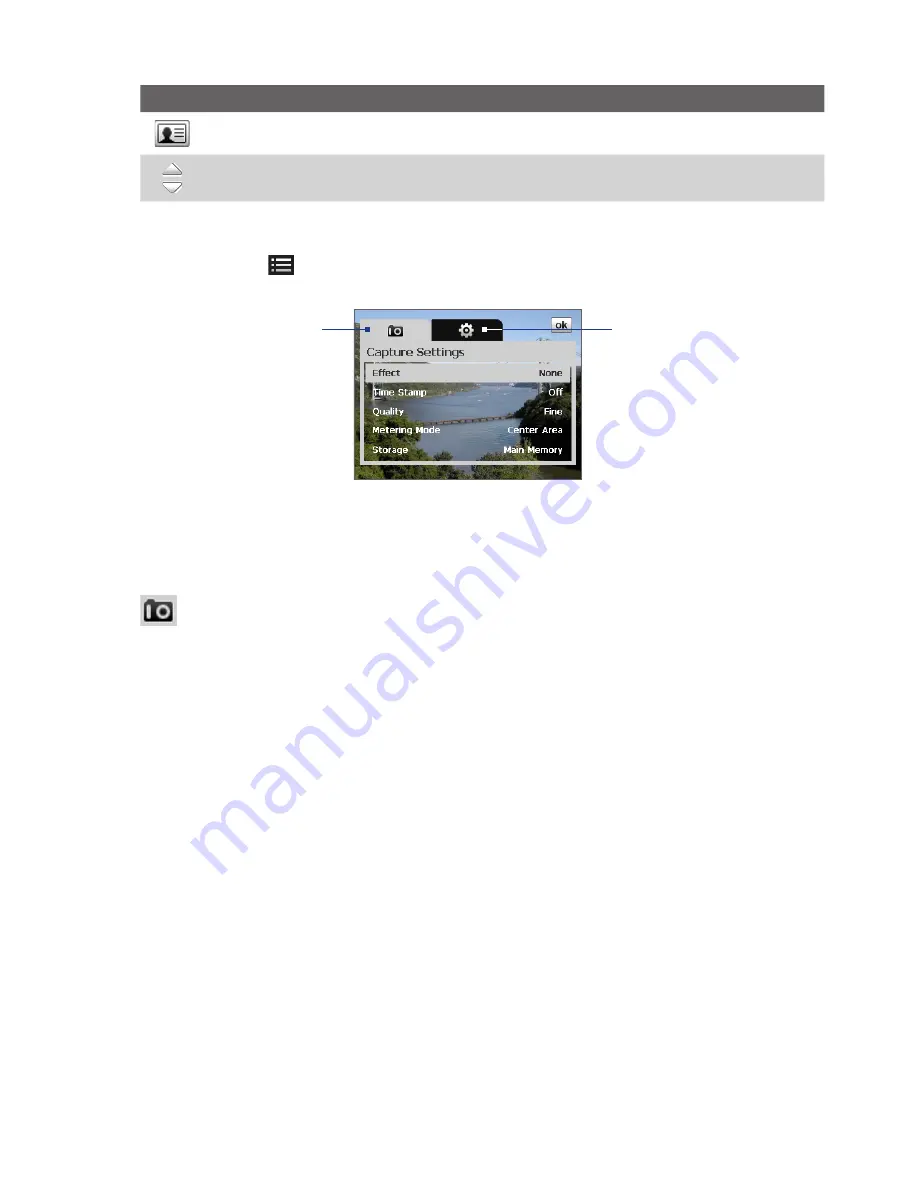
114 Experiencing Multimedia
Icon
Function
Assign to Contacts
: Associate the photo to a selected contact.
Browse
: After capturing in Sports or Burst mode, the total number of consecutive shots is shown in the
lower right corner of the Review screen. Tap the up/down arrow to browse through the sequence of photos.
Camera settings
Tap the
Menu
icon (
) to open the Camera Settings screen. The Camera Settings screen allows you to
configure
Capture Settings
and
Advanced
settings.
Camera Settings screen in Photo mode
Capture Settings
Advanced
When you tap the menu buttons (
Capture Settings
and
Advanced
) at the top of the Camera Settings screen,
different menus will appear. Some menus and options may be available only in certain capture modes.
You can either tap on-screen or press the Navigation Control buttons to navigate the Camera Settings screen.
Capture Settings menu
•
Effect
. Choose a special effect such as
Grayscale
,
Sepia
, etc., to apply to your photos or video clips.
•
Time Stamp
(Photo, Sports and Burst modes). Choose whether or not to include the shooting date and
time on captured photos.
•
Quality
. Select the JPEG image quality level for all captured still images. Choose from
Basic
,
Normal
,
Fine
,
and
Super Fine
.
•
Metering Mode
. Select a metering mode to allow the camera to measure the amount of light and
calculate the best-fit exposure value before capturing. Choose either
Center Area
to measure light using
the center area of the image or
Average
to measure light using the area all around the image.
•
Storage
. Select where you want to save your files. You can either save the files to the
Main Memory
or to a
Storage Card
.
•
Template
(in Picture Theme mode only). Select a template.
•
Direction
(in Panorama mode only). Choose in what direction images will be stitched in a panorama.
•
Stitch Count
(in Panorama mode only). Select the desired number of snapshots to be taken and stitched
into a panorama.
•
Capture Speed
(Sports and Burst modes). This determines the interval between shots.
Fast
captures
consecutive shots at the shortest interval.
•
Snapshots
(in Sports mode only). Select the number of consecutive shots to capture.
Summary of Contents for TouchFLO
Page 1: ...DA User Manual...
Page 32: ...32 Getting Started...
Page 46: ...46 Using Phone Features...
Page 54: ...54 Setting Up Your Device...
Page 88: ...88 Working With Company E mail and Meeting Appointments...
Page 96: ...96 Working With Documents and Files...
Page 124: ...124 Experiencing Multimedia...
Page 131: ...13 1 Voice Speed Dial Chapter 13 Using Other Applications...
Page 134: ...134 Using Other Applications...
Page 135: ...Appendix A 1 Specifications A 2 Regulatory Notices A 3 Additional Safety Information...






























