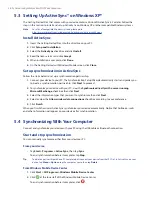66 Organizing Contacts, Appointments, Tasks, and Other Information
6.3 Tasks
Use
Tasks
to keep track of things you need to do. A task can occur once or repeatedly (recurring). You can set
reminders for your tasks and you can organize them using categories.
Your tasks are displayed in a task list. Overdue tasks are displayed in red.
To create a task
1.
Tap
Start > Programs > Tasks
.
2.
Tap
Menu > New Task
, enter a subject for the task, and fill in information such as start and due dates,
priority, and so on.
3.
Specify the type of category for your task, so that it can be grouped with other related tasks. Tap
Categories
, then select a preset category (Business, Holiday, Personal, or Seasonal), or tap
New
to
create your own category.
4.
When finished, tap
OK
.
Tip
You can easily create a short, to-do type task. Simply tap the
Tap here to add a new task
box, enter a subject,
and tap the Enter button on the on-screen keyboard. If the task entry box is not available, tap
Menu > Options
and select the
Show
Tasks entry bar
check box.
To change the priority of a task
Before you can sort tasks by priority, you need to specify a priority level for each task.
1.
Tap
Start > Programs > Tasks
.
2.
Tap the task you want to change the priority for.
3.
Tap
Edit
, and in the
Priority
box, tap a priority level.
4.
Tap
OK
to return to the task list.
Note
All new tasks are assigned a Normal priority by default.
To set a default reminder for all new tasks
1.
Tap
Start > Programs > Tasks
.
2.
Tap
Menu > Options
.
3.
Select the
Set
reminders
for
new
items
check box.
4.
Tap
OK
to return to the task list.
Note
The new tasks must have due dates set in order for the reminder to take effect.
To show start and due dates in the task list
1.
Tap
Start > Programs > Tasks
.
2.
Tap
Menu > Options
.
3.
Select the
Show start and due dates
check box.
4.
Tap
OK
.
Summary of Contents for TouchFLO
Page 1: ...DA User Manual...
Page 32: ...32 Getting Started...
Page 46: ...46 Using Phone Features...
Page 54: ...54 Setting Up Your Device...
Page 88: ...88 Working With Company E mail and Meeting Appointments...
Page 96: ...96 Working With Documents and Files...
Page 124: ...124 Experiencing Multimedia...
Page 131: ...13 1 Voice Speed Dial Chapter 13 Using Other Applications...
Page 134: ...134 Using Other Applications...
Page 135: ...Appendix A 1 Specifications A 2 Regulatory Notices A 3 Additional Safety Information...