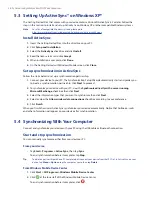Setting Up Your Device 53
4.4 Protecting Your Device
Protect your device with a password
You can prevent unauthorized access to your device by using password protection. To keep your data more
secure, you can set your device to prompt for a password every time the device is turned on or when your
device has been idle after a specified amount of time.
To set a device password
1.
Tap
Start > Settings > Personal tab > Lock
.
2.
Select the
Prompt if device unused for
check box, and in the box to the right, select how long your
device must be idle before a password is required. In the
Password type
box, select the type of
password you would like to use. Enter the password and, if necessary, confirm the password.
If your device is configured to connect to a network, use an alphanumeric password for increased
security for your device.
3.
On the
Hint
tab, enter a phrase that will help you remember your password, but does not allow others
to guess your password.
The hint will be displayed after the wrong password is entered four times.
4.
Tap
OK
. The next time the device is turned on, you will be prompted to enter your password.
Notes
•
Each time a wrong password is entered, the device response time gets longer until the device appears to be
not responding.
•
If you forget your password, you must follow the instructions in this user manual to clear the memory before
you can access your device.
To change your password
1.
Tap
Start > Settings > Personal
tab
> Lock
. You will be prompted to enter your current password.
2.
In the
Password
box, enter your new password. Enter it again in the
Confirm
box.
3.
Tap
OK
.
Encrypt files on your storage card
You can set your device to encrypt files as they are saved on the storage card.
1.
Tap
Start > Settings > System
tab
> Encryption
.
2.
Select
Encrypt files placed on storage cards
.
Note
Encrypted files are opened just like other files, provided you are using the device that encrypted them. There is
no separate step for you to take to read these files.
Important
If
Encrypt files on your storage cards
is or was enabled before, then backup all files from the storage card
before using Clear Storage, hard reset or updating the ROM system software. Otherwise you will no longer
be able to access the encrypted files on the storage card. Use ActiveSync or Windows Mobile Device Center
to transfer files between your storage card and computer. After the procedure, copy your files back to the
storage card.
Summary of Contents for TouchFLO
Page 1: ...DA User Manual...
Page 32: ...32 Getting Started...
Page 46: ...46 Using Phone Features...
Page 54: ...54 Setting Up Your Device...
Page 88: ...88 Working With Company E mail and Meeting Appointments...
Page 96: ...96 Working With Documents and Files...
Page 124: ...124 Experiencing Multimedia...
Page 131: ...13 1 Voice Speed Dial Chapter 13 Using Other Applications...
Page 134: ...134 Using Other Applications...
Page 135: ...Appendix A 1 Specifications A 2 Regulatory Notices A 3 Additional Safety Information...