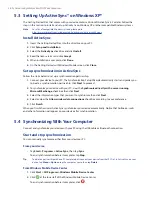Setting Up Your Device 49
Device name
The device name is used to identify your device in the following situations:
•
Synchronizing with a PC
•
Connecting to a network
•
Restoring information from a backup
Note
If you synchronize multiple devices with the same PC, each device must have a unique name.
To change the device name
1.
Tap
Start > Settings > System
tab
>
About
.
2.
Tap the
Device ID
tab.
3.
Clear the
Device Name
field then enter a new name.
Note
The device name must begin with a letter, consist of letters from
A
to
Z
, numbers from
0
to
9
, and cannot
contain spaces. Use the underscore character to separate words.
Ringer settings
To change the ring type and ring tone
1.
On the Phone screen, tap
Menu > Options > Phone
tab.
2.
In the
Ring type
list, choose whether to be notified of incoming calls by a ring, a vibration, or a
combination of both.
3.
In the
Ring tone
list, tap the sound you want to use.
Tip
You can use
*.wav
,
*.mid
,
*.mp3
,
*.wma
, or other types of sound files that you downloaded from the Internet
or copied from your PC as ring tones. For a complete list of supported audio file formats for ring tones, see
"Specifications" in the Appendix.
To
use your sound files as ring tones, copy them first to the
/My Documents/My Ringtones
folder on your
device, then select the sound from the
Ring tone
list of your device. For more information about copying files,
see Chapter 9.
Alarms and notifications
To set an alarm
1.
Tap
Start > Settings > System
tab
> Clock & Alarms > Alarms
tab.
2.
Tap
<Description>
and enter a name for the alarm.
3.
Tap the day of the week for the alarm. You can select multiple days by tapping each desired day.
4.
Tap the time to open a clock and set the time for the alarm.
5.
Tap the alarm icon (
) to specify the type of alarm you want. You can choose a flashing light, a
single sound, a repeating sound, or vibration.
6.
If you choose to play a sound, tap the list next to the
Play sound
check box and tap the sound you
want to hear.
Summary of Contents for TouchFLO
Page 1: ...DA User Manual...
Page 32: ...32 Getting Started...
Page 46: ...46 Using Phone Features...
Page 54: ...54 Setting Up Your Device...
Page 88: ...88 Working With Company E mail and Meeting Appointments...
Page 96: ...96 Working With Documents and Files...
Page 124: ...124 Experiencing Multimedia...
Page 131: ...13 1 Voice Speed Dial Chapter 13 Using Other Applications...
Page 134: ...134 Using Other Applications...
Page 135: ...Appendix A 1 Specifications A 2 Regulatory Notices A 3 Additional Safety Information...