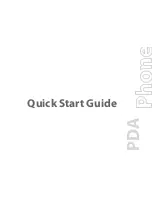122 Experiencing Multimedia
Playlists and Library List
Sync List
Content List
Play media
Use the Library to find and play songs, videos, and playlists that are stored on your device or removable
storage card.
To update the Library
1.
If you are not on the Library screen, tap
Menu >
Library
.
2.
On the Library screen, tap the Library arrow (near the top of the screen), then tap the media storage
that you want use, for example, Storage Card.
3.
In most cases, Windows Media® Player Mobile automatically updates the library. However, you can
manually update the library to ensure that it contains new files that you recently copied to your device
or storage card. Tap
Menu > Update Library
to manually update the library list.
To play video and audio files on your device
1.
Select a category (for example, My Music or My Playlists).
2.
Tap and hold the item that you want to play (such as a song, album, or artist name), then tap
Play
.
Tips
•
To play a media file that is stored on your device but is not in a library, on the Library screen, tap
Menu >
Open File
. Tap and hold the item that you want to play (such as a file or a folder), then tap
Play
.
•
To play a media file from the Internet or a network server, tap
Menu > Library
then tap
Menu > Open URL
.
Playlists
In Windows Media® Player Mobile, you can create a new playlist by saving the current Now Playing playlist and
giving it a new name.
To save a new playlist
1.
If you are not on the Library screen, tap
Menu >
Library
.
2.
Tap to select a category (for example, My Music or My Playlists).
3.
Select a media file that you want, then tap
Menu > Queue Up
. This adds the file to the Now Playing list.
Repeat this step until you have added all desired media files to the Now Playing list.
Note
You cannot select multiple files simultaneously.
4.
After adding the media files, tap
Menu > Now Playing
.
5.
On the Now Playing screen, tap
Menu > Save Playlist
.
Summary of Contents for TouchFLO
Page 1: ...DA User Manual...
Page 32: ...32 Getting Started...
Page 46: ...46 Using Phone Features...
Page 54: ...54 Setting Up Your Device...
Page 88: ...88 Working With Company E mail and Meeting Appointments...
Page 96: ...96 Working With Documents and Files...
Page 124: ...124 Experiencing Multimedia...
Page 131: ...13 1 Voice Speed Dial Chapter 13 Using Other Applications...
Page 134: ...134 Using Other Applications...
Page 135: ...Appendix A 1 Specifications A 2 Regulatory Notices A 3 Additional Safety Information...