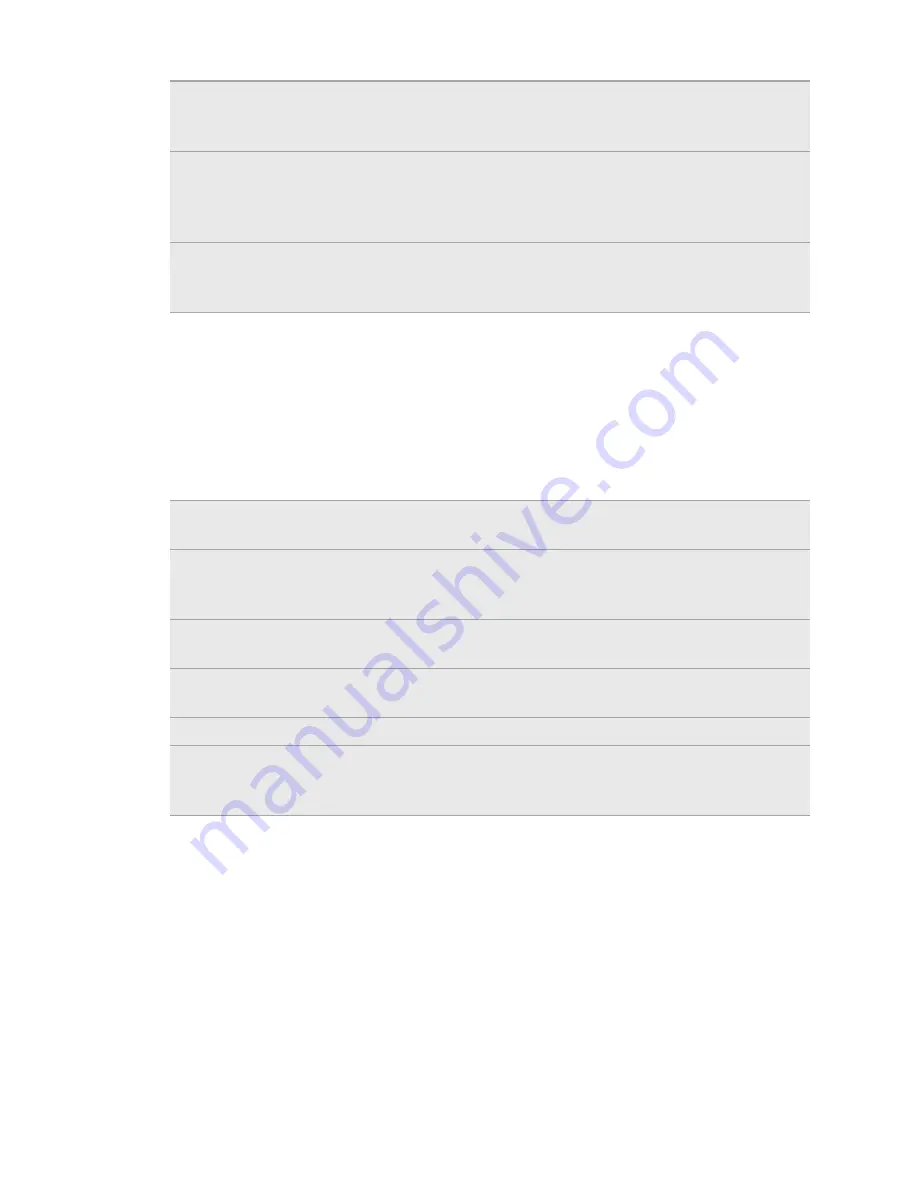
Flick
Flicking the screen is similar to swiping, except that you need to swipe
your finger in light, quicker strokes. This finger gesture is always in a
vertical direction, such as when flicking the contacts or message list.
Rotate
For most screens, you can automatically change the screen orientation
from portrait to landscape by turning myTouch 4G Slide sideways. When
entering text, you can turn myTouch 4G Slide sideways to bring up a
bigger keyboard.
Pinch
In some apps, like Gallery or the web browser, you can “pinch” the screen
using two fingers (for example, thumb and index finger) to zoom in or
zoom out when viewing a picture or a web page.
Ways of getting contacts into myTouch 4G
Slide
There are several ways you can add contacts to myTouch 4G Slide. You can sync
myTouch 4G Slide with contacts from your Google Account, computer, Facebook
®
,
and more.
T-Mobile Contacts
Backup
If you previously used T-Mobile Contacts Backup, you can
import your contacts from the T-Mobile server.
Gmail
Google contacts are imported to myTouch 4G Slide after you
sign in to your Google Account. You can also create more
Google contacts right from myTouch 4G Slide.
Log in to your Facebook account through Facebook for HTC
Sense to import your Facebook friends' contact information.
Phone contacts
You can choose to create and store contacts directly in
myTouch 4G Slide or transfer existing ones from your old phone.
SIM card
Copy all your SIM contacts to myTouch 4G Slide.
Microsoft
®
Exchange
ActiveSync
®
myTouch 4G Slide syncs your work contacts from the Microsoft
Exchange ActiveSync Server in your workplace.
18
Getting started
















































