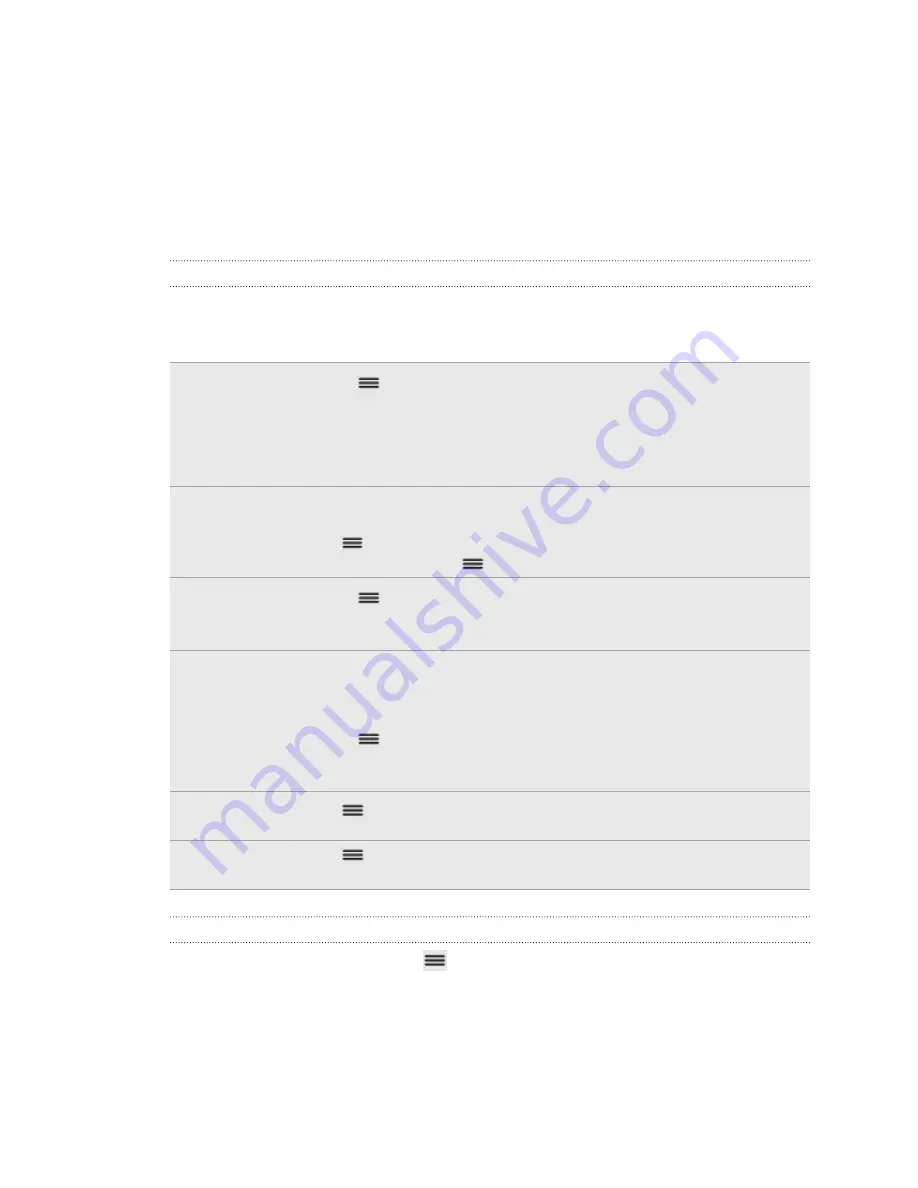
4.
Tap your picture, and then do one of the following:
§
Tap
Remove
to remove your photo.
§
Tap
Change
to select another picture.
5.
Tap
Done
.
Your online status, message, and picture appear in your contacts' Friends list and in
other apps where your Google Talk status are displayed.
Adding and managing friends
The Friends list is where you add and manage your friends in Google Talk.
In Google Talk's Friends list, you can:
Invite a friend
1.
Press
, and then tap
Add friend
.
2.
Enter the Google Talk instant messaging ID or Gmail address of
the friend you want to add.
3.
Tap
Send invitation
.
View all
friends
Initially, only those friends that you often chat with — the most
popular — are shown in the Friends list. To view all your friends,
press
, and then tap
All friends
. To view only friends that you
often chat with, press
, and then tap
Most popular
.
Make a friend
popular
1.
Press
, and then tap
All friends
.
2.
Press and hold a friend’s name, and then tap
Always show friend
.
Block a friend
You can block a friend from sending you messages. When blocked,
your friend is removed from the Friends list and is added to the
Blocked friends list.
1.
Press
, and then tap
All friends
.
2.
Press and hold a friend’s name, and then tap
Block friend
.
Unblock a
friend
Press
, and then tap
More
>
Blocked
.
View all
invited friends
Press
, and then tap
More
>
Invites
. Friends who have not yet
accepted your invitation are listed on the screen.
Changing settings or signing out
In Google Talk's Friends list, press
and then tap:
§
Settings
to change the app and notification settings.
§
Sign out
to sign out.
103
Social
















































