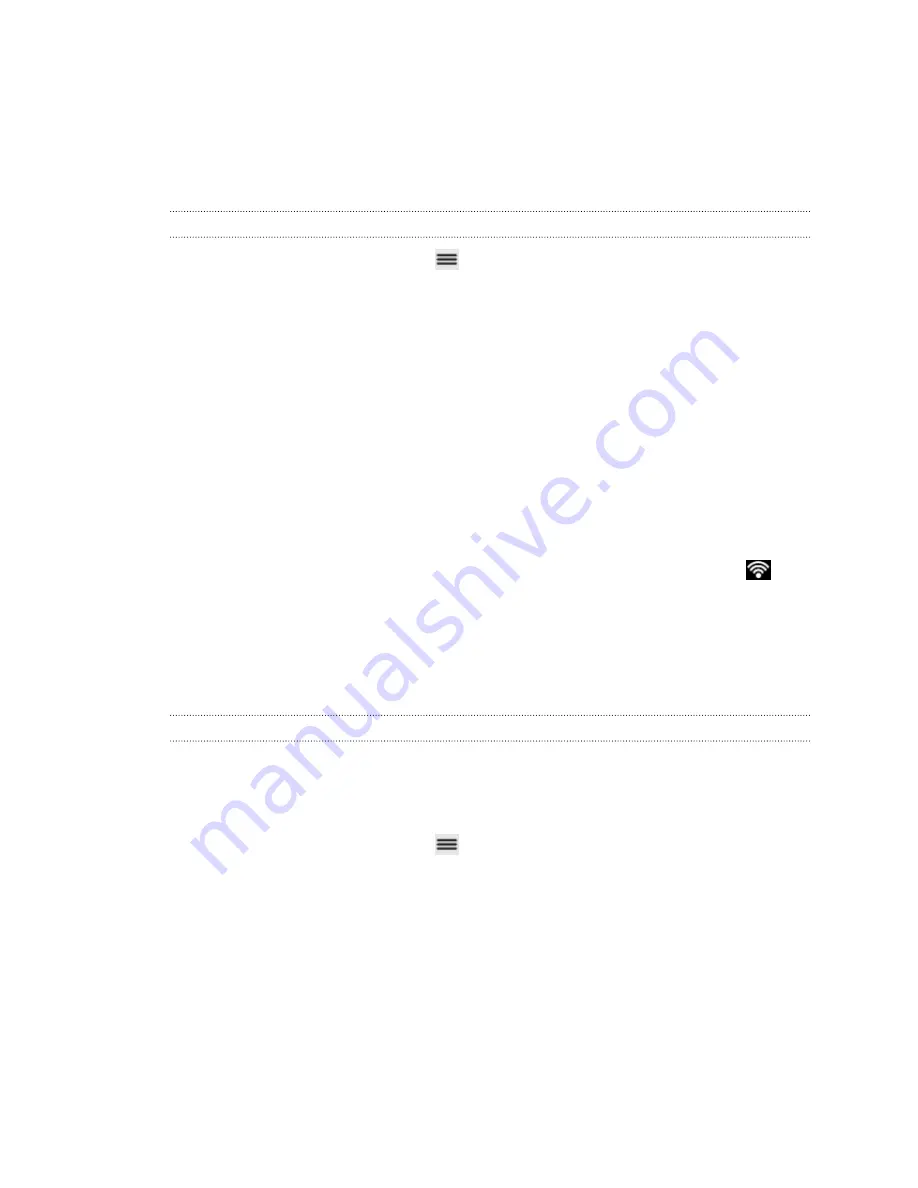
Wi-Fi
To use Wi-Fi, you need access to a wireless access point or “hotspot”. The availability
and strength of the Wi-Fi signal will vary depending on objects, such as buildings or
simply a wall between rooms, the Wi-Fi signal has to pass through.
Turning Wi-Fi on and connecting to a wireless network
1.
From the Home screen, press
, and then tap
Settings
>
Wireless & networks
.
2.
Select the
Wi-Fi
check box to turn Wi-Fi on. myTouch 4G Slide then scans for
available wireless networks.
3.
Tap
Wi-Fi settings
. The network names and security settings of detected Wi-Fi
networks are displayed in the Wi-Fi networks section.
4.
If the wireless network you want to connect to is not in the list of detected
networks, scroll down the screen, and then tap
Add Wi-Fi network
. Enter the
wireless network settings, and then tap
Save
.
5.
Tap the Wi-Fi network you want to connect to. If you selected an open network,
you will be automatically connected to the network.
6.
If you selected a network that is secured with WEP, enter the key and then tap
Connect
.
When myTouch 4G Slide is connected to the wireless network, the Wi-Fi icon
appears in the status bar and tells you the approximate signal strength (number of
bands that light up).
The next time myTouch 4G Slide connects to a previously accessed secured wireless
network, you won’t be asked to enter the key or other security information again,
unless you reset myTouch 4G Slide to its factory default settings.
Connecting to a Wi-Fi network with EAP-TLS security
You may need to install a network certificate (*.p12) to myTouch 4G Slide before you
can connect to a Wi-Fi network with EAP-TLS authentication protocol.
1.
Save the certificate file to the root folder of the storage card.
2.
From the Home screen, press
, and then tap
Settings
>
Security
.
3.
Tap
Install from SD card
.
4.
Select the network certificate needed to connect to the EAP-TLS network.
5.
Turn on Wi-Fi and connect to a wireless network.
151
Internet connections






























