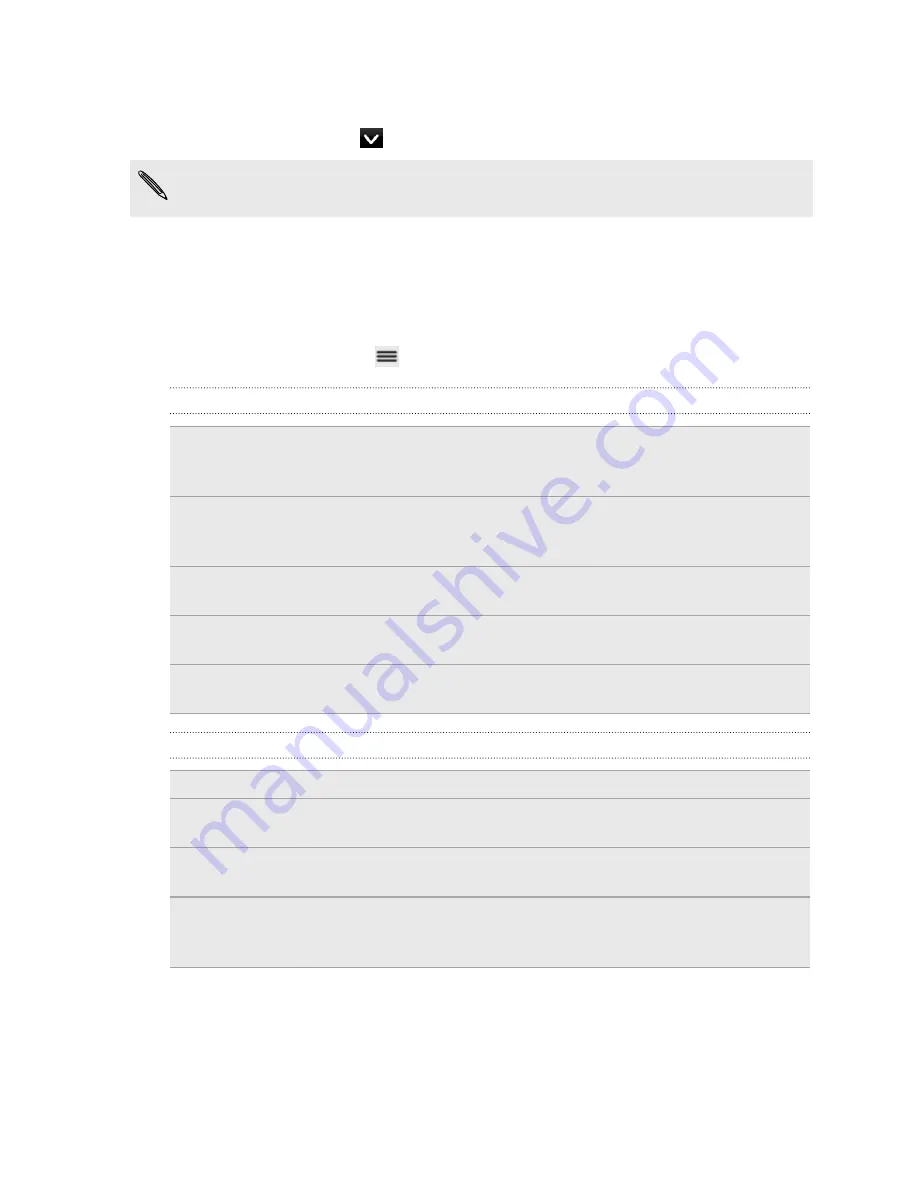
Showing or hiding calendars
In any Calendar view, tap
, and then select or clear a calendar to show or hide it.
Calendars are kept synchronized on myTouch 4G Slide, whether or not you hide
them.
Changing Calendar settings
You can change Calendar settings to specify how it displays events and how it notifies
you of upcoming events.
In any Calendar view, press
and then tap
Settings
.
Reminder settings
All calendars
Select this check box to use the same event reminder settings
for all types of calendars. If you clear this check box, you can
set different reminder settings for each calendar.
Set alerts &
notifications
Configure event reminders to open an alert, send you a
notification, or turn off event notifications on myTouch 4G
Slide.
Default reminder
time
Choose how soon before an event you want to be notified.
Select ringtone
Choose a ringtone to sound when you receive an event
reminder.
Hide declined events
Choose whether to show or hide events for which you've
declined invitations.
Calendar view settings
Start in
Choose the default view to display when you open Calendar.
First day of
week
Set the month and week views to start on a Sunday or Monday.
Include weather
Select this check box to show weather information in the day view
events list.
City
If weather is included, by default, day view displays your current
location's weather. You can change it to display the weather of
another city.
117
Calendar
















































