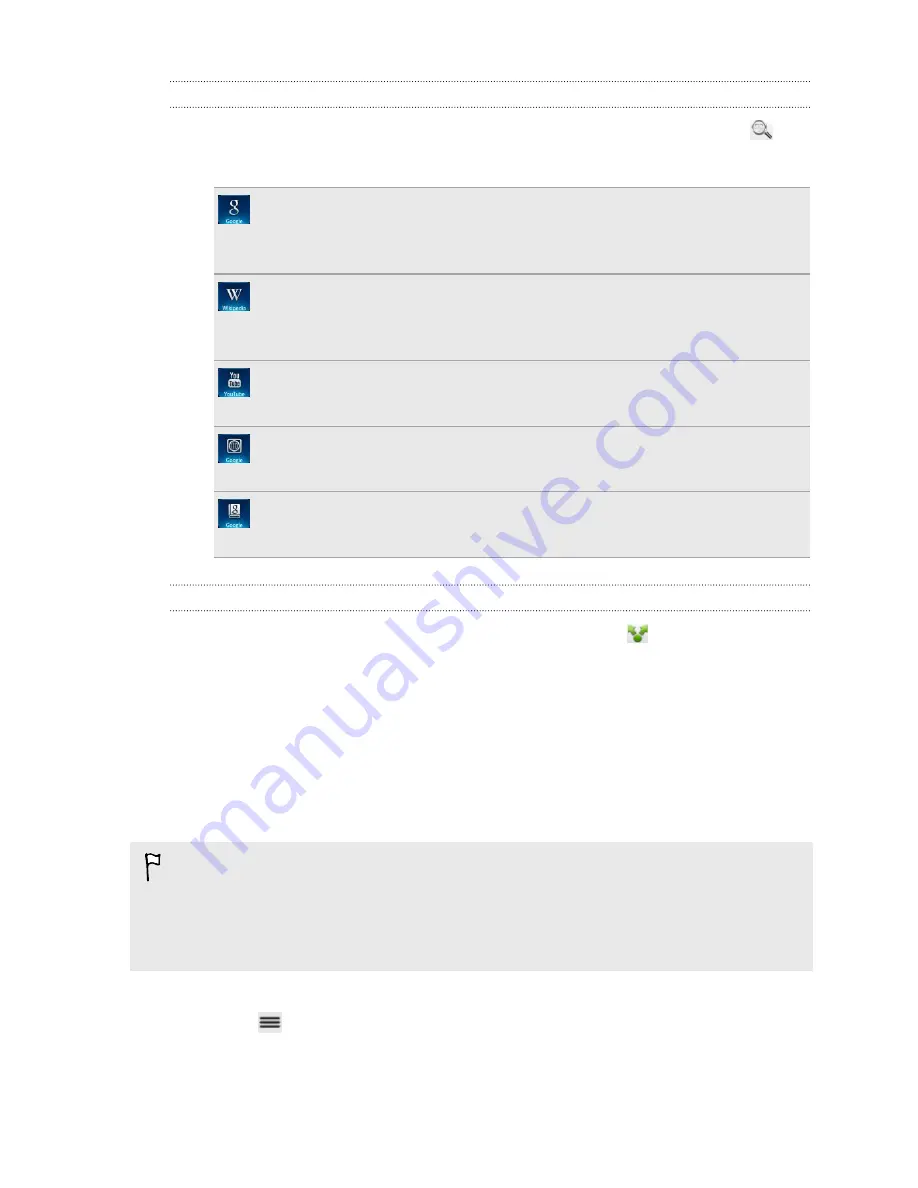
Searching or translating text
1.
After you have selected the text you want to search for or translate, tap
.
2.
Tap one of the following tabs:
Google Search
Look for related information using Google Search, based on the text that
you selected.
Wikipedia
Look for related information on Wikipedia
®
, based on the text that you
selected.
YouTube
Look for videos on YouTube
®
, based on the text that you selected.
Google Translate
Translate the text to another language.
Google Dictionary
Look up the selected text in the dictionary.
Sharing text
1.
After you have selected the text you want to share, tap
.
2.
Choose where to paste and share the selected text, such as in an email message
or Facebook status update.
Printing
Connect myTouch 4G Slide to a supported printer and print out documents, email
messages, photos, and more.
§
Both printer and myTouch 4G Slide must be turned on and connected to the same
local network. Connect myTouch 4G Slide to the local network using Wi-Fi
®
. To
learn how to connect the printer to a local network, refer to your printer user
guide.
§
The local network must not be behind a firewall.
1.
While in an app such as Mail or Gallery, open the item you want to print.
2.
Press
, and then tap
(or
More
>
).
3.
On the Print screen, tap the printer you want to use.
30
Basics
















































