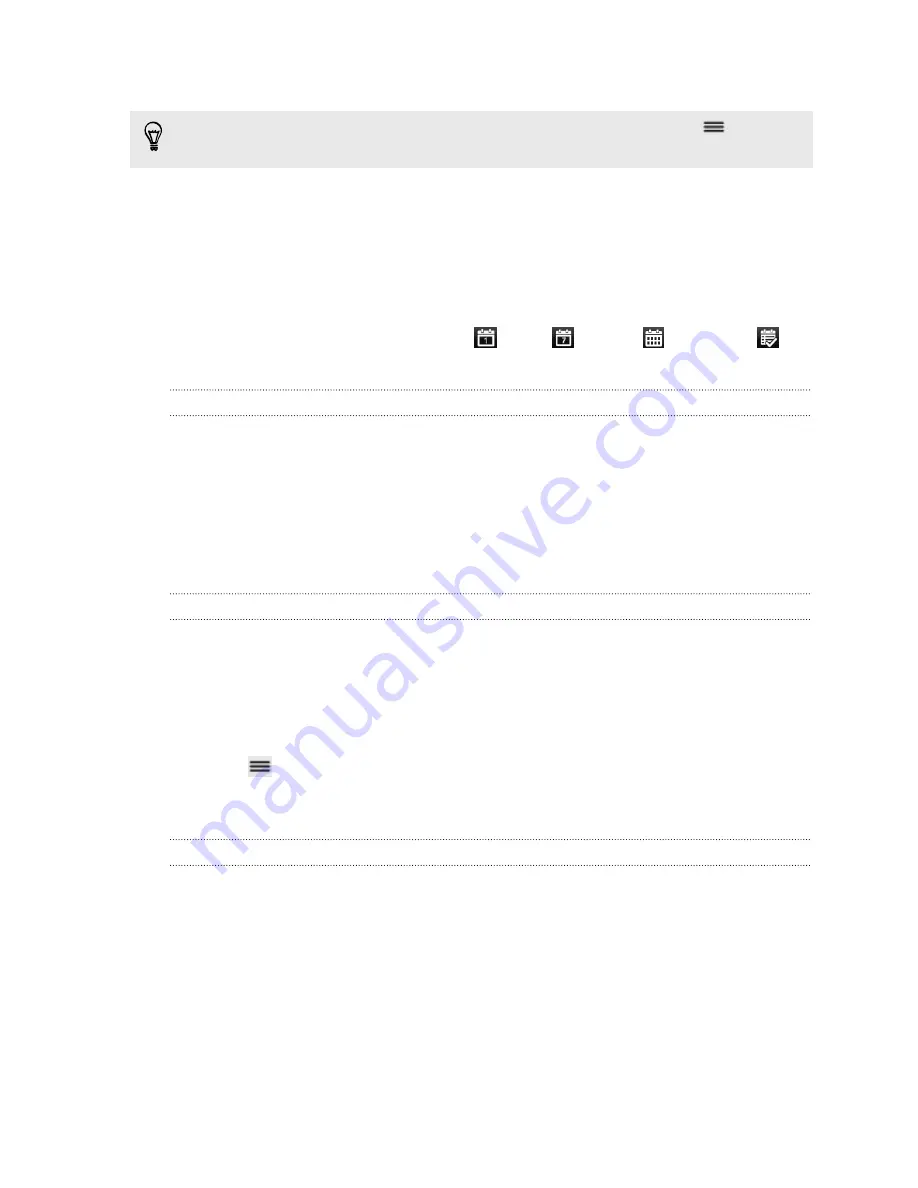
8.
Set the reminder time.
You can add another reminder time in a Google Calendar event. Press
and then
tap
Add reminder
.
9.
If the event occurs on a regular basis, tap the
Repetition
box and then choose
how often the event occurs.
10.
Tap
Save
.
Changing Calendar views
To change the Calendar view, simply tap
(Day),
(Week),
(Month), or
(Agenda).
Using month view
In month view, you will see markers on days that have events.
Do any of the following in month view:
§
Tap a day to view the events for that day.
§
Press and hold a day to open an options menu from which you can also choose
to create an event or switch to either day or agenda view.
§
Slide your finger up or down the screen to view earlier or later months.
Using day and agenda views
Day view shows your events per day, whereas agenda view displays all your events in
chronological order.
When in day view:
§
Press and hold on a time slot to create a new event at that time.
§
Slide left or right across the screen to view earlier or later days.
§
Press
, tap
Settings
and then select the
Include weather
option to see the
weather in your daily calendar. You can see the weather if the date is within the
five-day forecast.
Using week view
Week view displays a chart of the events of one week.
When in week view, you can:
§
Press and hold on a time slot to create a new event at that time.
§
Tap an event (shown as colored blocks) to view its details.
§
Slide left or right across the screen to view earlier or later weeks.
114
Calendar






























