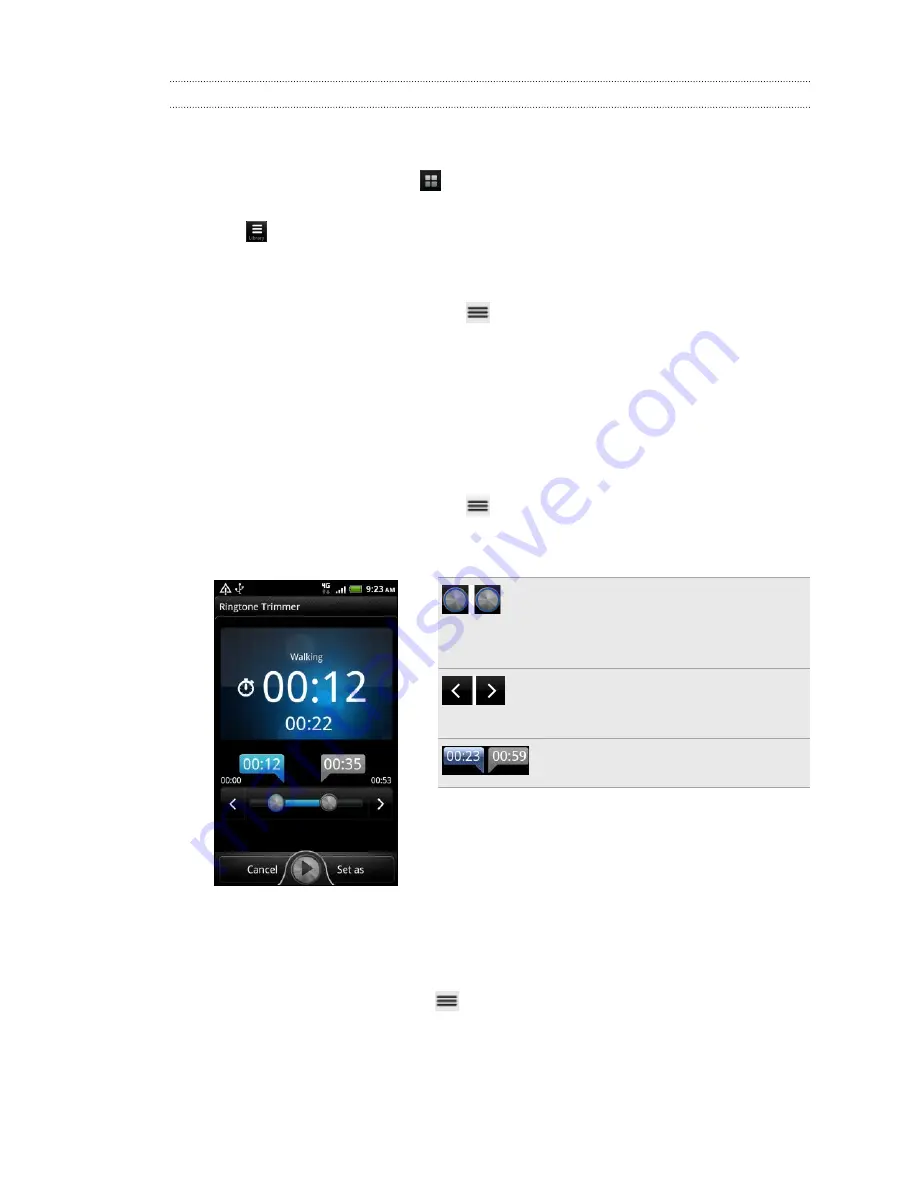
Setting a song as a ringtone
You can choose a song from the Music app’s library and set it as your regular ringtone
or a ringtone for a certain contact.
1.
From the Home screen, tap
, and then tap
Media Room
>
Music
. The Music
app opens in the Now playing screen.
2.
Tap
to go to the library.
3.
In the library, choose the song that you want to use as ringtone and then play it
back.
4.
On the Now playing screen, press
and then tap
More
>
Set as ringtone
.
5.
In the
Set as ringtone
options menu, tap
Phone ringtone
or
Contact ringtone
. If
you select
Contact ringtone
, you need to choose the contacts you want to
associate the song with in the next screen.
Trimming an MP3 ringtone
The Music app has a built-in ringtone trimmer. You can trim an MP3 song and set a
part of it as your ringtone.
1.
On the Now playing screen, press
, and then tap
More
>
Set as ringtone
>
Trim the ringtone
.
2.
Use the onscreen controls to trim your ringtone.
Drag the two trim sliders
approximately to the part where
you want the ringtone to begin and
end.
Tap the left and right arrow buttons
to more precisely set the start and
end points of the ringtone.
The markers show where the
ringtone starts and ends.
3.
After you’ve finished trimming, tap
Set as
. Then choose whether to set the
trimmed song as your
Phone ringtone
or
Contact ringtone
.
Checking if the song was added as a ringtone
1.
From the Home screen, press
, and then tap
Settings
.
2.
On the Settings screen, tap
Sound
>
Phone ringtone
.
The song should be in the ringtone list and selected.
82
Photos, videos, and music
















































