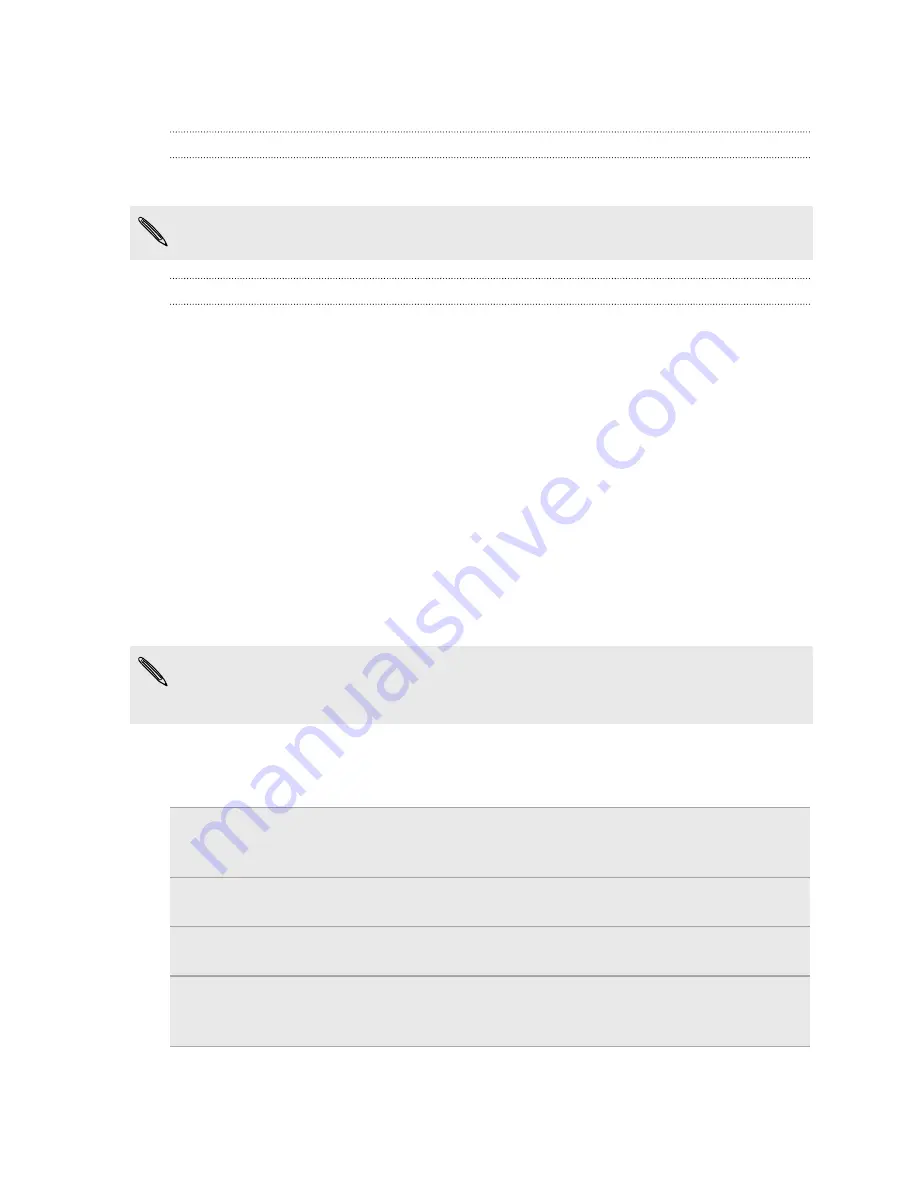
Switching the power on or off
Switching the power on
Press the POWER/LOCK button. Easy.
When you turn on myTouch 4G Slide for the first time, you’ll need to set it up.
Switching the power off
1.
If the display is off, press the POWER/LOCK button to turn it back on, then
unlock the screen.
2.
Press and hold the POWER/LOCK button for a few seconds.
3.
When the Power options menu appears, tap
Power off
.
Setting up myTouch 4G Slide for the first time
When you switch on myTouch 4G Slide for the first time, you’ll be asked to set it up.
Just follow the onscreen instructions and you’ll be up and running in no time.
Be sure to sign in to your Google
®
Account so you can use Google apps like Gmail
™
and Android Market
™
. You can also set up your other email accounts, favorite social
network accounts, and more.
Some features that need to connect to the Internet such as location-based services
and auto-sync of your online accounts may incur extra data fees. Don’t worry. You
can enable or disable them in settings later on.
Finger gestures
Tap
When you want to type using the keyboard, select items onscreen such
as application and settings icons, or press onscreen buttons, simply tap
them with your finger.
Press and
hold
To open the available options for an item (for example, a contact or link
in a web page), simply press and hold the item.
Swipe or
slide
To swipe or slide means to quickly drag your finger vertically or
horizontally across the screen.
Drag
Press and hold your finger with some pressure before you start to drag.
While dragging, do not release your finger until you have reached the
target position.
17
Getting started
















































