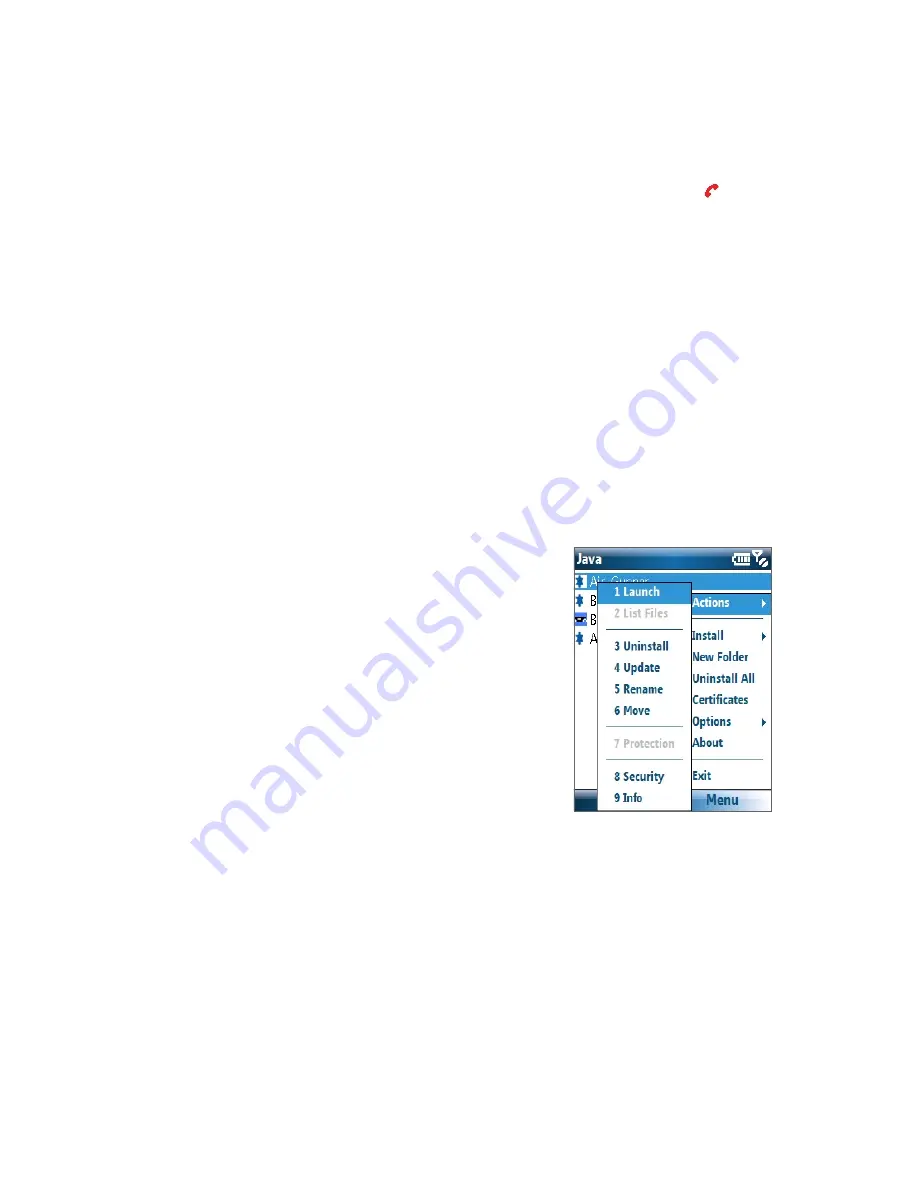
90 Experiencing Multimedia
To run MIDlets on your phone
1.
On the Home screen, click
Start
>
Java
.
2.
Select a MIDlet from the list using the NAVIGATION CONTROL.
3.
Click
Launch
or press ENTER to run the MIDlet.
To stop running a MIDlet(s), click
Yes
on the Terminate MIDlet screen, or press END ( ).
Manage MIDlets
You can update a MIDlet, run it from a different folder, run it on the background, change its display name,
check its security, view its certificate, or uninstall it from your phone.
To change the display name of a MIDlet
1.
On the Home screen, click
Start > Java
.
2.
Select a MIDlet using the NAVIGATION CONTROL.
3.
Click
Menu > Actions > Rename
.
4.
Enter a new name for the MIDlet and click
Save
.
Note
You cannot change the name of a MIDlet suite.
To uninstall a MIDlet
Before you uninstall a MIDlet/MIDlet suite, make sure that it is not running.
1.
On the Java screen, select the MIDlet/MIDlet suite using the
NAVIGATION CONTROL.
2.
Click
Menu
>
Actions
>
Uninstall
.
3.
Click
OK
to confirm.
Note
Click
Menu > Uninstall All
to uninstall all individual MIDlets from
your phone at one go. However, you cannot uninstall a single
MIDlet from a MIDlet suite; you must uninstall the complete
MIDlet suite.
To run a MIDlet on the background
1.
On the Java screen, select the MIDlet/MIDlet suite using the NAVIGATION CONTROL.
2.
Click
Menu
>
Options > Background Running
.
To configure MIDlet security
You can adjust security settings for each MIDlet/MIDlet suite.
1.
On the Java screen, select a MIDlet using the NAVIGATION CONTROL.
2.
Click
Menu
>
Actions
>
Security
.
3.
Configure the security options, such as
Local Connection
,
Location information access
,
Recording
,
Messaging
, and so on.
Summary of Contents for LIBR100
Page 1: ...Smar User Manual ...
Page 28: ...28 Using Phone Features ...
Page 32: ...32 Synchronizing Information with Your Computer ...
Page 44: ...44 Managing your Phone ...
Page 45: ...Chapter 5 Organizing Phone Information 5 1 Contacts 5 2 Calendar 5 3 Tasks 5 4 Voice Notes ...
Page 58: ...58 Exchanging Messages ...
Page 68: ...68 Working with Company E mails and Meeting Appointments ...
Page 80: ...80 Getting Connected ...
Page 92: ...92 Experiencing Multimedia ...
Page 102: ...102 Using Other Applications ...
Page 103: ...Appendix A 1 Specifications A 2 Regulatory Notices A 3 Additional Safety Information ...
Page 115: ...Index ...






























