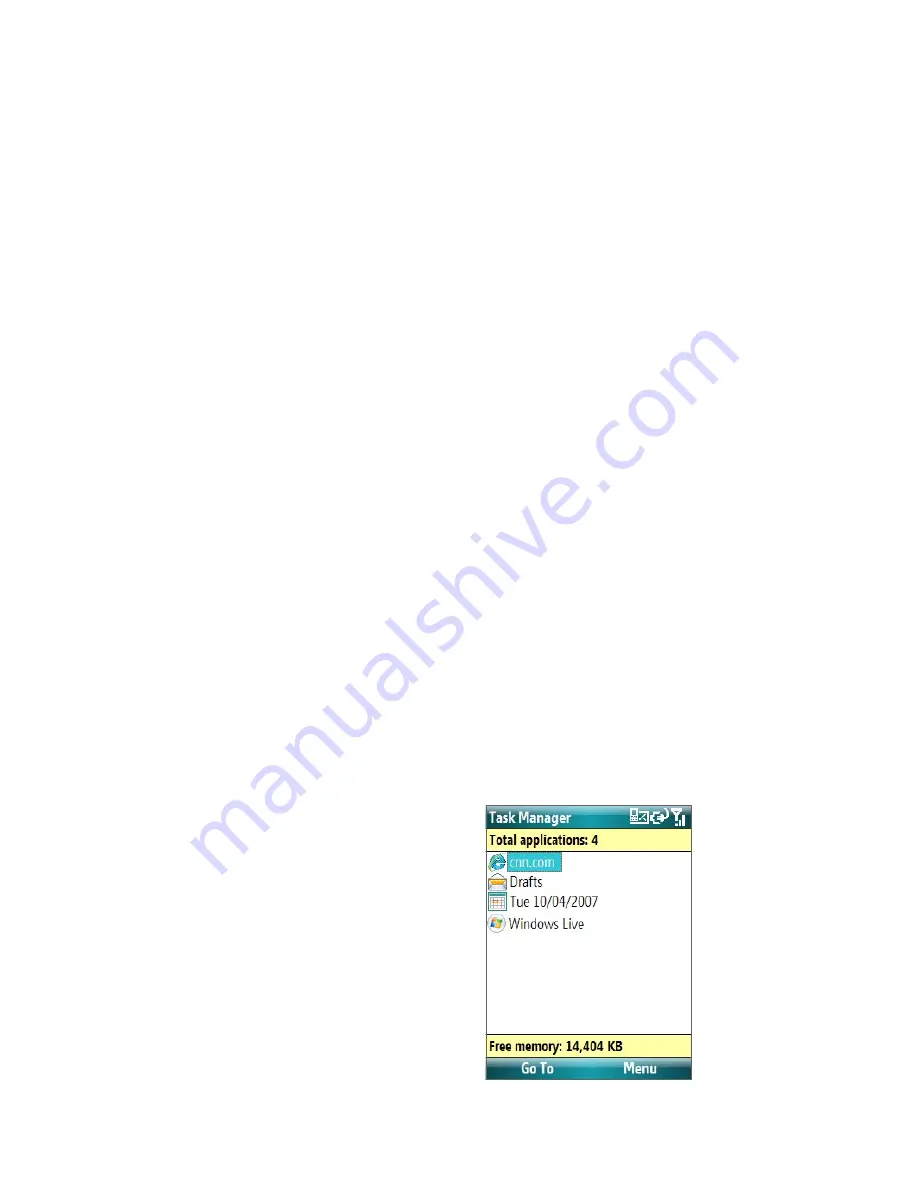
40 Managing your Phone
To enable optional phone services
1.
Click
Start > Settings > Phone
.
2.
Select the service you want to use and press ENTER.
3.
Select desired options for the service and click
Done
.
Note
You can also access the Phone settings by clicking
Settings > Phone
on the Comm Manager screen.
4.2 Adding and Removing Programs
Before you purchase additional programs for your phone, make sure that they are compatible for Windows
Mobile® 6 Standard operating system.
To add programs
1.
Download the program to your PC (or insert the disc that contains the program into the CD drive of your
PC). You may see a single *.exe file, a *.zip file, a Setup.exe file, or several versions of files for different
device types and processors. Be sure to select a program designed for your phone and processor type.
2.
Read the installation instructions that come with the program.
3.
Connect your phone to the PC and then double-click the *.exe file.
To remove a program
Programs that are pre-installed on the phone cannot be removed.
1.
On the Home screen, click
Start
>
Settings
>
Remove Programs
.
2.
Scroll to the program to remove and click
Menu
>
Remove
.
4.3 Using Task Manager and Managing Memory
To see how much memory is available
1.
On the Home screen, click
Start
>
Settings
>
About
.
2.
Scroll down to
Available Memory
.
Use Task Manager
Task Manager allows you to view all the programs currently running on your phone in the form of a list.
To start Task Manager
•
Click
Start
>
Task Manager
.
On the Task Manger screen, click
Menu
to open
a list that lets you go to a specific program,
stop running programs, and view system
information.
To stop a running program, select a program on
the list and click
Menu > Stop
.
Task Manager
Summary of Contents for LIBR100
Page 1: ...Smar User Manual ...
Page 28: ...28 Using Phone Features ...
Page 32: ...32 Synchronizing Information with Your Computer ...
Page 44: ...44 Managing your Phone ...
Page 45: ...Chapter 5 Organizing Phone Information 5 1 Contacts 5 2 Calendar 5 3 Tasks 5 4 Voice Notes ...
Page 58: ...58 Exchanging Messages ...
Page 68: ...68 Working with Company E mails and Meeting Appointments ...
Page 80: ...80 Getting Connected ...
Page 92: ...92 Experiencing Multimedia ...
Page 102: ...102 Using Other Applications ...
Page 103: ...Appendix A 1 Specifications A 2 Regulatory Notices A 3 Additional Safety Information ...
Page 115: ...Index ...






























