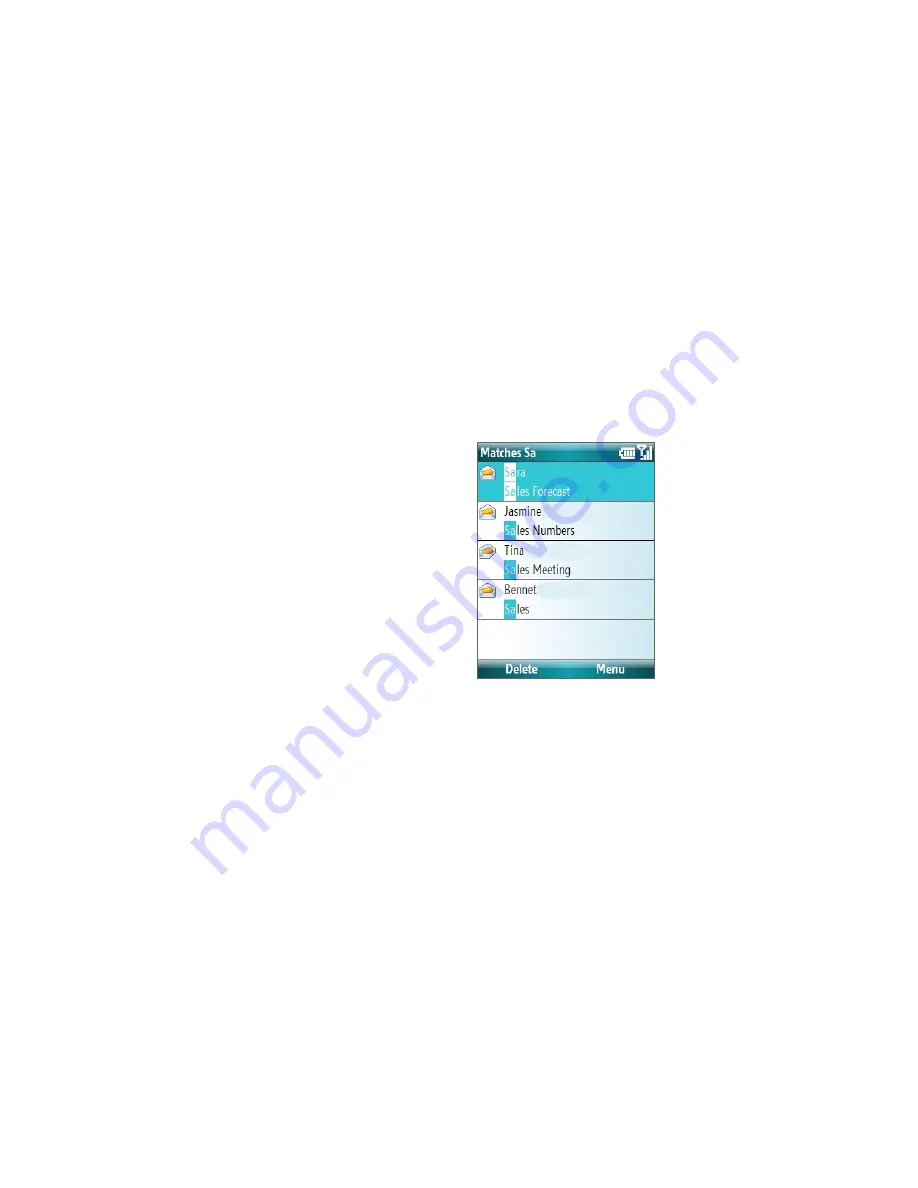
Exchanging Messages 55
4.
Enter a subject and compose your message. To quickly add common messages, click
Menu
> My Text
and click a desired message.
5.
Click
Send
.
Tips •
To set the priority, click
Menu > Message Options
.
•
If you are working offline, e-mail messages are moved to the Outbox folder and will be sent the next time you connect.
To add an attachment to an e-mail
1.
In the message that you are composing, click
Menu >
Insert
and click the item you want to attach:
Picture
,
Voice Note
, or
File
.
2.
Select the file you want to attach, or record a voice note.
View and reply to e-mails
When in an e-mail account, press and hold 0 (zero) to open a shortcut list of often-used commands. Press and
hold the shortcut key to execute the command.
To filter the Inbox message list
Filter the e-mail messages in your Inbox to only
display the e-mails that contain the sender or
e-mail subject you are searching for.
Enter the sender name or e-mail subject you
want to look for using the keypad or keyboard.
As you press keys, the list narrows down to the
conditions you set.
For example, pressing “S” then “A” narrows the
list to only the e-mails that contain sender
names and e-mail subjects that start with “SA.”
To read incoming messages
By default, only the first few kilobytes of a message are shown when you open and read an incoming
message. To read the whole message, do one of the following:
•
Scroll down to the end of the message and click
Get the rest of this message
; or
•
Click
Menu > Download Message
.
To download an attachment
In an open message with an attachment to download, click the attachment. If there is more than one
attachment, click the other attachments to download them. You can directly open the file in the associated
program after you download them by clicking the attachment again.
To reply to or forward an e-mail
1.
Open the message and click
Menu > Reply
>
Reply, Reply All
, or
Forward
.
2.
Enter your response. To quickly add common messages, click
Menu > My Text
and choose a desired
message.
3.
Click
Send
.
Summary of Contents for LIBR100
Page 1: ...Smar User Manual ...
Page 28: ...28 Using Phone Features ...
Page 32: ...32 Synchronizing Information with Your Computer ...
Page 44: ...44 Managing your Phone ...
Page 45: ...Chapter 5 Organizing Phone Information 5 1 Contacts 5 2 Calendar 5 3 Tasks 5 4 Voice Notes ...
Page 58: ...58 Exchanging Messages ...
Page 68: ...68 Working with Company E mails and Meeting Appointments ...
Page 80: ...80 Getting Connected ...
Page 92: ...92 Experiencing Multimedia ...
Page 102: ...102 Using Other Applications ...
Page 103: ...Appendix A 1 Specifications A 2 Regulatory Notices A 3 Additional Safety Information ...
Page 115: ...Index ...






























