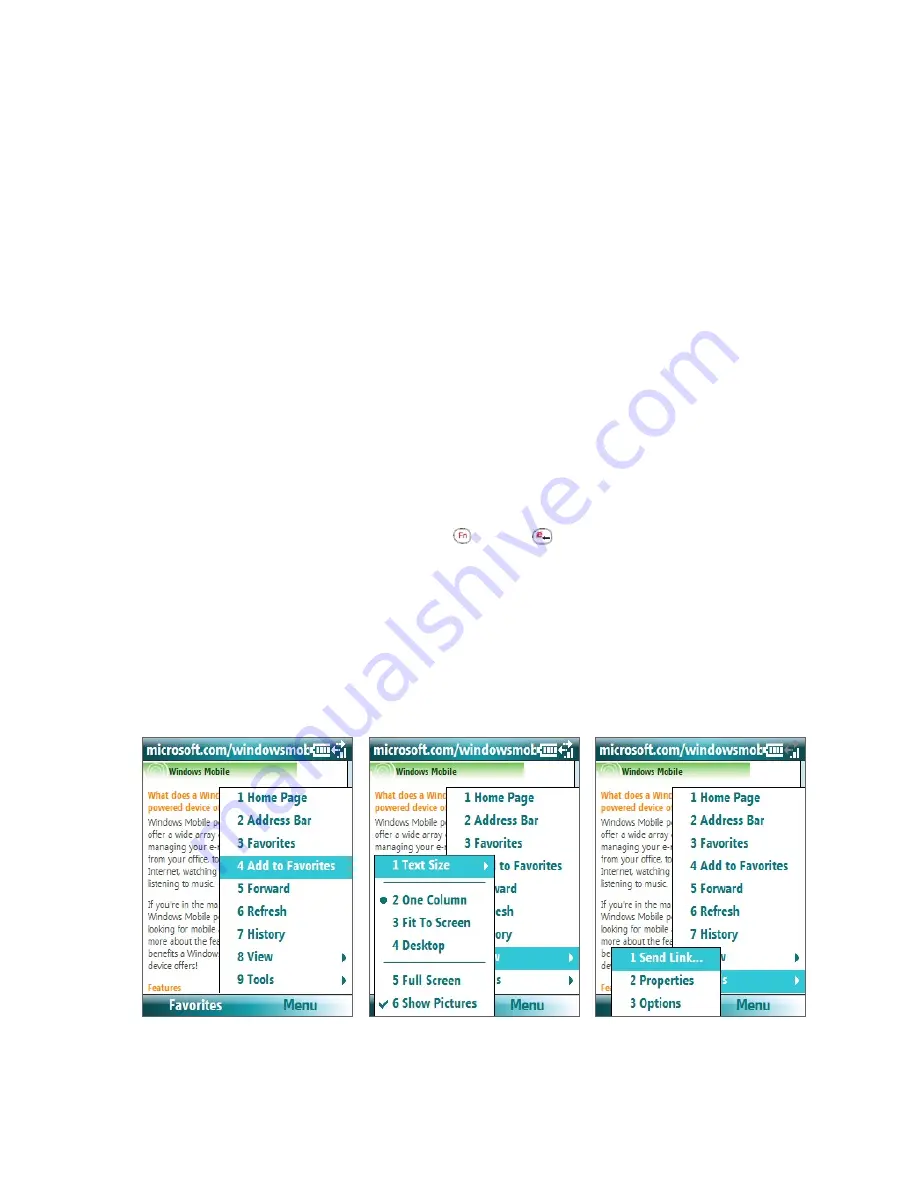
72 Getting Connected
Add a URL exception
Some URLs for Web pages on your company intranet may use periods, for example: intranet.companyname.
com. To view these pages in Internet Explorer Mobile, you must create a URL exception.
1.
On the Home screen, click
Start
>
Settings
>
Connections
.
2.
Click
Menu
>
Advanced
.
3.
Click
Menu
>
Work URL Exceptions
.
4.
Click
Menu
>
Add
.
5.
In
URL Pattern
, enter the URL name.
To add multiple URLs, use a semicolon (;).
6.
Click
Done
.
Note
You do not need to create URL exceptions for Internet URLs.
8.3 Internet Explorer Mobile
Internet Explorer Mobile is a full-featured Internet browser, optimized for use on your phone.
To open Internet Explorer
•
On the Home screen, click
Start
>
Internet Explorer
.
Note
You can
also open Internet Explorer by pressing
and then
from the QWERTY keyboard.
Browse the Web
1.
In Internet Explorer, click
Menu
>
Address Bar
.
2.
Enter the address and click
Go
.
3.
Use the NAVIGATION CONTROL to browse the Web page. Press ENTER when a link is highlighted to
access it.
While browsing the Web, click
Menu
to open a list of options that will let you change the view, save Favorites,
and set Internet Explorer Mobile preferences, and more.
Click
Menu > View
and then select
the text size and type of view you
want to use while browsing a Web
page.
Click
Menu > Tools
to let you send
the link via e-mail, view the page’s
properties, or set Internet Explorer
Mobile preferences.
Click
Menu > Add to Favorites
to
save the current Web page in your
Favorites folder. Click
Favorites
to
access your Favorites folder.
Summary of Contents for LIBR100
Page 1: ...Smar User Manual ...
Page 28: ...28 Using Phone Features ...
Page 32: ...32 Synchronizing Information with Your Computer ...
Page 44: ...44 Managing your Phone ...
Page 45: ...Chapter 5 Organizing Phone Information 5 1 Contacts 5 2 Calendar 5 3 Tasks 5 4 Voice Notes ...
Page 58: ...58 Exchanging Messages ...
Page 68: ...68 Working with Company E mails and Meeting Appointments ...
Page 80: ...80 Getting Connected ...
Page 92: ...92 Experiencing Multimedia ...
Page 102: ...102 Using Other Applications ...
Page 103: ...Appendix A 1 Specifications A 2 Regulatory Notices A 3 Additional Safety Information ...
Page 115: ...Index ...






























