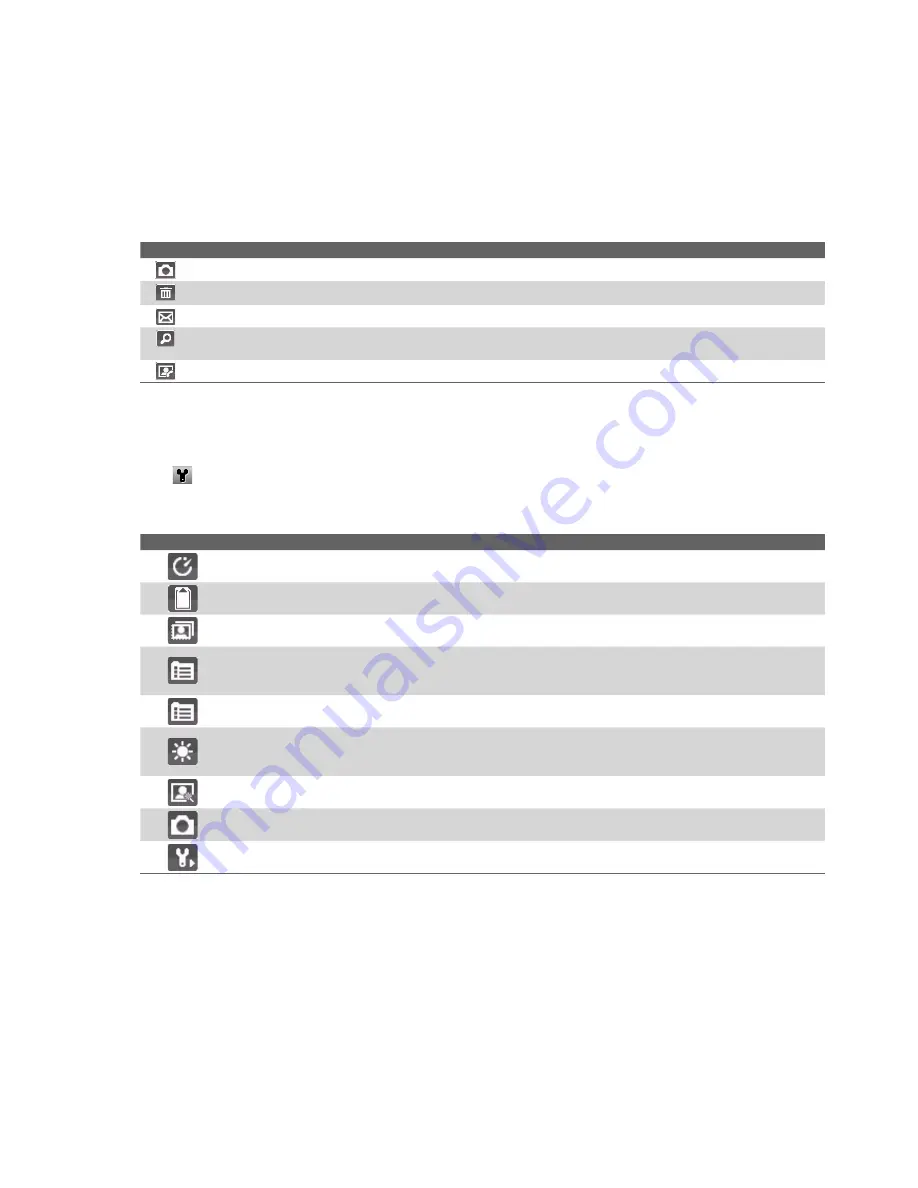
84 Experiencing Multimedia
your phone to zoom in, NAVIGATION down to zoom out.
The camera zoom range for a picture or video depends on the capture mode and capture size. Also, please
note the capture sizes available for certain capture formats also vary from one capture mode to another.
The Review screen
After capturing a photo or video, you will be presented with options that you can do with the captured media
file.
Icon Function
Click to go back to Camera screen.
Click to delete the captured image or video clip.
Click to send the captured image or video clip to someone via e-mail.
Click to switch to Pictures & Videos to show the still image, or switch to Windows Media Player to play back the
video clip.
Click to associate the photo to a selected contact.
(For Contacts Picture mode only)
Note
After you have taken photos in
Sports
mode, the total number of consecutive shots is shown at the lower right
corner of the Review screen. Press NAVIGATION up or down to browse through the sequence of photos.
Customize Camera settings
Click
on the Camera screen to open the Camera settings screen where you can activate self-timer, change
the ambience, customize capture settings, and more. Use the NAVIGATION CONTROL and the left SOFT KEY to
go through the available settings. The following table provides a list of the general options in the menu.
Option
Allows you to
Select the Self-timer option for capturing images:
Off
,
2 seconds
, or
10 seconds
. Selecting
2 seconds
or
10 seconds
delays the capturing by the specified time after you press ENTER.
Select whether to save the file in the device memory or on the memory card.
Only available in Picture Theme mode. Allows you to select a template to use for Picture Theme mode.
Only available in Panorama mode.
Direction
determines how the photos will be stitched.
Stitch Count
determines how many snapshots will be taken for the panoramic photo. When
Auto Stitch
is
On
, the camera
automatically stitches the snapshots into one single file. When
Off
, the snapshots are saved as separate files.
Only available in Sports mode. The
Capture Speed
option determines the interval between shots. The
Snapshots
option determines how many shots to take with a single press of ENTER.
Specify the white balance setting, such as
Auto
,
Daylight
,
Night
,
Incandescent
, and
Fluorescent
to suit
the lighting environment. You can also choose a special effect, such as
Grayscale
,
Sepia
,
Cool
, or
Negative
to
apply to your photos or video clips.
Choose the resolution to use and set the metering mode to either
Center Area
or
Average
. While
capturing images, you can also set the
Quality
and enable
Time Stamp
.
Switch between different capture modes, such as Photo, Video, Contacts Picture, and more. For details, see
“Capture modes” earlier in this chapter.
Access more settings that lets you customize the Camera or Video Recorder functions. You can customize
settings such as the capture format, camera shutter sound, flicker adjustment, recording limit, and more.
9.2 Pictures & Videos
The Pictures & Videos program allows you to view and manage media files on your phone.
Summary of Contents for LIBR100
Page 1: ...Smar User Manual ...
Page 28: ...28 Using Phone Features ...
Page 32: ...32 Synchronizing Information with Your Computer ...
Page 44: ...44 Managing your Phone ...
Page 45: ...Chapter 5 Organizing Phone Information 5 1 Contacts 5 2 Calendar 5 3 Tasks 5 4 Voice Notes ...
Page 58: ...58 Exchanging Messages ...
Page 68: ...68 Working with Company E mails and Meeting Appointments ...
Page 80: ...80 Getting Connected ...
Page 92: ...92 Experiencing Multimedia ...
Page 102: ...102 Using Other Applications ...
Page 103: ...Appendix A 1 Specifications A 2 Regulatory Notices A 3 Additional Safety Information ...
Page 115: ...Index ...






























