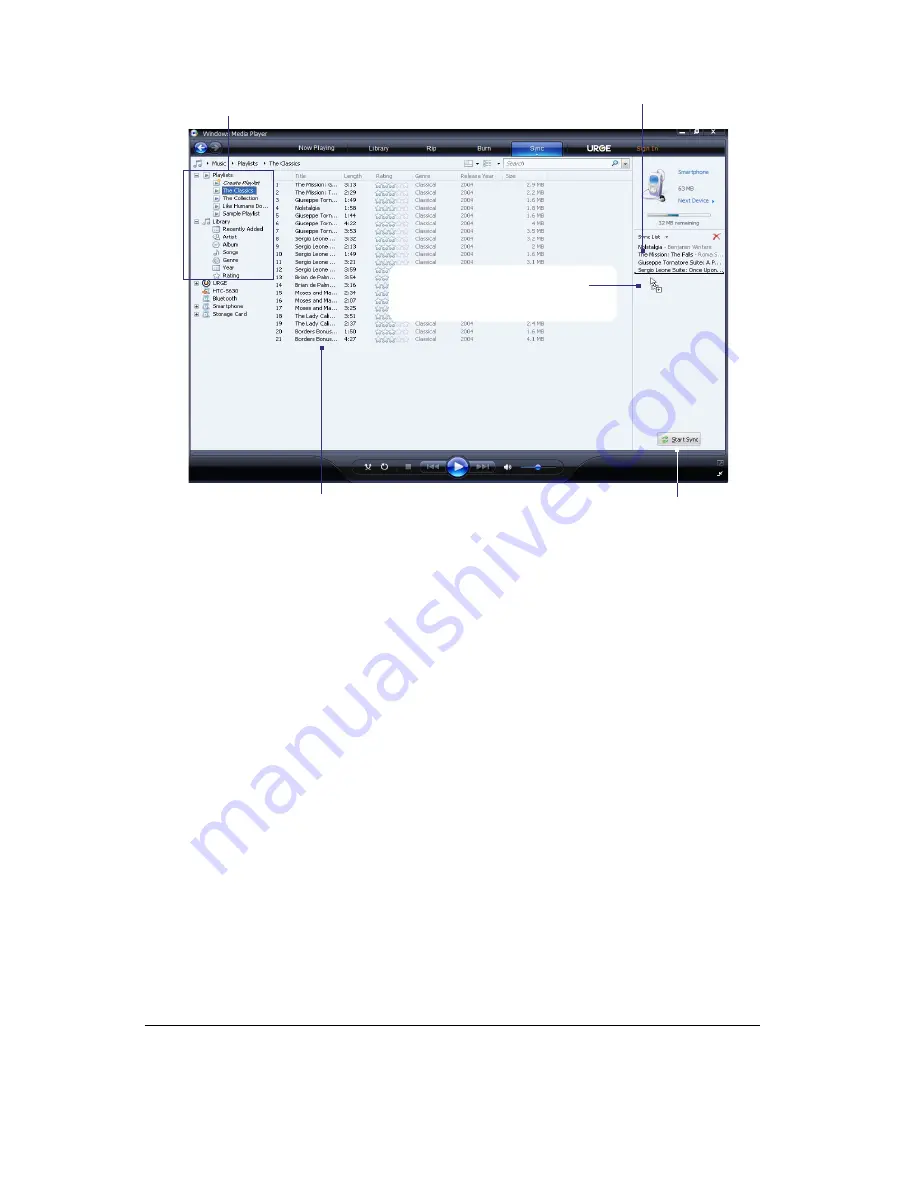
88 Experiencing Multimedia
Playlists and Library list
Start Sync
Playlist or library content list
Drag files from the content list to sync to
your phone
Dragging a file into the Sync list
Notes
• Always use Windows Media Player 11 on your PC to synchronize (copy) files to your phone.
• Audio files copy faster if Windows Media Player is configured to automatically set the quality level for audio
files copied to your phone. For more information, see the Windows Media Player Help.
Play media
To play media on your phone
Use the library to find and play songs, videos, and playlists that are stored on your phone or storage card.
1.
If you are not on the Library screen, click
Menu
>
Library
.
2.
If necessary, on the Library screen, click
Menu
>
Library
, and then select the library that you want to
use.
3.
In most cases, Windows Media Player Mobile automatically updates the library. However, you can
manually update the library to ensure that it contains new files that you recently copied to your phone
or storage card. Click
Menu > Update Library
to manually update the library list.
4.
Select a category (for example,
My Music
or
My Playlists
), select the item that you want to play (such
as a song, album, or artist name), and then click
Play
.
Note
To play a file that is stored on your phone but is not in a library, on the Library screen, click
Menu
>
Open File
.
Select the item that you want to play (such as a file or a folder), and click
Play
.
Troubleshooting
For more information, see the Troubleshooting Windows Media Player Mobile page at the Microsoft Web site
(http://www.microsoft.com/windows/windowsmedia/player/windowsmobile/troubleshooting.aspx).
Summary of Contents for LIBR100
Page 1: ...Smar User Manual ...
Page 28: ...28 Using Phone Features ...
Page 32: ...32 Synchronizing Information with Your Computer ...
Page 44: ...44 Managing your Phone ...
Page 45: ...Chapter 5 Organizing Phone Information 5 1 Contacts 5 2 Calendar 5 3 Tasks 5 4 Voice Notes ...
Page 58: ...58 Exchanging Messages ...
Page 68: ...68 Working with Company E mails and Meeting Appointments ...
Page 80: ...80 Getting Connected ...
Page 92: ...92 Experiencing Multimedia ...
Page 102: ...102 Using Other Applications ...
Page 103: ...Appendix A 1 Specifications A 2 Regulatory Notices A 3 Additional Safety Information ...
Page 115: ...Index ...






























