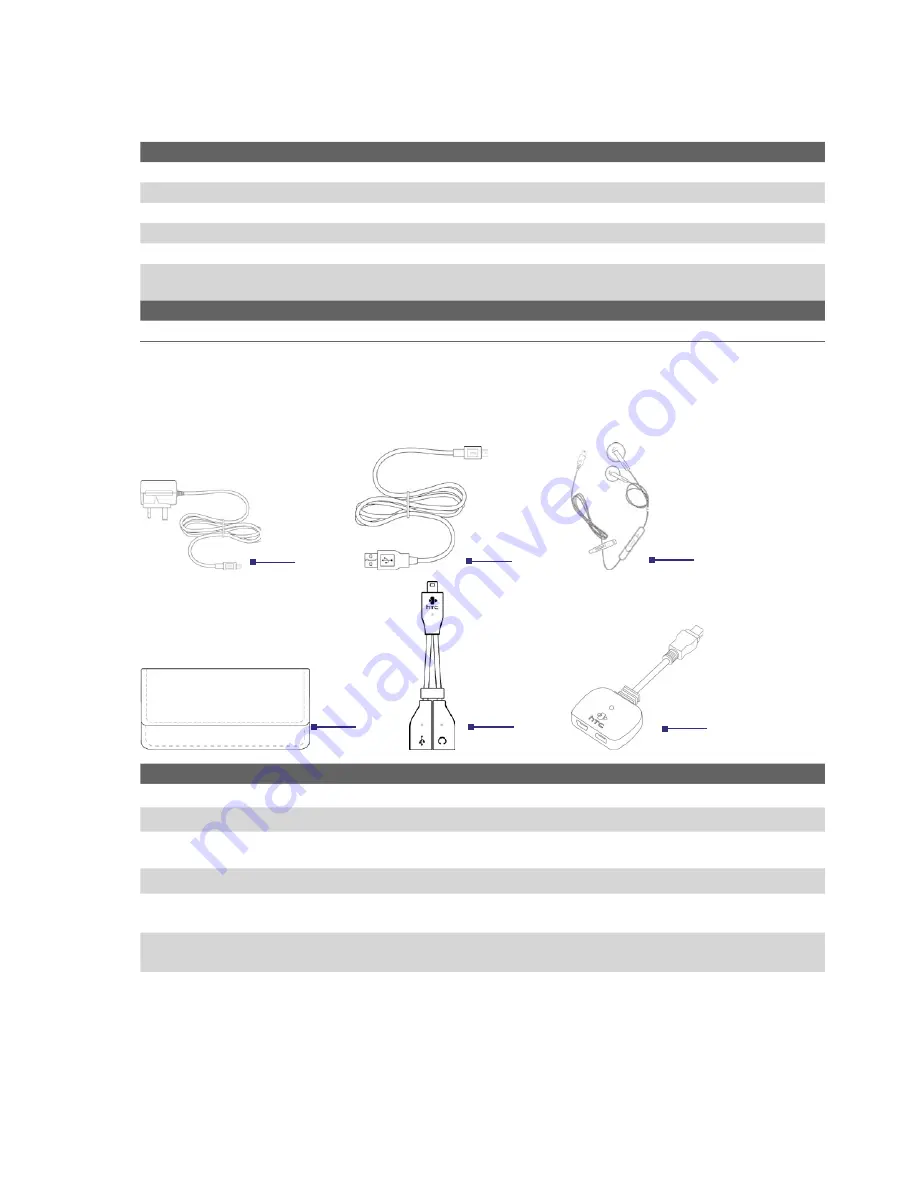
14 Getting Started
LED indicator lights
Various colors that might display in the two LED Indicators are summarized here.
Left LED
Status
Solid green
Battery is fully charged.
Blank
Battery case is empty or the phone is off.
Solid amber
Battery is charging or the phone is using ActiveSync to synchronize with a PC.
Solid red
Battery is not installed while the phone is charging/synchronizing or battery is over-discharged.
Flashing green
Phone is connected to the network.
Flashing red
Battery very low (less than 10%) or battery fault. Check if the battery is properly installed and its
exposed copper part is properly aligned with the protruding copper conductor of the phone body.
Right LED
Status
Flashing blue
Bluetooth mode set to “On” or “Visible” mode.
Accessories
The following accessories are provided with the phone:
Accessory
Function
1. AC Adapter
Recharges the battery.
2. USB Sync Cable
Connects your device to a PC and synchronizes data.
3. Mini-USB Stereo
Headset
Provides a volume control slider and a Send/End button. Press the Send/End button to pick up a
call or put a call on hold; press and hold the button to end the call.
4. Pouch
Comes with belt clip. Store your device in the pouch to keep it away from dust and scratches..
5. One-to-two Y-
Splitter Cable
Lets you connect the supplied AC adapter and a standard 2.5mm stereo headset to your device
at the same time.
6. One-to-two
Splitter Adapter
Lets you connect the supplied AC adapter and mini-USB stereo headset to your device at the
same time.
1
2
4
3
5
6
Summary of Contents for LIBR100
Page 1: ...Smar User Manual ...
Page 28: ...28 Using Phone Features ...
Page 32: ...32 Synchronizing Information with Your Computer ...
Page 44: ...44 Managing your Phone ...
Page 45: ...Chapter 5 Organizing Phone Information 5 1 Contacts 5 2 Calendar 5 3 Tasks 5 4 Voice Notes ...
Page 58: ...58 Exchanging Messages ...
Page 68: ...68 Working with Company E mails and Meeting Appointments ...
Page 80: ...80 Getting Connected ...
Page 92: ...92 Experiencing Multimedia ...
Page 102: ...102 Using Other Applications ...
Page 103: ...Appendix A 1 Specifications A 2 Regulatory Notices A 3 Additional Safety Information ...
Page 115: ...Index ...





























