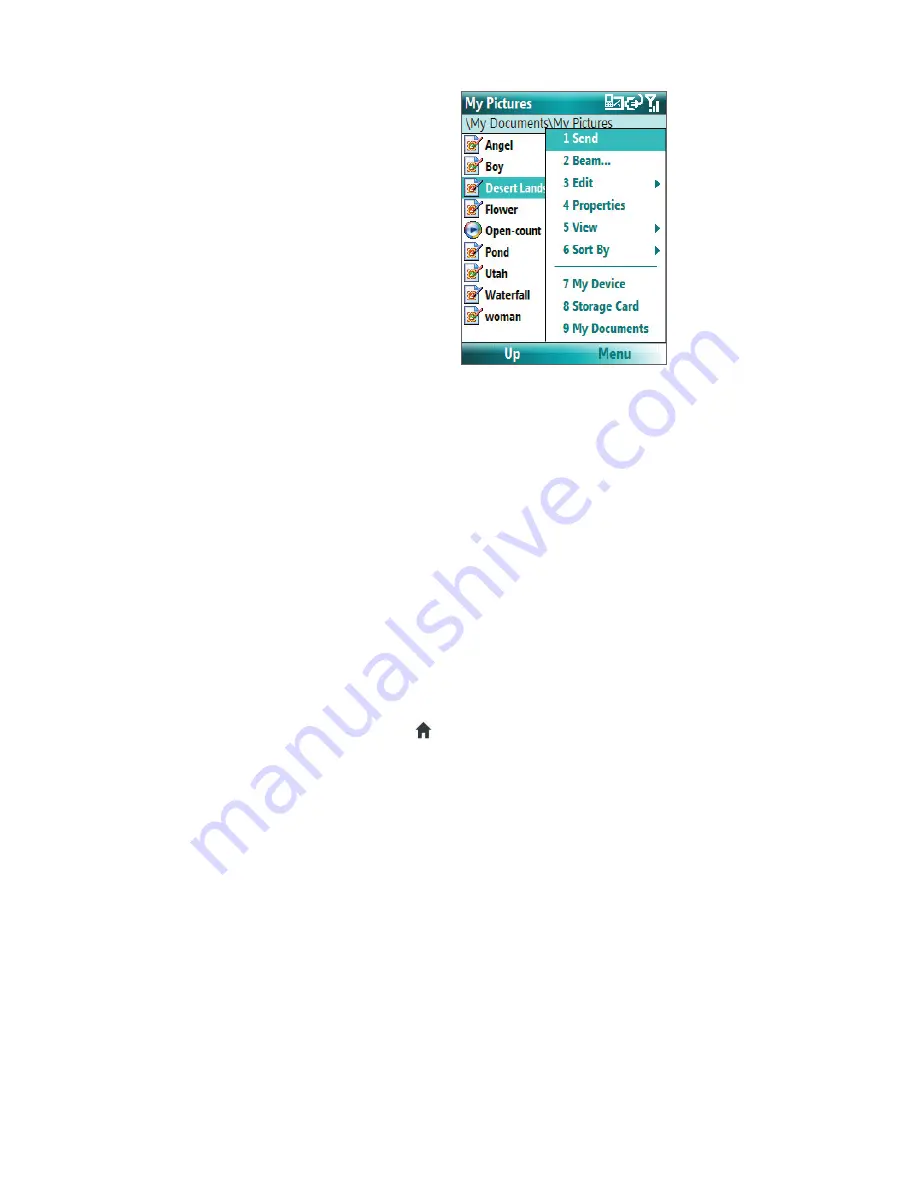
42 Managing your Phone
In File Explorer, click
Menu
to open a list
that lets you send or beam the file, view the
file’s properties, sort the files, and more.
Storage Card
is only available if a microSD
is installed on your phone.
To send a file as an e-mail attachment
1.
In File Explorer, select a file and click
Menu > Send
.
2.
On the Messaging screen, select an e-mail account.
3.
The file will automatically be attached to the new message. Specify the recipient and subject, and type
your message.
4.
Click
Send
.
4.5 Protecting your Phone
You can protect your phone from unauthorized use by requiring a type of password called a simple PIN
(personal identification number) or a strong alphanumeric password.
To lock the keypad and keyboard
Locking the keypad and keyboard turns off their functionality. This is a helpful feature if, for example, the
phone is turned on and in your pocket, and you want to prevent accidental keypresses.
•
On the Home screen, press and hold (
).
Once the keypad and keyboard are locked, the left soft key label changes to
Unlock
.
Tip
To quickly lock the keypad and keyboard, press POWER briefly, and select
Key lock
from the Quick List.
Note
You can still receive calls and make emergency calls when the keypad and keyboard are locked.
To unlock the keypad
•
On the Home screen, click
Unlock
and press the
*T9
key.
To enable the phone lock
1.
On the Home screen, click
Start
>
Settings
>
Security
>
Device lock
.
2.
Select
Prompt if device unused for
then select the amount of time for the phone to be inactive before
automatically locking.
3.
Select the
Password type
then enter and confirm your password.
4.
Click
Done
.
Note
Once you configure the phone lock settings, you can enable the phone lock from the Quick List directly without
configuring the settings again.
Summary of Contents for LIBR100
Page 1: ...Smar User Manual ...
Page 28: ...28 Using Phone Features ...
Page 32: ...32 Synchronizing Information with Your Computer ...
Page 44: ...44 Managing your Phone ...
Page 45: ...Chapter 5 Organizing Phone Information 5 1 Contacts 5 2 Calendar 5 3 Tasks 5 4 Voice Notes ...
Page 58: ...58 Exchanging Messages ...
Page 68: ...68 Working with Company E mails and Meeting Appointments ...
Page 80: ...80 Getting Connected ...
Page 92: ...92 Experiencing Multimedia ...
Page 102: ...102 Using Other Applications ...
Page 103: ...Appendix A 1 Specifications A 2 Regulatory Notices A 3 Additional Safety Information ...
Page 115: ...Index ...






























