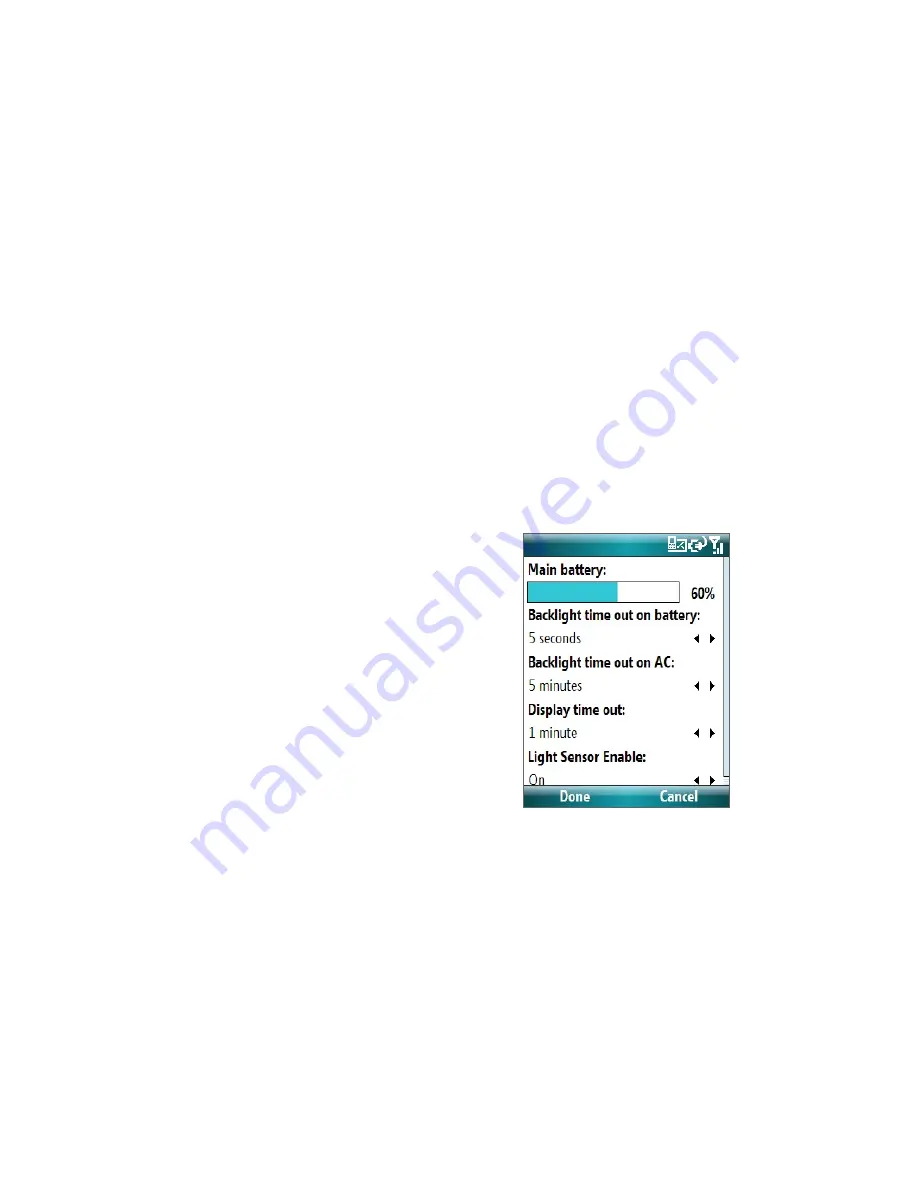
Getting Started 21
1.10 Battery Information
Battery performance depends on many factors, including your wireless service provider’s network
configuration, signal strength, the temperature of the environment in which you operate your phone, the
features and/or settings you select and use, items attached to your phone’s connecting ports, and your voice,
data, and other program usage patterns.
Battery life estimates (approximations):
•
Talk time: Up to 5 hours
•
Standby time: Up to 200 hours
•
Playing WMV: Up to 8 hours
•
Playing WMA: Up to 12 hours
WARNING! To reduce risk of fire or burns:
• Do not attempt to open, disassemble, or service the battery pack.
• Do not crush, puncture, short external contacts, or dispose of in fire or water.
• Do not expose to temperatures above 60˚C (140˚F).
• Replace only with the battery pack designated for this product.
• Recycle or dispose of used battery as stipulated by local regulation.
To check the battery power
•
On the Home screen, click
Start
>
Settings
>
Power
Management
.
To optimize the power performance
•
On the Home screen, click
Start
>
Settings
>
Power
Management
, and adjust the backlight,
display, and light sensor settings.
To manage a low battery
When the low-battery warning appears, do the following:
1.
Immediately save your current data.
2.
Synchronize with your PC or use the AC adapter to charge the battery.
3.
Turn off your phone. Turn it back on only when you need to use it.
Note
If you turn off the Phone function when you are out of your network coverage area, the phone automatically
goes to the power-save mode and displays the following message:
Power-Saved Mode
Press any number key to exit
In this mode, your phone conserves the battery power. To quit this mode, press any number key on the keypad.
Summary of Contents for LIBR100
Page 1: ...Smar User Manual ...
Page 28: ...28 Using Phone Features ...
Page 32: ...32 Synchronizing Information with Your Computer ...
Page 44: ...44 Managing your Phone ...
Page 45: ...Chapter 5 Organizing Phone Information 5 1 Contacts 5 2 Calendar 5 3 Tasks 5 4 Voice Notes ...
Page 58: ...58 Exchanging Messages ...
Page 68: ...68 Working with Company E mails and Meeting Appointments ...
Page 80: ...80 Getting Connected ...
Page 92: ...92 Experiencing Multimedia ...
Page 102: ...102 Using Other Applications ...
Page 103: ...Appendix A 1 Specifications A 2 Regulatory Notices A 3 Additional Safety Information ...
Page 115: ...Index ...






























