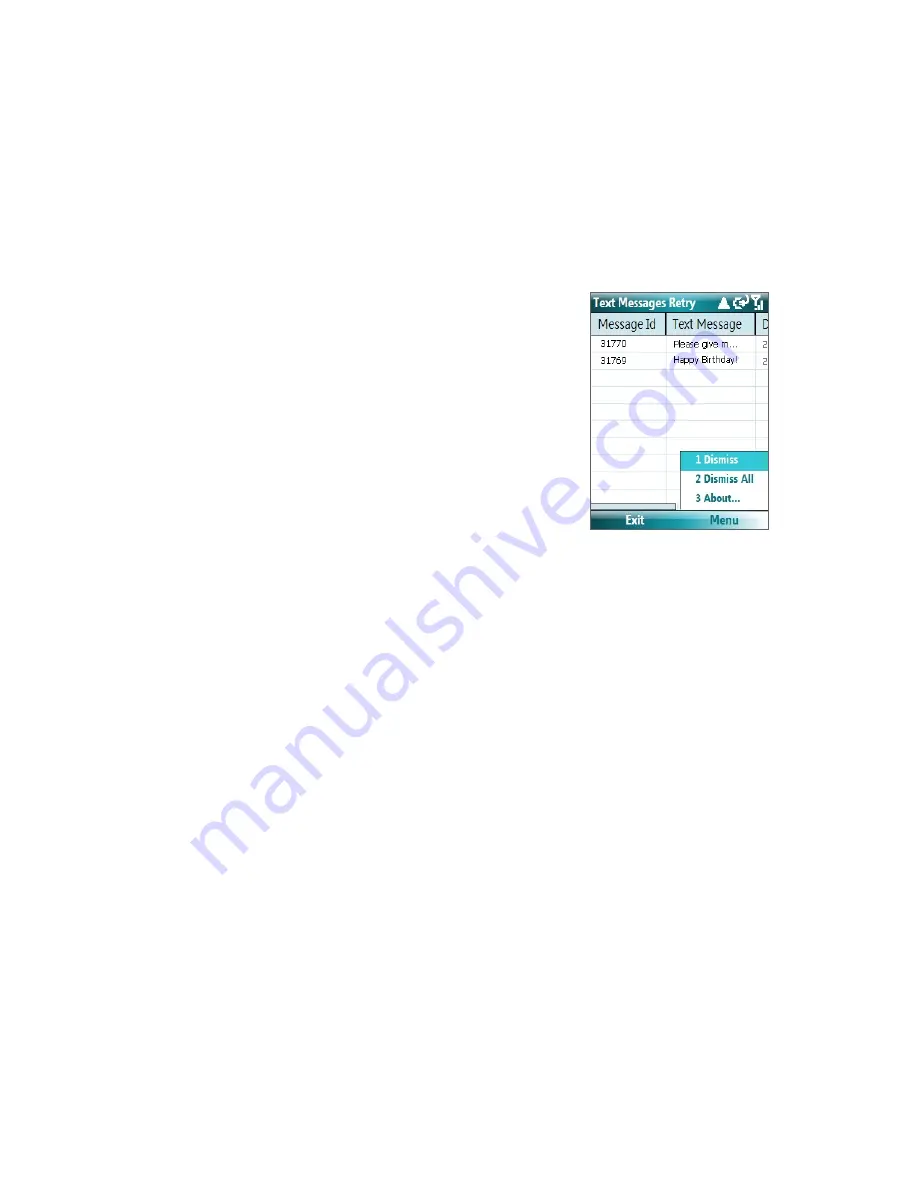
Exchanging Messages 53
To receive a text message
Text messages are automatically received when the phone function is turned on. When the phone is turned
off, text messages are held by your wireless service provider until the next time the phone is turned on.
To reply to or forward a text message
•
Select the message and click
Menu > Reply
,
Menu > Reply All
, or
Menu > Forward
.
•
Open the message and click
Reply
,
Menu > Reply All
, or
Menu > Forward
.
To automatically resend text messages that failed delivery
If text messages were not successfully sent due to network
problem or loss of signal coverage, they will be queued in
the
Text Messages Retry
program and automatically resent.
While text messages remain queued, you can choose to
delete some or all of them by following these steps:
1.
Click
Start > Text Messages Retry
.
2.
Do one of the following:
•
To delete a text message, select the message then
click
Menu > Dismiss
.
•
To delete all queued text messages, click
Menu >
Dismiss All
.
6.3 Setting Up E-mail Accounts
Before you can send and receive e-mail, you need to set up your e-mail account on your phone. You can set
up the following types of e-mail accounts on your phone:
•
Outlook e-mail that you synchronize with your PC or your company’s Exchange Server
•
Internet e-mail account that you have from an Internet Service Provider (ISP)
•
Work account that you access using a VPN connection
•
Windows Live Mail
•
Other web-based e-mail accounts such as Gmail, Yahoo! Mail, etc.
Set up your phone to synchronize Outlook e-mail with the computer
If you have installed the synchronization software on your PC and created a partnership with your phone,
then your phone is ready to send and receive Outlook e-mail. If you have not yet installed the synchronization
software nor created a partnership, please do so by following the procedures in chapter 3.
Tip
To set up your company e-mail account so that you can access Outlook e-mail messages wirelessly, you must set
up your phone to synchronize via a wireless LAN or over-the-air connection with your company’s Exchange Server.
For more information about synchronizing with your company e-mail server, see chapter 7.
Set up a new e-mail account
You can easily set up an e-mail account that you have with an Internet service provider (ISP), a web-based e-
mail or an account that you access using a VPN server connection (typically a work account) on your phone.
1.
On the Home screen, click
Start >
Messaging > New E-mail Account
.
2.
In
E-mail address
, enter the e-mail address for this account.
Summary of Contents for LIBR100
Page 1: ...Smar User Manual ...
Page 28: ...28 Using Phone Features ...
Page 32: ...32 Synchronizing Information with Your Computer ...
Page 44: ...44 Managing your Phone ...
Page 45: ...Chapter 5 Organizing Phone Information 5 1 Contacts 5 2 Calendar 5 3 Tasks 5 4 Voice Notes ...
Page 58: ...58 Exchanging Messages ...
Page 68: ...68 Working with Company E mails and Meeting Appointments ...
Page 80: ...80 Getting Connected ...
Page 92: ...92 Experiencing Multimedia ...
Page 102: ...102 Using Other Applications ...
Page 103: ...Appendix A 1 Specifications A 2 Regulatory Notices A 3 Additional Safety Information ...
Page 115: ...Index ...






























