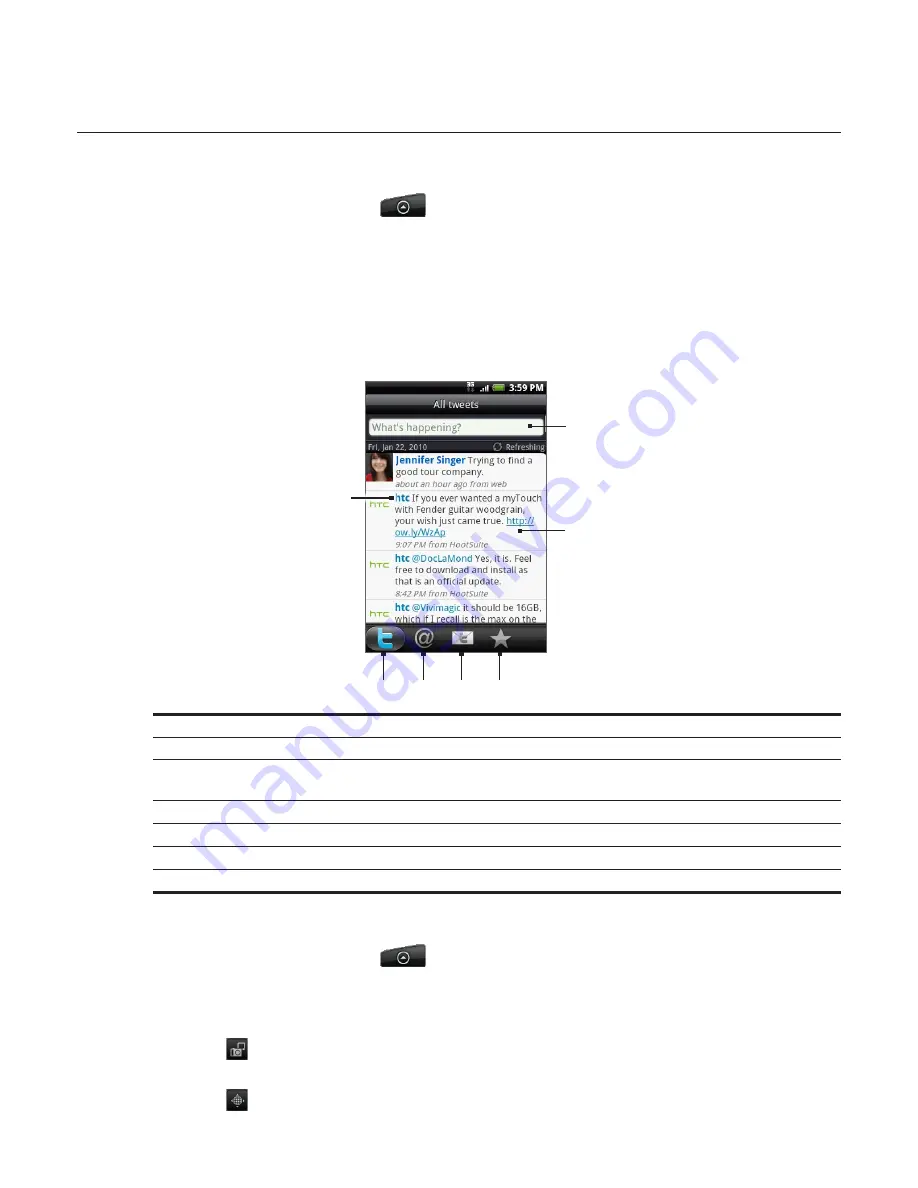
Social 87
Twittering on your phone
Peep
is a Twitter™ client that lets you enjoy “twittering’’ on your phone. Send out tweets, read
and receive tweets from people, search for new Twitter users to follow, all from your phone.
1.
From the Home screen, tap
> Peep
.
2.
If you did not sign in to your Twitter account when you first turned on the phone, follow
the onscreen instructions to sign in to your Twitter account.
3.
Peep opens in the
All Tweets
tab. Slide your finger on the bottom row to go to the tab
you want.
Peep screen
2
3
4
5
6
7
1
1 Tap to view the Twitter user’s profile. This also shows you all tweets from this Twitter user.
2 Tap to enter a tweet to send out.
3 Press and hold to open the options menu to let you reply, send a direct message, retweet, add to
favorite, and view the profile.
4 Shows all the tweets from people you follow and tweets that you have sent out.
5 Shows all tweets that mentions your username using the “@[your username]” convention.
6 Shows all private/direct messages that you have received or sent out.
7 Shows tweets that were marked as favorites.
Sending a tweet
From the Home screen, tap
> Peep
.
On the
All Tweets
tab, tap the text field with the words “What’s happening?”.
Enter your tweet, and then tap
Update
. Before tapping
Update
, you can:
Tap
to post a picture from Photos or Camera to your default photo hosting site and
add the link to the picture into the tweet.
Tap
to insert your location into the tweet. You can choose to add a map link, insert
your location name, or insert your position coordinates.
1.
2.
3.
Summary of Contents for Araya
Page 1: ...Your HTC Aria User guide...
















































