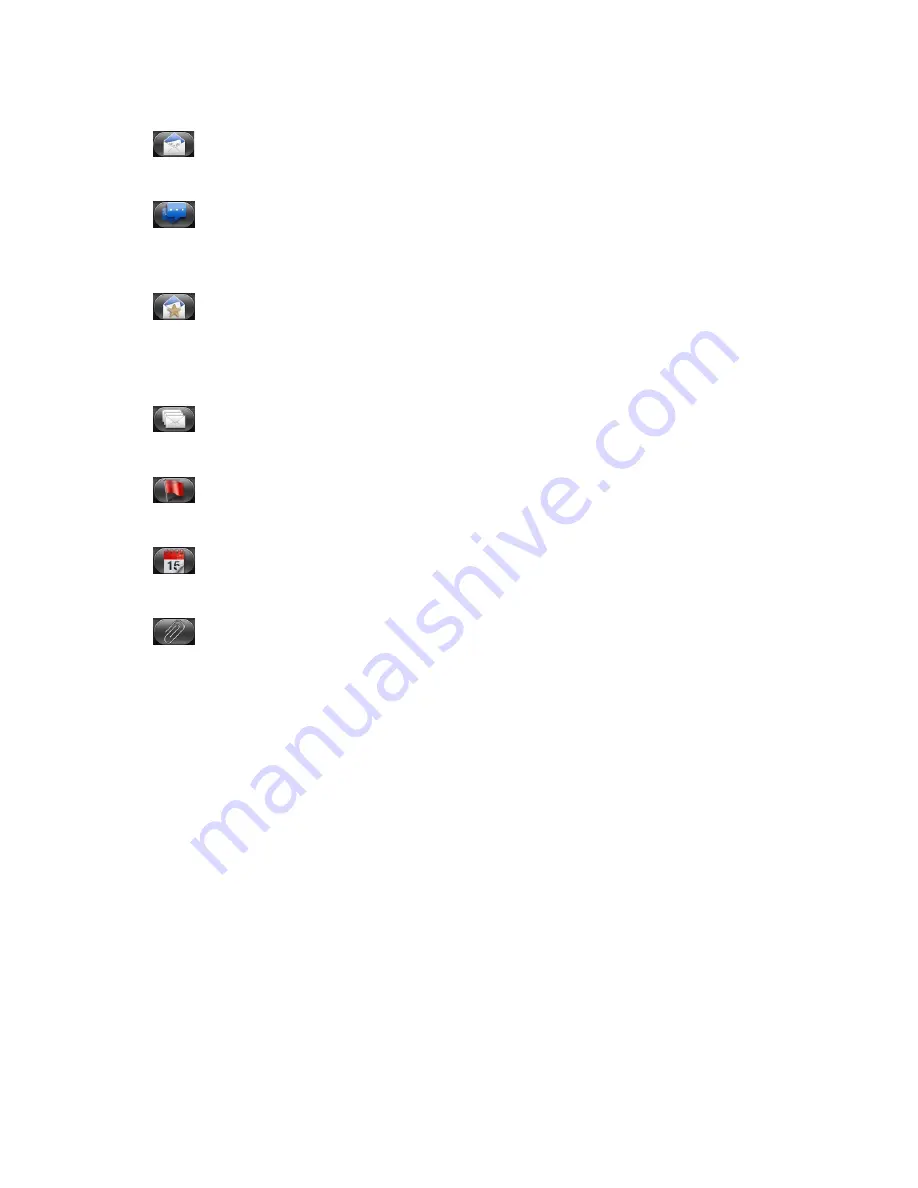
108 Email
Inbox filter tabs
Received
Displays email messages as individual items.
Conversations
Displays messages as conversations, grouped according to the subject line. Tap a subject in
the list to show the email conversation.
VIP group
Displays messages from contacts in your VIP group. To add contacts to the VIP group from
this tab, tap
Add contact to group
, select the contacts you want to add, and then tap
Save
.
For more information on contact groups, see “Contact groups” in the People chapter.
Unread
Displays unread messages.
Marked (Exchange ActiveSync only)
Displays all flagged messages.
Meeting invitations (Exchange ActiveSync only)
Displays meeting invitations which you have not yet accepted or declined.
Attachments
Displays all messages that have attachments.
Refreshing an email account
Whatever your automatic synchronization settings are, you can also synchronize your sent
and received emails manually at any time.
While in the account you want to synchronize, press MENU, and then tap
Refresh
.
Sorting email messages
On the email account Inbox, press MENU, and then tap
Sort
.
Select from the options to sort email messages by date received, priority, subject, sender,
or size.
Deleting an email message
On the email account Inbox, press and hold the message you want to delete.
On the options menu, tap
Delete
.
Deleting multiple email messages
On the email account Inbox, press MENU and then tap
Delete
.
Select the messages you want to delete, and then tap
Delete
.
1.
2.
1.
2.
1.
2.
Summary of Contents for Araya
Page 1: ...Your HTC Aria User guide...
















































