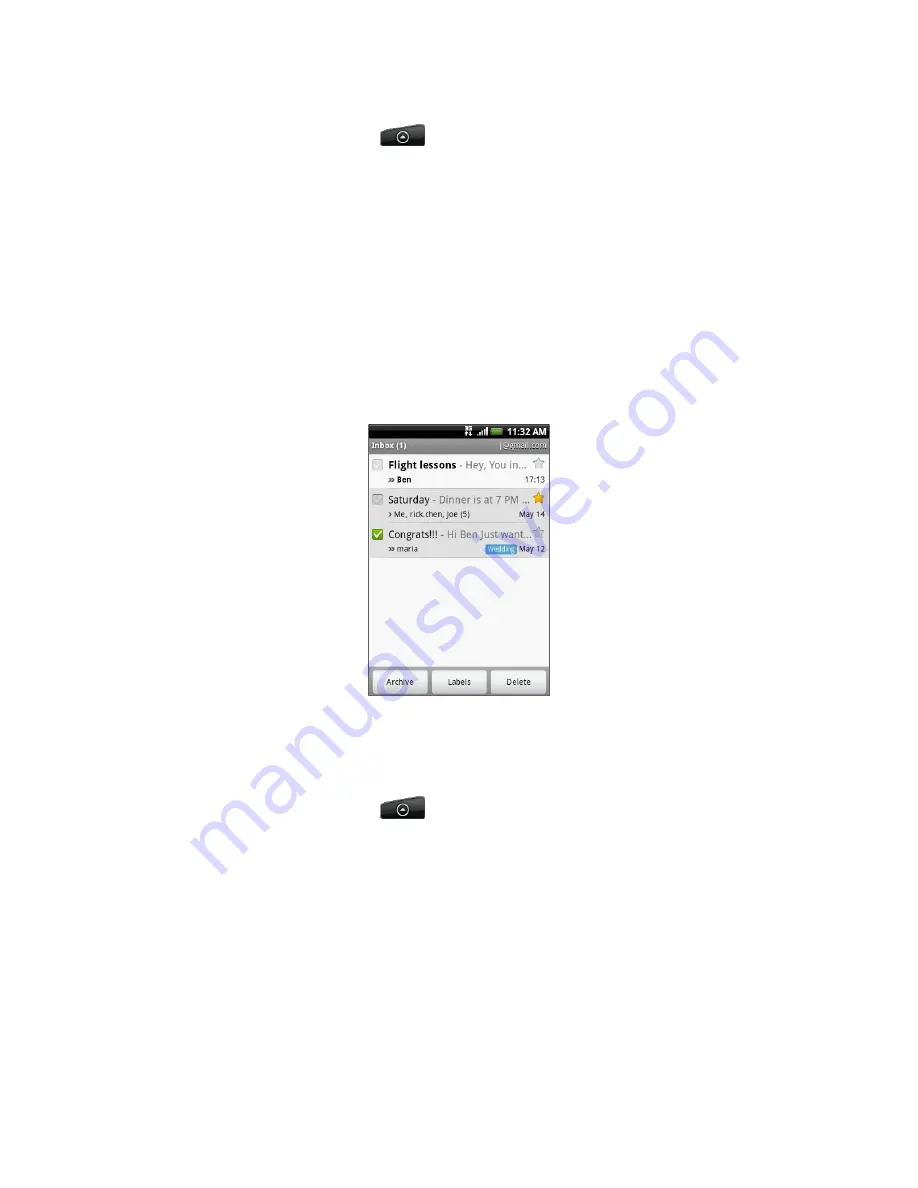
Email 105
Changing Gmail synchronization settings
1.
From the Home screen, tap
>
Gmail
.
2.
Press MENU, and then tap
Settings
>
Labels
.
3.
To set the number of days to synchronize, tap
Number of days to sync
.
4.
To set synchronization for a particular label, tap the label. You can select to synchronize
the default number of days, or you can sync all or none of the label’s messages.
Working with conversations in batches
You can archive, label, delete, or perform other actions on a batch of conversations at once,
in your Inbox or in another labeled list of conversations.
1.
In the Inbox or other conversation list, select the check boxes for the conversations you
want to work with as a batch. When you select a check box, the
Archive
,
Labels
, and
Delete
buttons are displayed at the bottom of the screen.
2.
Tap the
Archive
,
Labels
, or
Delete
button to perform one of those actions on the batch of
conversations, or press MENU for more options.
Changing Gmail settings
1.
From the Home screen, tap
>
Gmail
.
2.
In the Inbox, press MENU and then tap
Settings
.
3.
Set the following options:
Signature
. Tap to enter a signature that is appended at the end of your emails.
Confirm delete
. Select the check box to show a confirmation box when you delete a
conversation.
Batch operations
. When selected, this adds a check box to the left of each
conversation so you can add it to a batch. See “Working with conversations in batches”
above.
Clear search history
. Remove the searches you have performed.
Labels
. Tap to select how many days and which Gmail labels to synchronize.
Email notifications
. Select the check box to show a notification icon on the status bar
when you receive a new email.
Summary of Contents for Araya
Page 1: ...Your HTC Aria User guide...






























