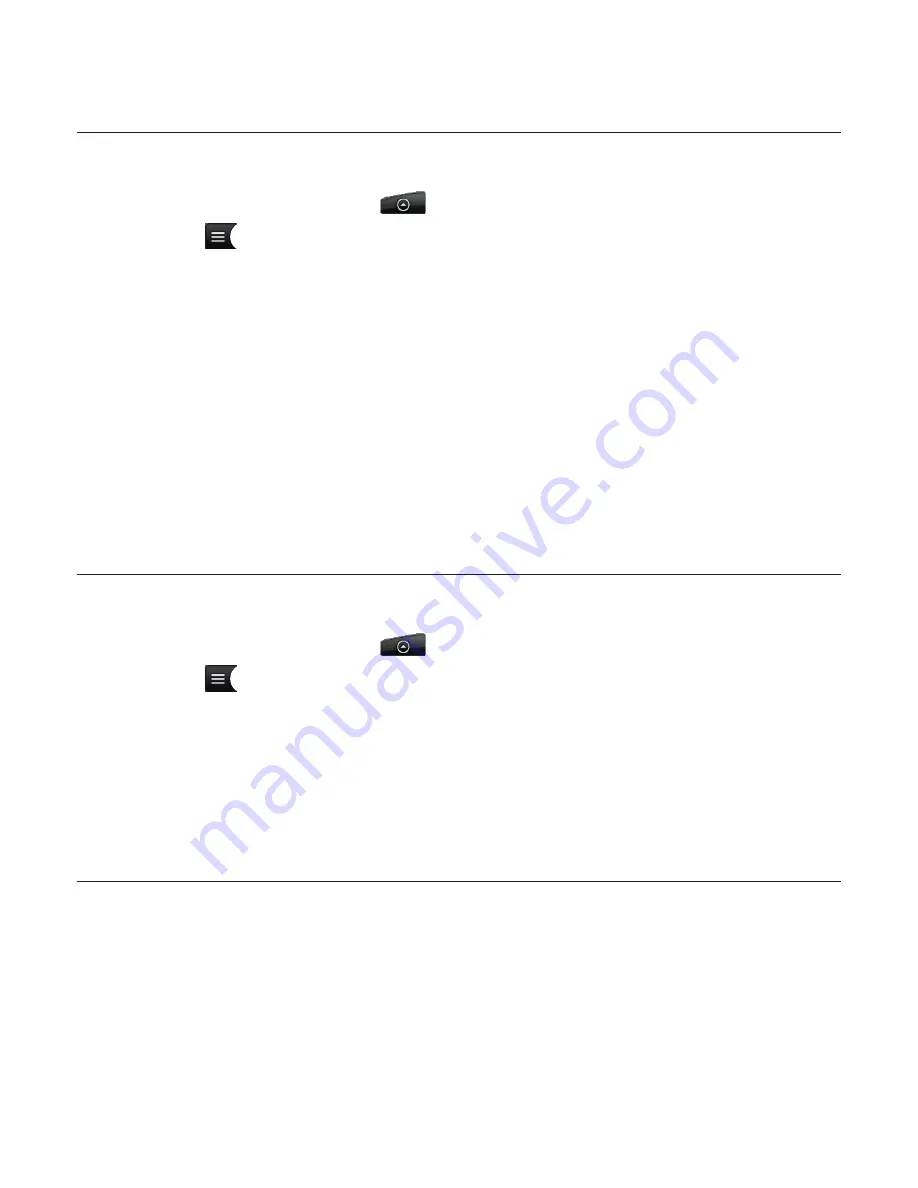
Music 169
Setting a song as ringtone
You can select a song from the Music application’s Library and set it as your phone’s ringtone
or a ringtone for a certain contact.
From the Home screen, tap
>
Music
.
Tap
at the bottom-left corner of the screen to go to the Library.
In the Library, select the song that you want to use as ringtone and then play it back.
On the Playback screen, press MENU and then tap
Set as ringtone
.
In the Set as ringtone options menu, tap
Phone ringtone
or
Contact ringtone
.
If you select
Contact ringtone
, you need to select the contacts you want to associate the
song with in the next screen.
Checking if the song was added as a ringtone
On the Home screen, press MENU and then tap
Settings.
On the Settings screen, tap
Sound
& display > Phone ringtone
. The song should be in the
ringtone list and selected.
Sending music using Bluetooth
You can select a song from the Music application’s Library and send it to someone’s phone or
your computer using Bluetooth.
From the Home screen, tap
>
Music
.
Tap
at the bottom-left corner of the screen to go to the Library.
In the Library, select the song that you want to use as ringtone and then play it back.
On the Playback screen, press MENU and then tap
Share > Bluetooth
.
In the next few steps, you’ll be asked to turn on Bluetooth on your phone and connect
to the receiving Bluetooth device so the music can be sent. Follow the steps in “Sending
information from your phone to another device” in the Bluetooth chapter.
About the Music widget
You can use the Music widget to play music right from your Home screen. To find out how
you can add this widget to your Home screen, see “Personalizing your Home screen with
widgets” in the Personalizing chapter.
1.
2.
3.
4.
5.
1.
2.
1.
2.
3.
4.
5.
Summary of Contents for Araya
Page 1: ...Your HTC Aria User guide...
















































