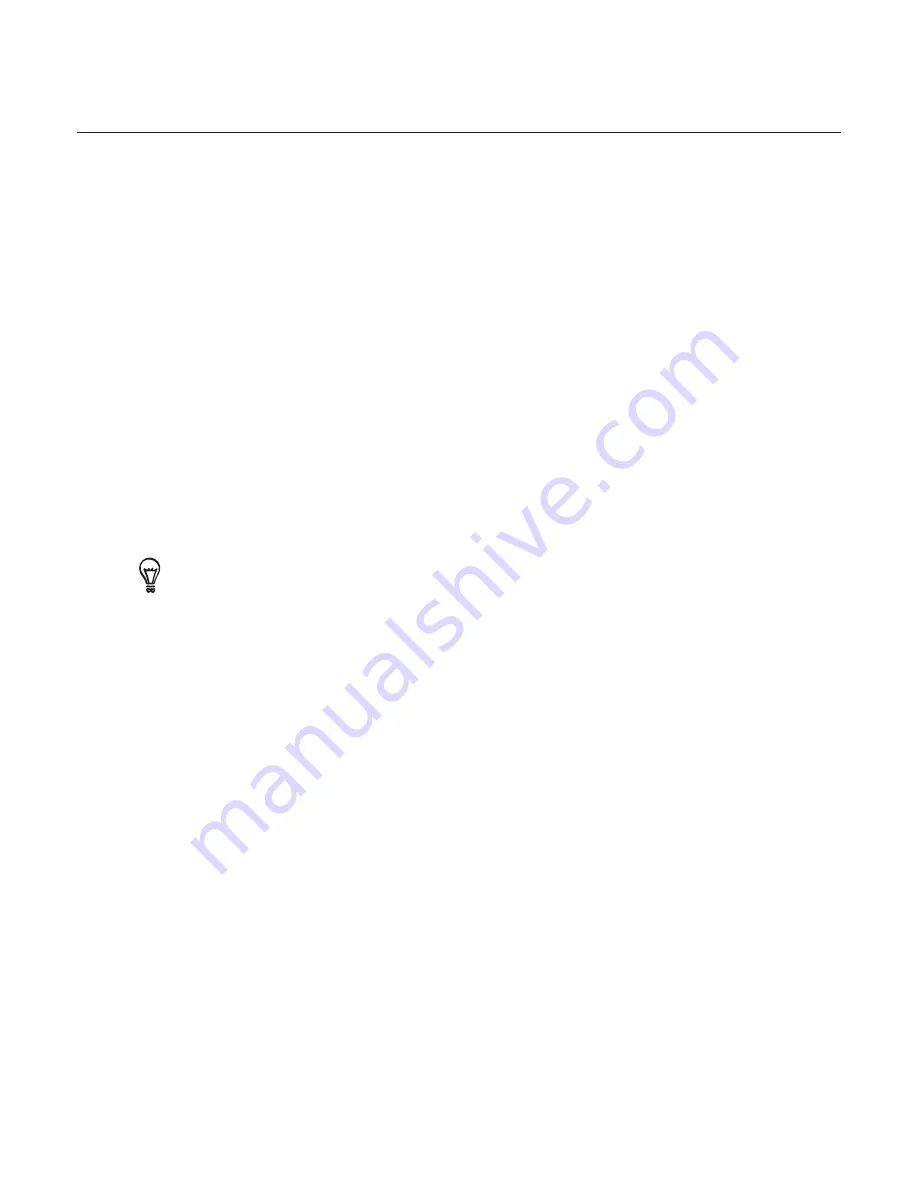
Settings 205
Managing memory
Checking how much phone memory is available for use
From the Home screen, press MENU and then tap
Settings.
Scroll down the screen, and then tap
SD & phone storage
. The available phone memory is
displayed in the Internal phone storage section.
Checking the available storage card space
From the Home screen, press MENU and then tap
Settings.
Scroll down the screen, and then tap
SD & phone storage
. The total and available storage
card space is displayed in the
SD card
section.
Clearing application cache and data
From the Home screen, press MENU and then tap
Settings.
Scroll down the screen, and then tap
Applications > Manage applications
.
On the Manage applications screen, tap the application whose cache and/or data you
want to delete.
Press MENU to bring up sort and filter options.
4.
In the Application info screen, tap
Clear data
and/or
Clear cache
.
Uninstalling third-party applications
You cannot uninstall applications that are preinstalled on the phone.
From the Home screen, press MENU and then tap
Settings.
Scroll down the screen, and then tap
Applications > Manage applications
.
Press MENU, and then tap
Filter > Downloaded
.
On the Manage applications screen, tap the application you want to uninstall.
On the Application info screen, tap
Uninstall
.
Freeing up more phone memory or storage card space
If your phone is running low on memory, try the following:
In your web browser, clear all temporary Internet files and history information. See the
Internet chapter for more information.
Uninstall downloaded programs from Android Market you no longer use. See “Finding and
Installing Apps from Android Market “ in the More apps chapter for details.
1.
2.
1.
2.
1.
2.
3.
1.
2.
3.
4.
5.
Summary of Contents for Araya
Page 1: ...Your HTC Aria User guide...






































