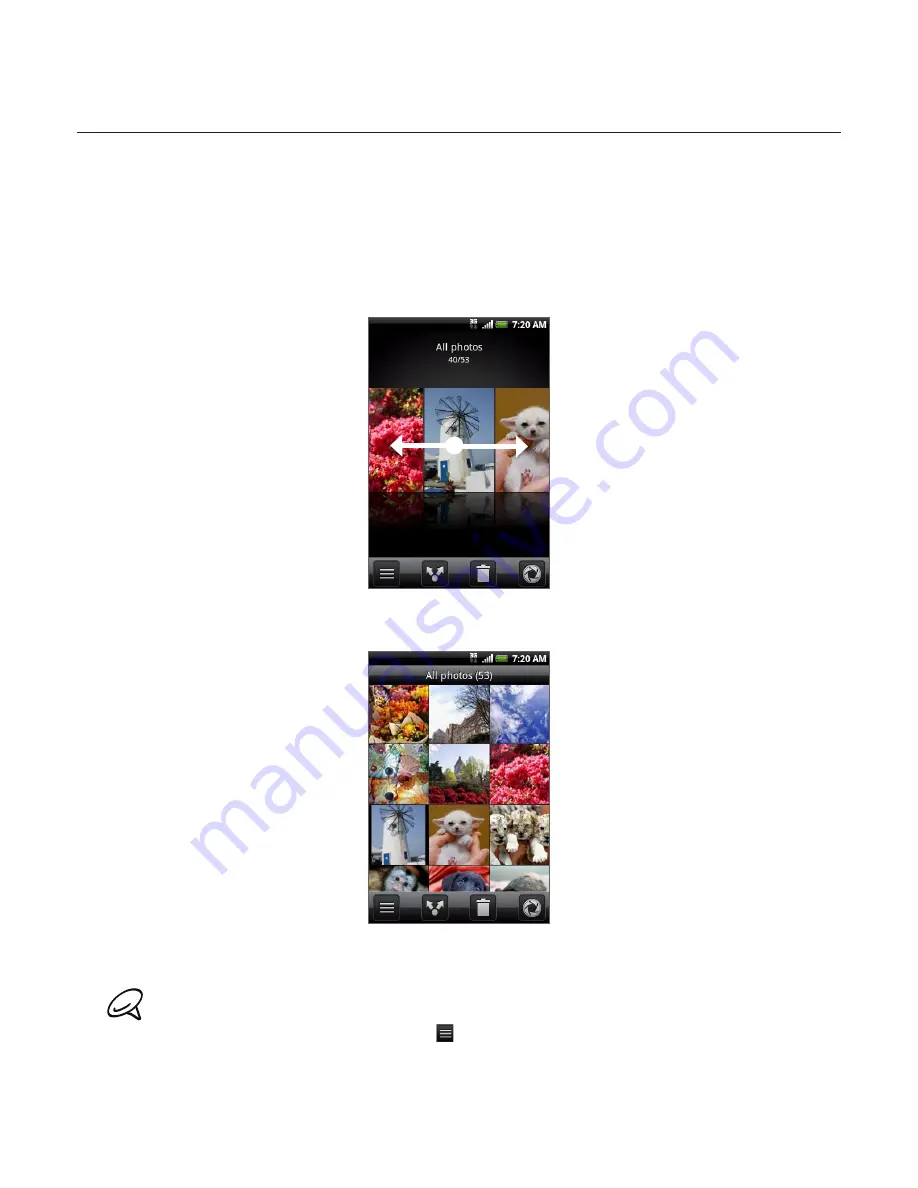
Photos 159
Viewing photos and videos
After selecting an album from the Photos application’s Albums screen, you can browse
through the photos and videos of that album either in filmstrip or grid view. Tap a photo or
video to view it in full screen.
Browsing in filmstrip or grid view
By default, photos and videos are presented in a horizontal filmstrip. Slide your finger left or
right across the filmstrip to go through the photos and videos.
From the filmstrip view, press MENU and then tap
Grid view
to browse photos and videos by
thumbnails. Slide your finger up or down to scroll through the thumbnails.
To change back to displaying photos and videos in a filmstrip, press MENU and then tap
Filmstrip view
.
Whether you’re in filmstrip or grid view, you can press and hold on a photo or video to open a
selection menu and choose what to do with the photo or video.
If you want to select another album, tap
to return to the Photos application’s Albums screen.
Viewing a photo in landscape orientation
Turn your phone sideways to the left to view the picture in landscape mode. The picture
orientation automatically adjusts to how you hold the phone.
Summary of Contents for Araya
Page 1: ...Your HTC Aria User guide...






























