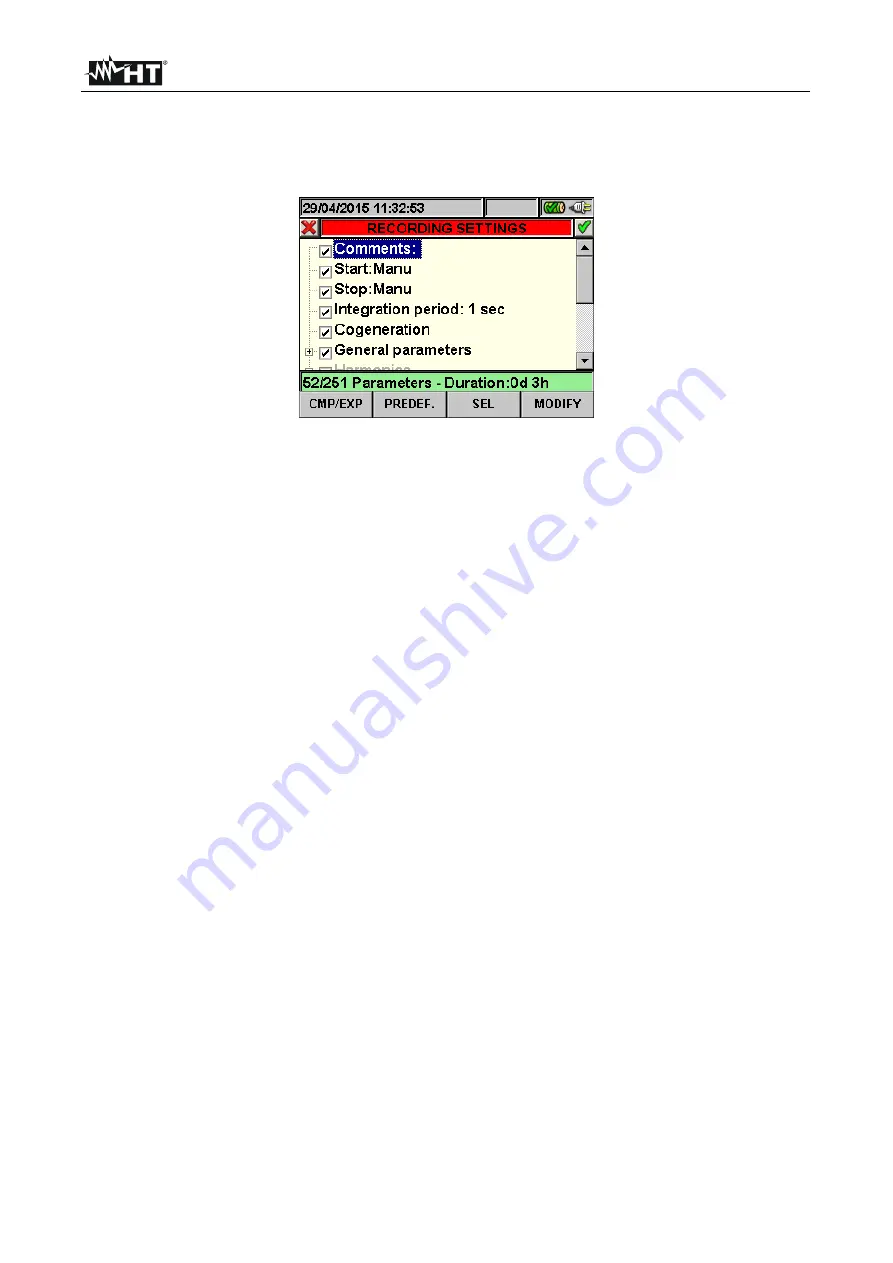
SOLAR300 - SOLAR300N
EN - 53
5.4.2. Recording settings screen – NPV systems
This screen is designed with some levels and sub-levels as a typical tree Windows
structure in order to reach with extreme details the desired options. After selection of
“Recording settings” icon, the below screen is shown:
Fig. 79: Recording settings screen
Using up and down arrows keys or touching directly the items at display the
selection/disable of internal flags inside check box is possible. Click on check box with “
+
”
symbol to cause an expansion of structure with the opening of a new sub-level inside
which new selections are possible. Click on check box with “
-
” symbol to go back to master
level. The displayed selection/disable of parameters is performed in the following way:
Grey
text and empty check box
Node completely disabled
Black
text and empty check box
Node partially selected
Black
text and selected check box
Node completely selected
The bottom bar of display included the below functions, relative to
F1
,
F2
,
F3
,
F4
keys:
CLP/EXP
: used to collapse or expand the sub-levels
PREDEF.
: used to open the typical configuration section (see § 5.4.2.14)
SEL
: used to select or disable parameters inside various levels
MODIFY
: used to perform any parameters modify inside various levels
On the bottom of display the number of selected parameters and the
recording
autonomy
, expressed in days and hours, is shown by meter. These s are dynamically
updated from meter depending on the parameters selection.
5.4.2.1. Comments
These option permits to insert a short comment row at display which will compare also in
print report downloaded from meter to PC. This comment text is set both using standard
TopView software (for any information please refer to software Help on line) and by using
the virtual keyboard on meter which is activated by pressing
F4
key (or the
MODIFY
at
display). The flag of this option is always active and not disabled.
Summary of Contents for SOLAR300
Page 1: ...Copyright HT ITALIA 2017 Release EN 2 10 02 05 2017 SOLAR300 SOLAR300N User manual...
Page 2: ......
Page 159: ......






























