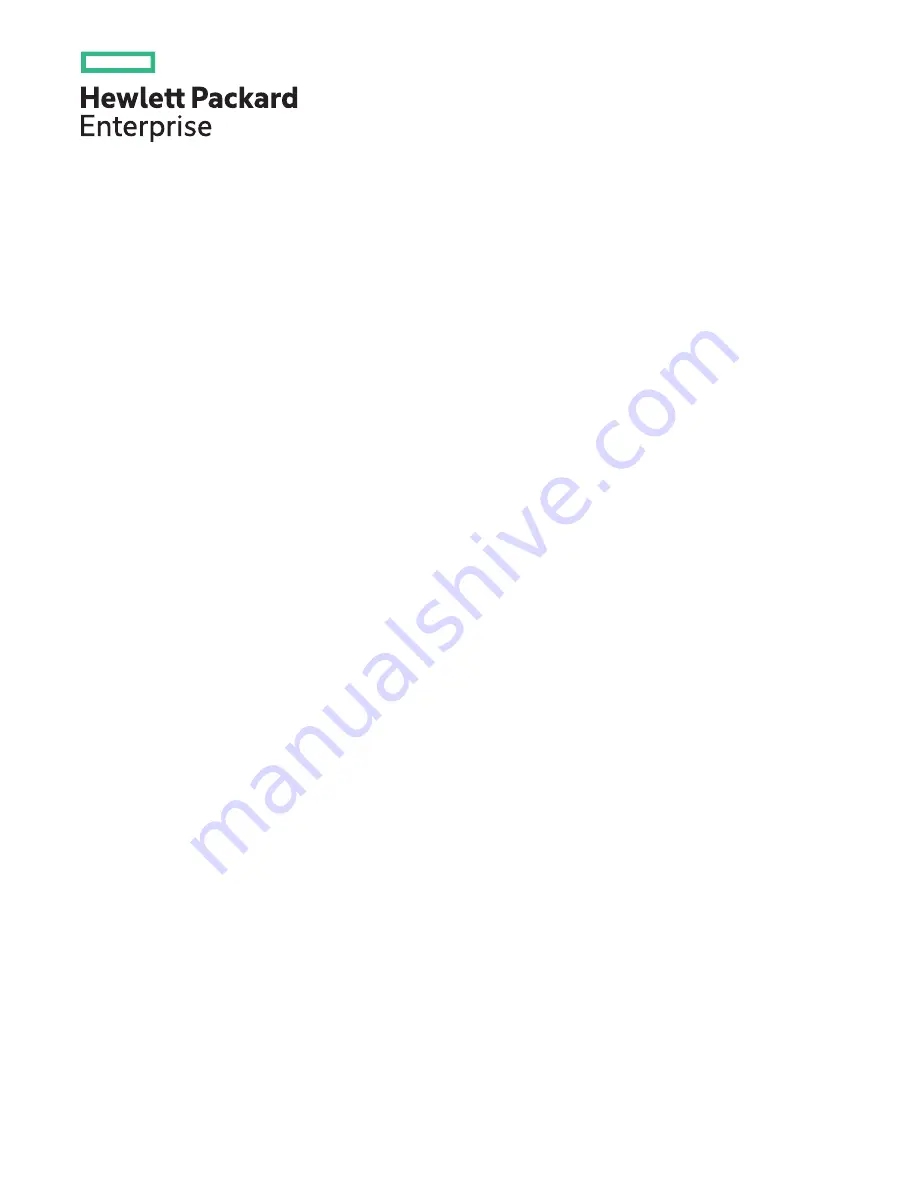
HPE ProLiant DL380 Gen10 Server User Guide
Part Number: 868990-009a
Published: June 2020
Edition: 10
Abstract
This document is for the person who installs, administers, and troubleshoots servers and storage systems. Hewlett Packard
Enterprise assumes you are qualified in the servicing of computer equipment and trained in recognizing hazards in products
with hazardous energy levels.
Summary of Contents for ProLiant DL380 Gen10
Page 33: ...Component identification 33...
Page 58: ...Operations 58...
Page 124: ...7 Install the rear blank from the option kit Hardware options installation 124...
Page 163: ...Box 1 to SAS Expander Box 2 to SAS Expander Cabling 163...
Page 165: ...Box 1 Box 2 Cabling 165...
Page 167: ...Cable routing Midplane 4LFF drive option Cabling 167...
Page 173: ...Cabling 173...


































