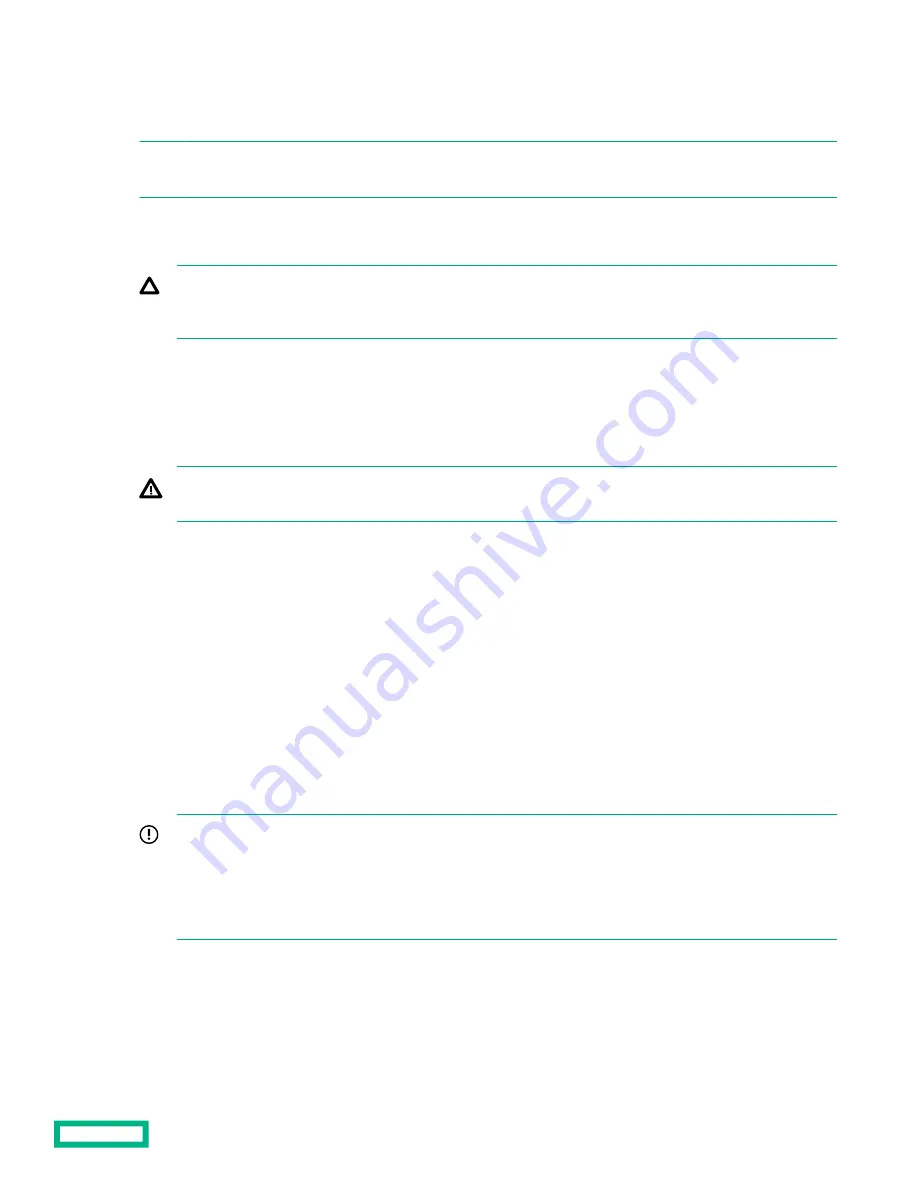
• If the new Smart Array is the new boot device, install the device drivers.
• If the new Smart Array is not the new boot device, go to the next step.
NOTE: If the logical drive is used in a Smart Array SR controller RAID array, you are not able to boot from that device if
you are attached to a Smart Array MR controller.
5.
Ensure that users are logged off and all tasks are completed on the server.
6.
Power down the server.
CAUTION: In systems that use external data storage, be sure that the server is the first unit to be powered down
and the last to be powered back up. Taking this precaution ensures that the system does not erroneously mark the
drives as failed when the server is powered up.
7.
Power down all peripheral devices that are attached to the server.
8.
Disconnect the power cord from the power source.
9.
Disconnect the power cord from the server.
10. Remove or open the access panel.
WARNING: To reduce the risk of personal injury from hot surfaces, allow the drives and the internal system
components to cool before touching them.
11. Remove the riser.
12. Select an available x8 or larger PCIe expansion slot.
A x8 physical size slot is required, even though the slot width may be electrically x4 or x1. Hewlett Packard Enterprise
recommends using a slot that is electrically x8.
13. Remove the slot cover.
Save the retaining screw, if one is present.
14. Slide the controller along the slot alignment guide, if one is present, and then press the board firmly into the expansion
slot so that the contacts on the board edge are seated properly in the slot.
15. Secure the controller in place with the retaining screw. If the slot alignment guide has a latch (near the rear of the board),
close the latch.
16. Connect the controller backup power cable.
IMPORTANT: To enable SmartCache or CacheCade in a P-class type-p Smart Array controller, you must:
• Connect the controller backup power cable to the controller backup power connector on the system or riser
board.
• Connect the energy pack cable to the energy pack connector on the system board.
Hardware options installation
94
Summary of Contents for ProLiant DL380 Gen10
Page 33: ...Component identification 33...
Page 58: ...Operations 58...
Page 124: ...7 Install the rear blank from the option kit Hardware options installation 124...
Page 163: ...Box 1 to SAS Expander Box 2 to SAS Expander Cabling 163...
Page 165: ...Box 1 Box 2 Cabling 165...
Page 167: ...Cable routing Midplane 4LFF drive option Cabling 167...
Page 173: ...Cabling 173...






























