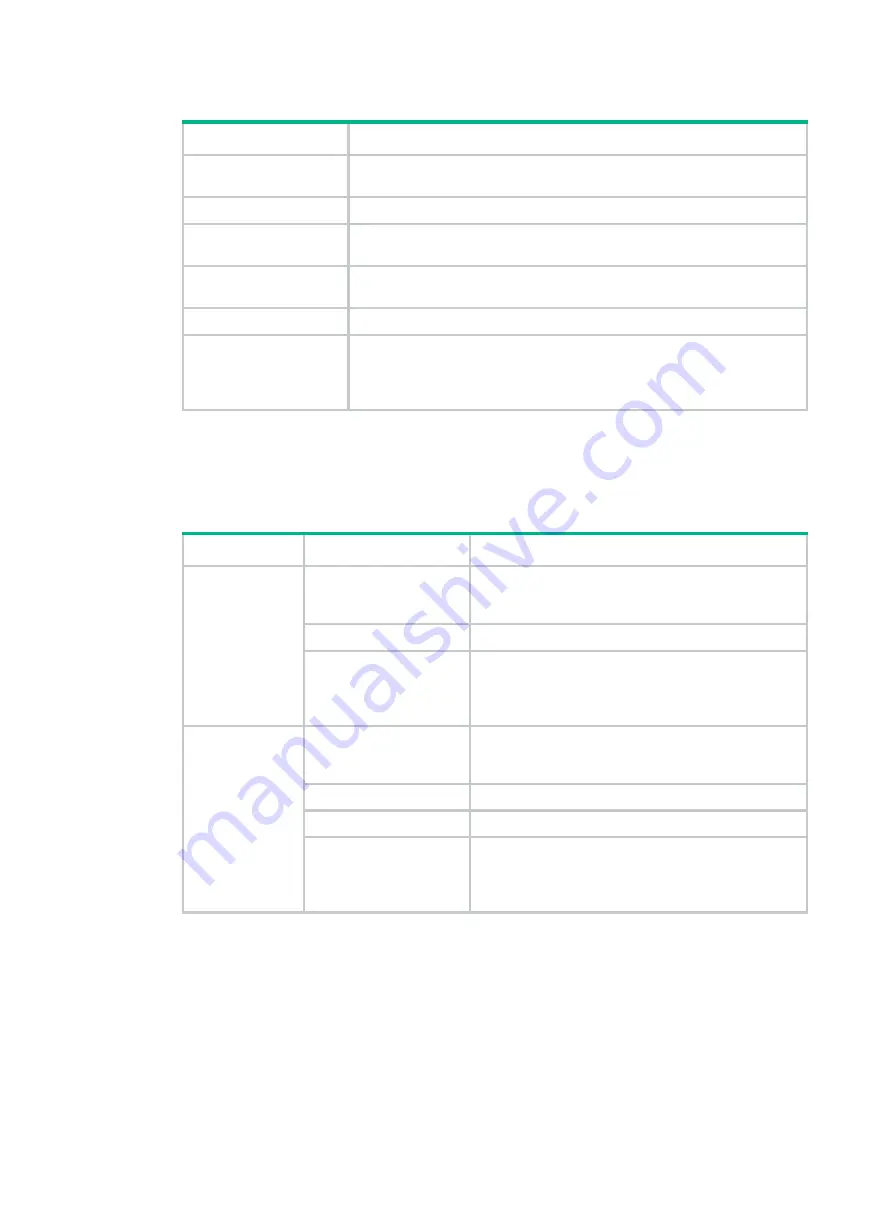
52
Table 28 SFP+ port double-color LED description
Status Description
Steady green
A transceiver module is installed in the port. The port is operating at 10
Gbps and a link is present on the port.
Flashing green
The port is sending or receiving data at 10 Gbps.
Steady yellow
A transceiver module is installed in the port. The port is operating at 1 Gbps
and a link is present on the port.
Flashing yellow (not 3
Hz)
The port is sending or receiving data at 1 Gbps.
Flashing yellow (3 Hz)
The port has failed POST.
Off
•
No transceiver module is installed in the port, or no link is present on
the port.
•
The port mode LED is operating in PoE mode (applicable to the PoE
switch models.)
•
The HPE 5130 24G 2SFP+ 2XGT EI, HPE FlexNetwork 5130 24G PoE+ 2SFP+ 2XGT (370W)
EI, HPE 5130 24G 4SFP+ EI, HPE 5130 24G 4SFP+ EI BR, HPE 5130 24G PoE+ 4SFP+
(370W) EI, and HPE 5130 24G PoE+ 4SFP+ (370W) EI BR switches provide two single-color
LEDs for each SFP+ port to indicate its operating status.
Table 29 Description for the two single-color LEDs for the SFP+ port
LED Status
Description
Green LED
Steady on
A transceiver module is installed in the port. The port
is operating at 10 Gbps, and a link is present on the
port.
Flashing
The port is sending or receiving data at 10 Gbps.
Off
•
No transceiver module is installed in the port, or
no 10 Gbps link is present on the port.
•
The port mode LED is operating in PoE mode
(applicable to the PoE switch models.)
Yellow LED
Steady on
A transceiver module is installed in the port. The port
is operating at 1 Gbps, and a link is present on the
port.
Flashing (not 3 Hz)
The port is sending or receiving data at 1 Gbps.
Flashing (3 Hz)
The port has failed POST.
Off
•
No transceiver module is installed in the port, or
no 1 Gbps link is present on the port.
•
The port mode LED is operating in PoE mode
(applicable to the PoE switch models.)












































