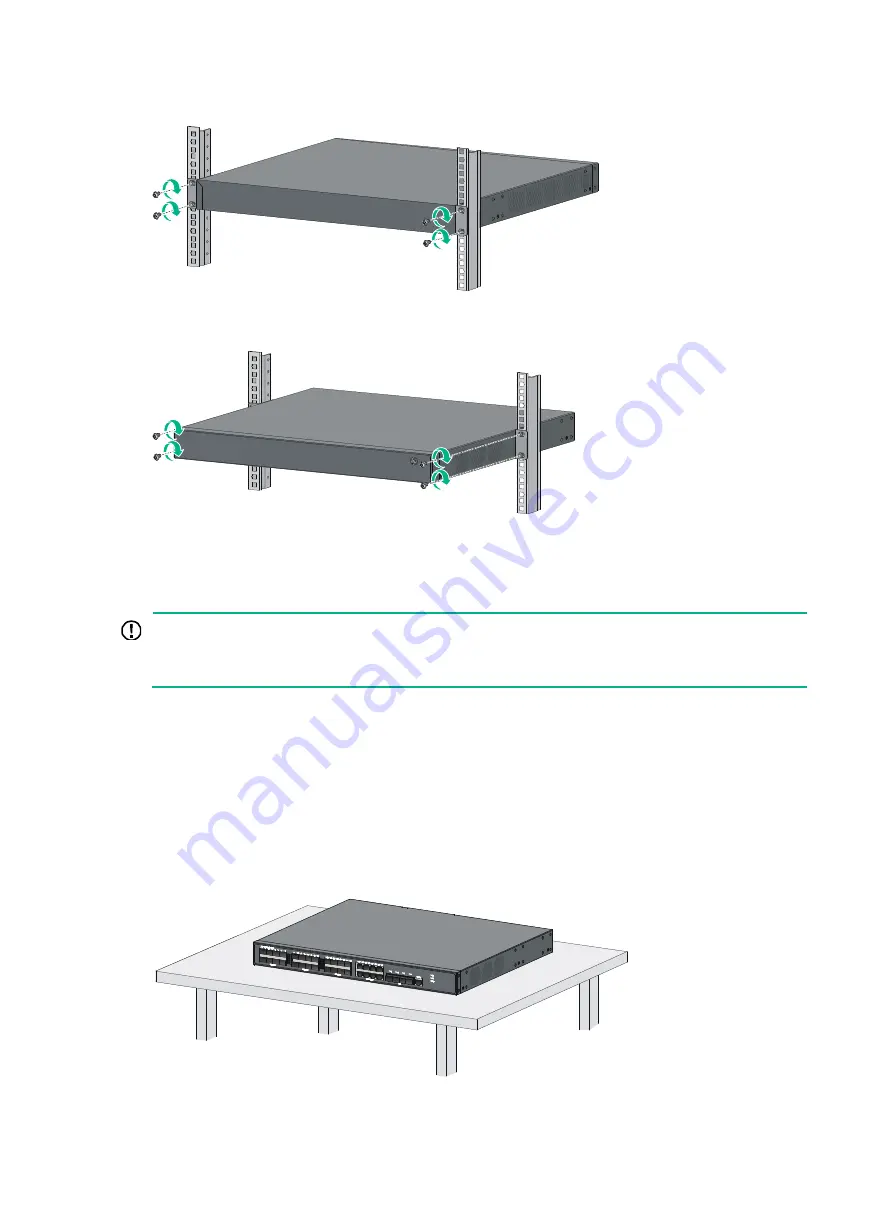
10
Figure 10 Mounting an HPE 5130 24G SFP 4SFP+ EI switch by the rear mounting position
Figure 11 Mounting an HPE 5130 24G SFP 4SFP+ EI switch by the mid-mounting position
Mounting the switch on a workbench
IMPORTANT:
•
Ensure 10 cm (3.9 in) of clearance around the chassis for heat dissipation.
•
Do not place heavy objects on the switch.
If a standard 19-inch rack is not available, you can place you switch on a workbench.
To mount the switch on a workbench:
1.
Verify that the workbench is sturdy and reliably grounded.
2.
Place the switch with bottom up, and clean the round holes in the chassis bottom with dry cloth.
3.
Attach the rubber feet to the four round holes in the chassis bottom.
4.
Place the switch with upside up on the workbench.
Figure 12 Mounting the switch on a workbench















































