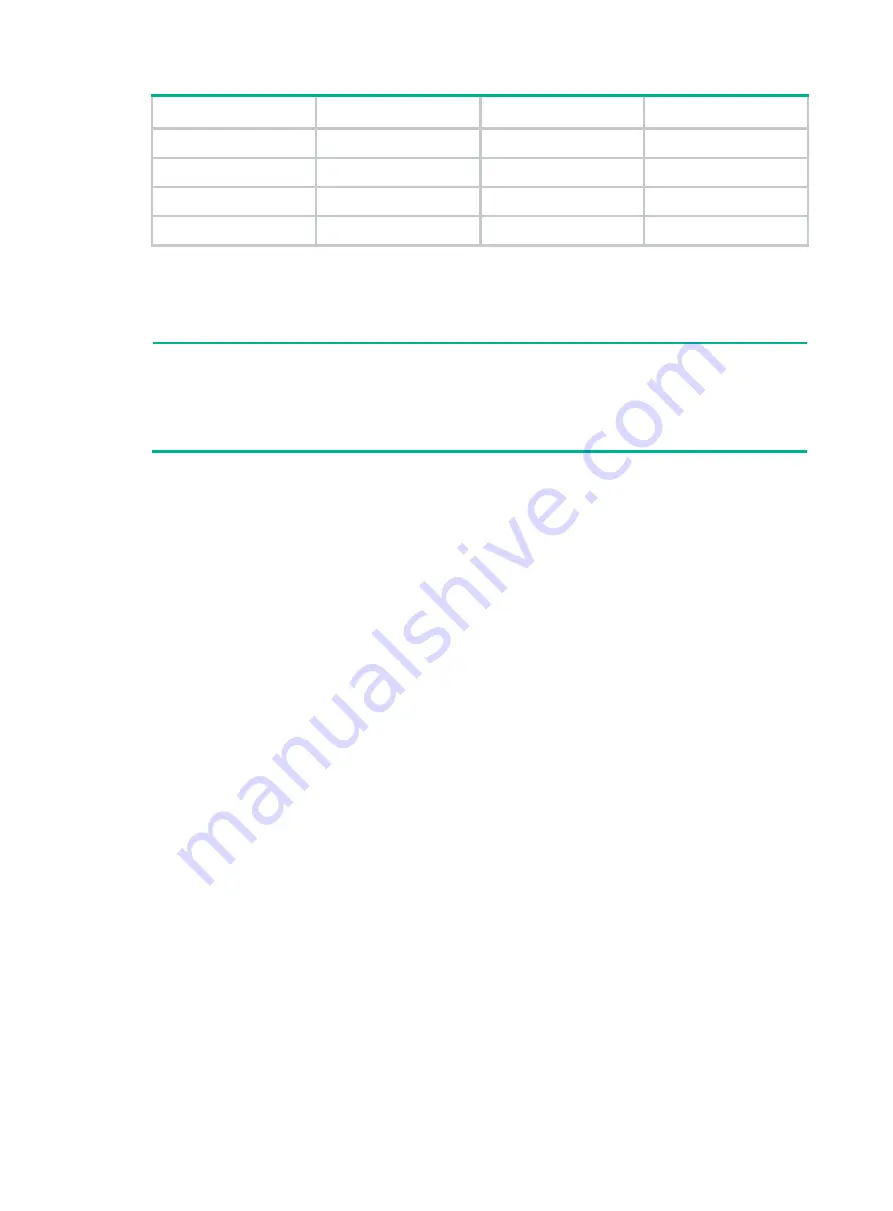
21
RJ-45 Signal DB-9 Signal
5 SG
5 SG
6 RXD
3 TXD
7 DSR
4 DTR
8 CTS
7 RTS
To connect a terminal (for example, a PC) to the switch:
1.
Plug the DB-9 female connector of the console cable to the serial port of the PC.
2.
Connect the RJ-45 connector to the console port of the switch.
NOTE:
•
Identify the mark on the console port and make sure you are connecting to the correct port.
•
The serial ports on PCs do not support hot swapping. To connect a PC to an operating switch,
first connect the PC end. To disconnect a PC from an operating switch, first disconnect the switch
end.
Setting terminal parameters
To configure and manage the switch through the console port, you must run a terminal emulator
program, HyperTerminal or PuTTY, on your configuration terminal. For more information about the
terminal emulator programs, see the user guides for these programs.
The following are the required terminal settings:
•
Bits per second
—9,600.
•
Data
bits
—8.
•
Stop
bits
—1.
•
Parity
—None.
•
Flow
control
—None.
Powering on the switch
Before powering on the switch, verify that the following conditions are met:
•
The power cord is correctly connected.
•
The input power voltage meets the requirement of the switch.
•
The console cable is correctly connected.
•
The configuration terminal (a PC, for example) has started, and its serial port settings are
consistent with the console port settings on the switch.
Power on the switch. During the startup process, you can access Boot ROM menus to perform tasks
such as software upgrade and file management. The Boot ROM interface and menu options differ
with software versions. For more information about Boot ROM menu options, see the
software-matching release notes for the device.
After the startup completes, you can access the CLI to configure the switch.
For more information about the configuration commands and CLI, see
HPE FlexNetwork 5130 EI
Switch Series Configuration Guides
and
HPE FlexNetwork 5130 EI Switch Series Command
References
.
















































