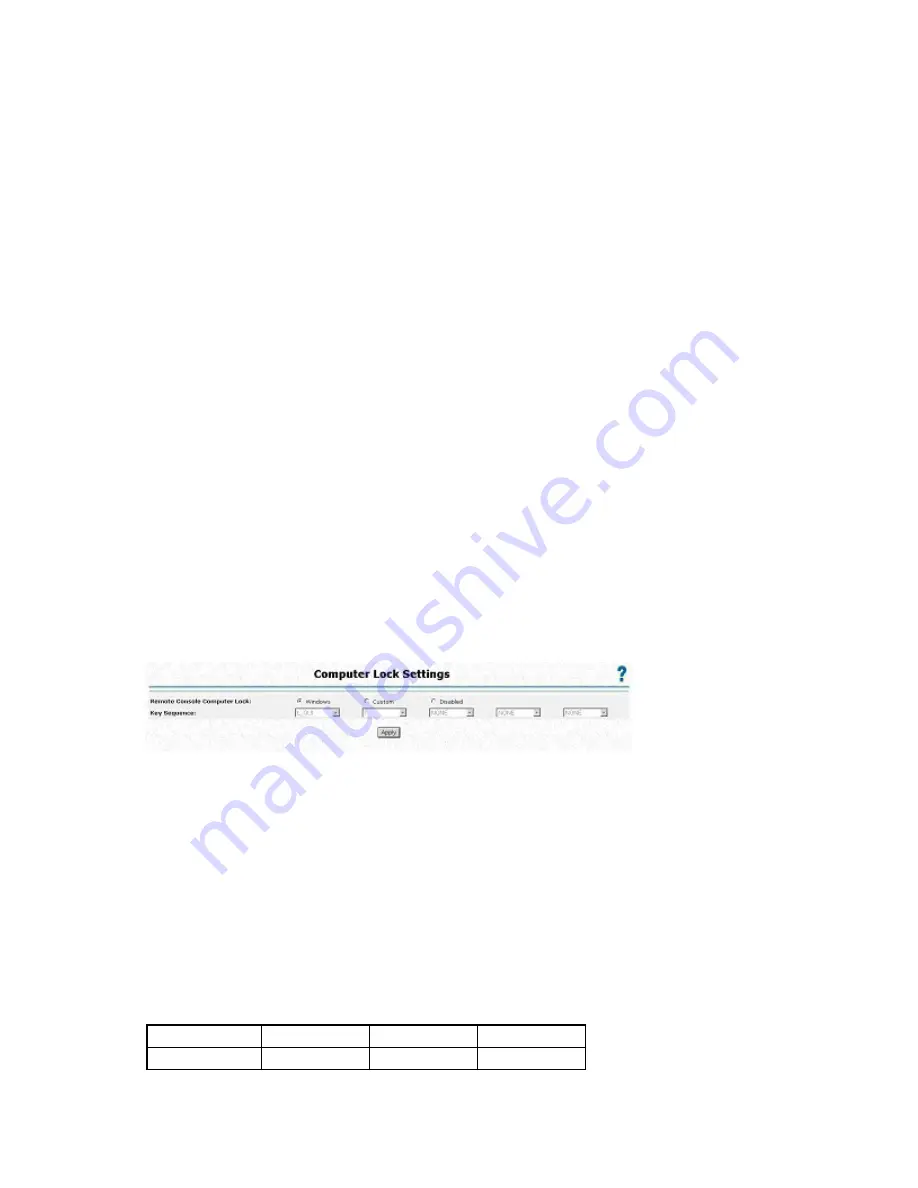
Configuring iLO 2 59
by Certificate, SSO is not allowed from that server. Likewise, if a HP SIM server certificate is
imported, but the certificate has expired, SSO is not allowed from that server. Additionally, the
records are not used when SSO is disabled. iLO 2 does not enforce SSO server certificate
revocation.
o
Status—Indicates the status of the record (if any are installed).
o
Description—Displays the server name (or certificate subject). A thumbnail of a certificate
indicates that the record contains a stored certificate.
o
Actions—Displays the actions you can take on a selected record. The actions displayed depend
on the type and number of records installed:
—
Remove Name—Removes the server name record.
—
Remove Certificate—Removes the certificate record.
Remote Console Computer Lock
Remote Console Computer Lock enhances the security of an iLO 2 managed server by automatically
locking an operating system, or logging out a user when a remote console session terminates or the
network link to iLO 2 is lost. Unlike Remote Console or Integrated Remote Console, this feature is standard
and does not require an additional license. As a result, if you open a Remote Console Session or an
Integrated Remote Console window and have this feature configured, it will lock the operating system
when the window is closed even if additional feature licenses are not installed.
You can view and configure the Remote Console Computer Lock settings through the Administration or
Remote Console tabs in the iLO 2 interface. The Remote Console Computer Lock feature is disabled by
default.
To change the Remote Console Computer Lock settings:
1.
Log in to iLO 2 using an account that has the Configure iLO 2 Settings privilege.
2.
Click
Administration>Security>Remote Console.
The Computer Lock Settings page appears.
3.
Modify the settings as required:
o
Windows—Use this option to configure iLO 2 to lock a managed server running a Windows®
operating system. The server automatically displays the Computer Locked dialog box when a
remote console session is terminated or the iLO 2 network link is lost.
o
Custom—Use this option to configure iLO 2 to use a custom key sequence to lock a managed
server or log out a user on that server. You can select up to five keys from the list. The selected
key sequence is automatically sent to the server operating system when a remote console session
is terminated or the iLO 2 network link is lost.
o
Disabled—Use this option to disable the Remote Console Computer Lock feature. Terminating a
remote console session or losing an iLO 2 network link will not lock the managed server.
You can create a Remote Console Computer Lock key sequence using the keys listed in the following
table.
ESC
F4
1
e
L_ALT
F5
2
f





































