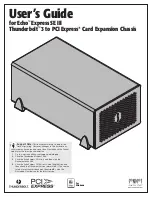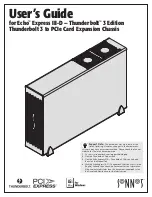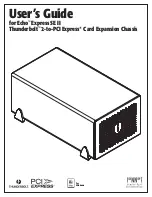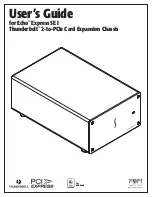Configuring iLO 2 35
Parameter Default
value
Description
Console Replay Port
17990
This setting enables you to specify the Console Replay Port.
The Console Replay Port is opened on the client to enable the
transfer of internal capture buffers to the client for replay.
This port is only open when a capture buffer is being
transferred to the client.
Raw Serial Data Port
3002
This setting specifies the Raw Serial Data port address.The
Raw Serial Data port is only open while the WiLODbg.exe
utility is being used to debug the host server remotely.
Terminal Services Passthrough option
Terminal Services is provided by the Microsoft® Windows® operating systems. The iLO 2 Terminal
Services Passthrough option provides a connection between the Terminal Services server on the host
system and the Terminal Services client on the client system. When the Terminal Services Passthrough
option is enabled, the iLO 2 firmware enables a socket, listening by default on port 3389. All data
received from Terminal Services on this port is forwarded to the server and all data Terminal Services
receives from the server is forwarded back to the socket. The iLO 2 firmware reads anything received on
this port as an RDP packet. RDP packets are exchanged between the iLO 2 firmware and the server
Terminal Services (RDP) server through the local host address on the server. The service provided
facilitates communications between the iLO 2 firmware and the RDP server. The RDP server interprets the
service as an established external RDP connection. For more information on RDP service, see the section,
"Windows® RDP Passthrough service ("
Windows RDP passthrough service
" on page
36
)."
A Terminal Services session provides a performance-enhanced view of the host system console. When the
operating system is unavailable (or the Terminal Services server or client is unavailable), the traditional
iLO 2 Remote Console provides a view of the host system console. For more information on Remote
Console and Terminal Services, see the section, "Remote Console and Terminal Services clients (on page
37
)."
To configure the Terminal Services Passthrough option, see the sections, "Terminal Services Client
requirements (on page
35
)" and "Terminal Services Passthrough installation ("
Terminal Services pass-
through installation
" on page
36
)."
Terminal Services client requirements
The Terminal Services client is available on Microsoft® Windows® client machines running:
•
Windows Server® 2003
On Windows Server® 2003 servers, the Terminal Services client and RDP connection is built-in. The
client is part of the operating system and is activated using Remote Desktop sharing. To activate
desktop sharing, select
My Computer>Properties>Remote>Remote Desktop.
The Terminal Services
client in Windows Server® 2003 provides command line options and seamless launches from the
Remote Console applet.
•
Windows Server® 2008
On Windows Server® 2008 servers, the Terminal Services client and RDP connection is built-in. The
client is part of the operating system and is activated using Remote Desktop sharing. To activate
desktop sharing, select
My Computer>Properties>Remote>Remote Desktop.
The Terminal Services
client in Windows Server® 2008 provides command line options and seamless launches from the
Remote Console applet.