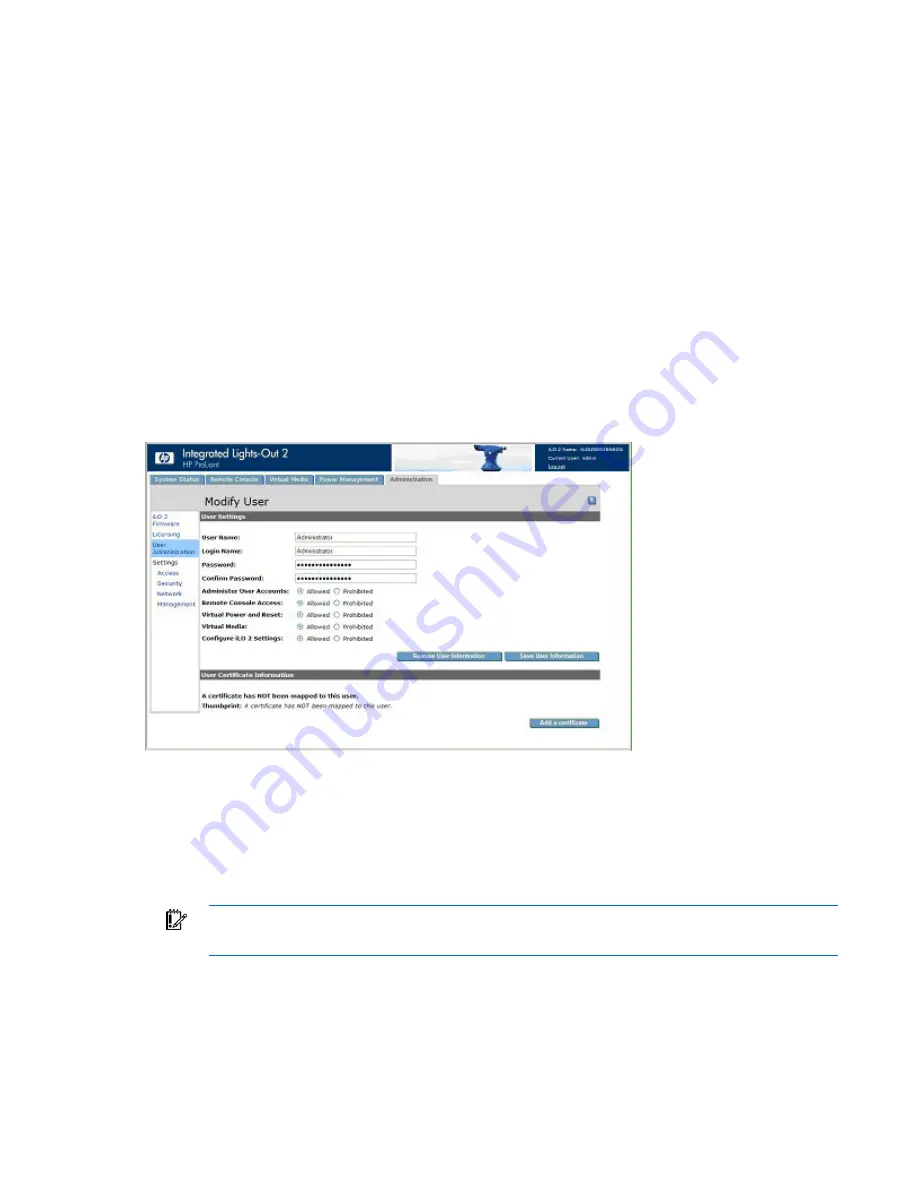
Configuring iLO 2 31
Certificate button. Click this button to map a certificate to the user. After a certificate is mapped
to the user account, a 40-digit thumbprint of the certificate appears, along with the Remove this
Certificate button, which can be used to remove the certificate. If Two-Factor Authentication is
enabled, a different certificate should be mapped to each user. A user who presents a certificate
when connecting to iLO 2 is authenticated as the user to whom the certificate is mapped. Two-
Factor Authentication must be enabled to authenticate using a certificate.
6.
When the user profile is complete, click
Save User Information
to return to the User Administration
screen. To clear the user profile while entering a new user, click
Restore User Information.
Viewing or modifying an existing user's settings
1.
Log in to iLO 2 using an account that has the Administer User Accounts privilege.
You must have the Administer User Accounts privilege to manage other users on iLO 2. All users can
change their own password using the View/Modify User feature.
2.
Click
Administration>User Administration
, and select the name of the user whose information you
want to modify.
3.
Click
View/Modify.
4.
Change user information as required.
5.
After changing the fields, click
Save User Information
to return to the User Administration screen. To
recover the original user information, click
Restore User Information.
All changes made to the profile
are discarded.
Deleting a user
IMPORTANT:
Only users with the Administer User Accounts privilege can manage other users
on iLO 2.
To delete an existing user's information:
1.
Log on to iLO 2 using an account that has the Administer User Accounts privilege. Click
Administration.






























