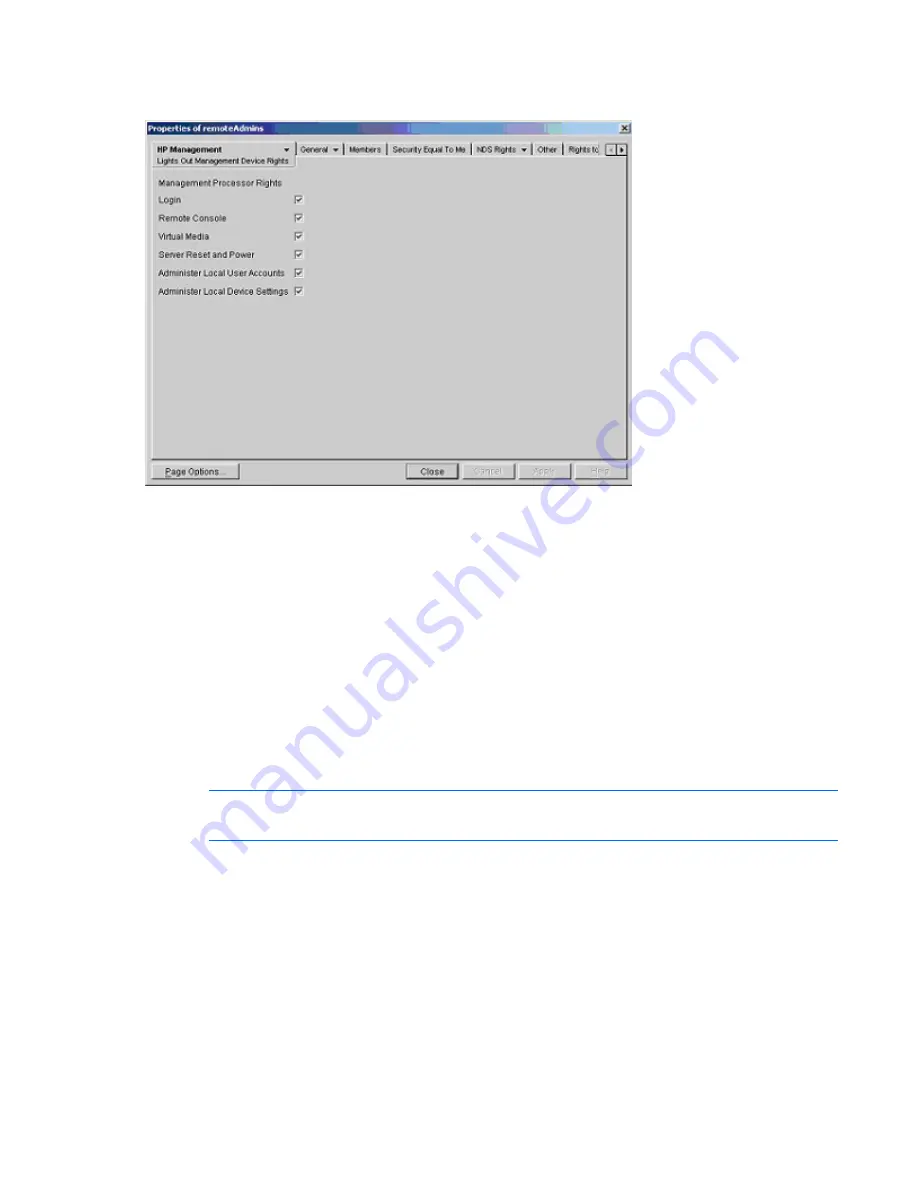
Directory services 160
given full access to the iLO 2 functionality. Select the check boxes next to each right, and click
Apply.
To close the property sheet, click
Close
.
5.
Using the same procedure as in step 4, edit the properties of the
remoteMonitors
role:
a.
Add the three iLO 2 devices within
hp devices
under
region1
to the
Managed Devices
list on the
Role Managed Devices option of the HP Management tab.
b.
Add users to the
remoteMonitors
role using the Members tab.
c.
Select the Login check-box, and click
Apply
>
Close
. Using the Lights Out Management Device
Rights option of the HP Management tab, members of the
remoteMonitors
role will be able to
authenticate and view the server status.
User rights to any LOM device are calculated as the sum of all the rights assigned by all the roles in which
the user is a member, and in which the LOM device is a managed device. Following the preceding
examples, if a user is in both the
remoteAdmins
and
remoteMonitors
roles, they will have all the rights,
because the
remoteAdmins
role has those rights.
To configure a LOM device and associate it with a LOM object used in this example, use settings similar
to the following on the Directory Settings page.
NOTE:
Commas, not periods, are used in LDAP distinguished names to separate each
component.
RIB Object DN = cn=rib-email-server,ou=hp
devices,ou=region1,o=samplecorp
Directory User Context 1 = ou=users,o=samplecorp
For example, user
CSmith
, located in the
users
organizational unit within the
samplecorp
organization,
who is also a member of one of the
remoteAdmins
or
remoteMonitors
roles, would be allowed to log in to
the iLO 2. The user enters
csmith
(case insensitive) in the Login Name field of the iLO 2 login screen
and uses the eDirectory password in the Password field of that screen to gain access.






























