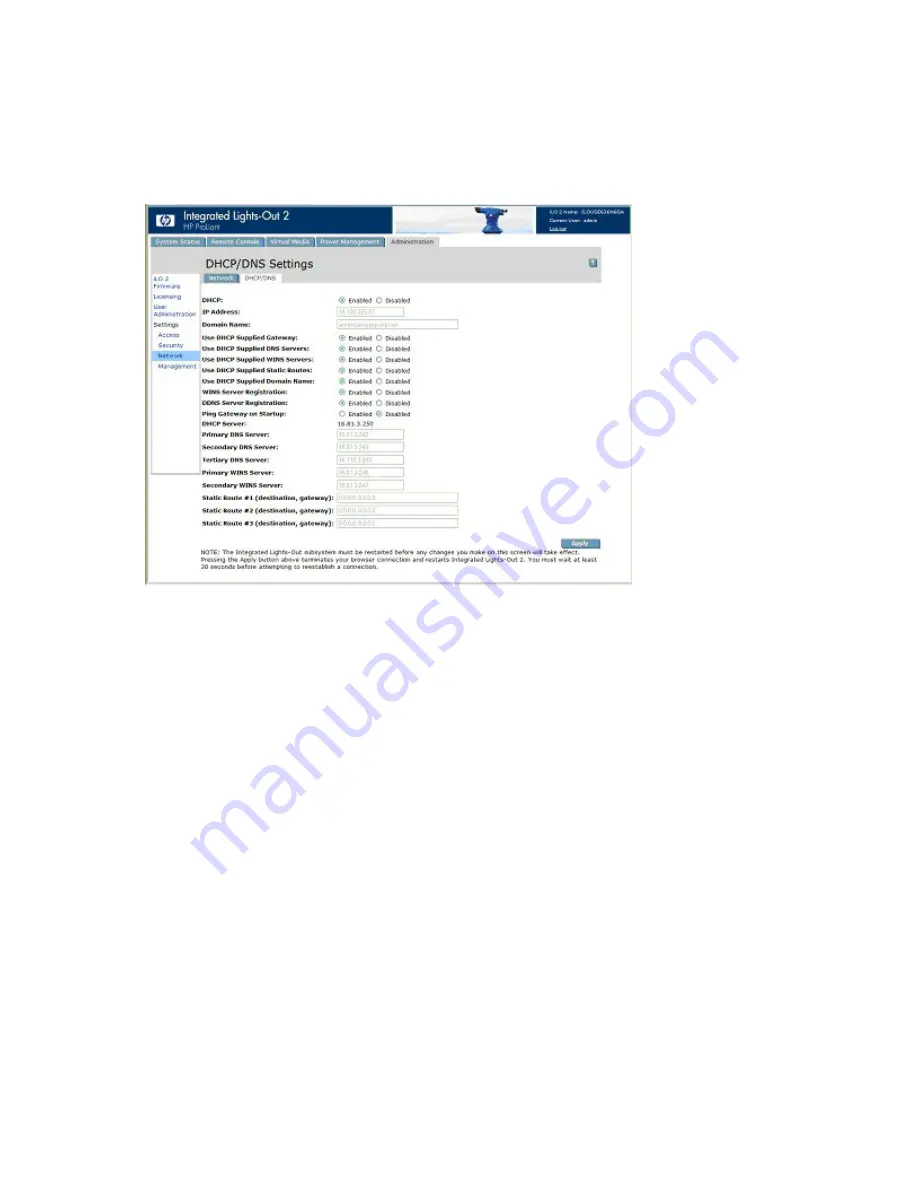
Configuring iLO 2 65
DHCP/DNS Settings
The iLO 2 DHCP/DNS Settings page displays DHCP/DNS configuration information for iLO 2. All users
can view the DHCP/DNS settings, but you must have the Configure iLO 2 Settings privilege to change
them. These settings can also be changed using the iLO 2 RBSU (F8 during POST). To access DHCP/DNS
settings, click
Administration>Network>DHCP/DNS.
The DHCP/DNS Settings page appears.
The following options are available:
•
DHCP allows you to select static IP (disabled) or enable the use of a DHCP server to obtain an IP
address for the iLO 2 subsystem.
You cannot set the iLO 2 IP address if DHCP is enabled. Disabling DHCP allows you to configure the
IP address. The IP Address field also appears on the Network Settings page for your convenience.
Changing the value on either page changes the DHCP setting.
•
IP Address is the iLO 2 IP address. If DHCP is used, the iLO 2 IP address is automatically supplied. If
not, enter a static IP address. The IP Address field appears on the Network Settings page for your
convenience. Changing the value on either page changes the IP address of iLO 2.
•
Domain Name is the name of the domain where the iLO 2 subsystem resides. This name is assigned
by DHCP (if DHCP is enabled). Enabling DHCP allows you to configure the following DHCP options:
o
Use DHCP Supplied Gateway—Toggles if iLO 2 uses the DHCP server-supplied gateway. If not,
enter an gateway address in the Gateway IP Address box.
o
Use DHCP Supplied DNS Servers—Toggles if iLO 2 uses the DHCP server-supplied DNS server
list. If not, enter the DNS server address in the Primary, Secondary, and Tertiary DNS Server
fields.
o
Use DHCP Supplied WINS Servers—Toggles if iLO 2 uses the DHCP server-supplied WINS
server list. If not, enter the WINS server address in the Primary and Secondary WINS Server
fields.
o
Use DHCP Supplied Static Routes—Toggles if iLO 2 uses the DHCP server-supplied static route. If
not, enter the static route address in Static Route #1, Static Route #2, or Static Route #3 fields.






























