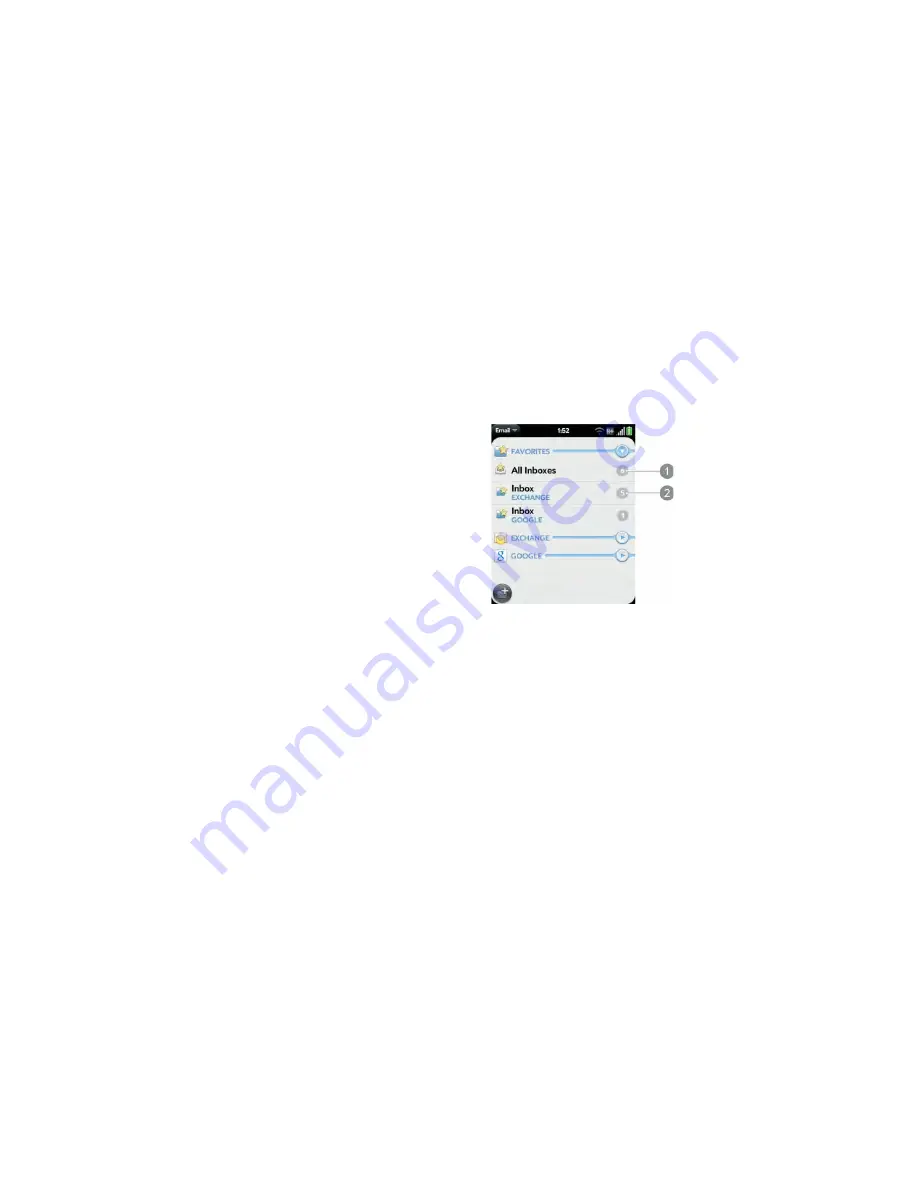
86
Chapter 7 : Email, text, multimedia, and instant messaging
How do I send and receive email on my smartphone?
Use the Email application on your smartphone to access the many email
accounts you have: company (like Exchange), ISP (like Earthlink or
Comcast), and web-based (like Gmail). You must create the account online
before you can set it up on your smartphone.
You can set up your email accounts in either of these locations. The
procedure is the same in both locations.
•
The Accounts app (see
Use the Accounts application to set up an online
account
)
•
The Email app
The HP Synergy feature (see
Your HP Veer 4G
) provides another advantage:
During the same process you go through to set up an email account, you
also set up the same account for all other applications that can display data
from that account. For details on how Synergy works for the current list of
online accounts, see
Online accounts available for HP webOS smartphones
.
For example, suppose you want to set up your Gmail account on your
smartphone. The last step in setup is to select all the other apps that you
want to receive data from your Google account (besides Email, you can
include Contacts, Messaging, and Calendar). After setup is complete, your
smartphone begins to download your email and all data for all other apps
you selected for synchronization.
If you want, you can also use your smartphone’s web browser to view your
web-based email—just go to the email provider’s website.
Merged inboxes in Email
You can set up multiple email accounts on your smartphone. When you
open Email, you see all your accounts in a single view: Account List view.
From there, you can open the inbox of an individual account, or you can
open the All Inboxes smart folder and see all messages from all your inboxes
displayed in a merged view.
1
Number to the right of All Inboxes indicates the total number of unread email messages in
all your email accounts.
2
Number to the right of an individual folder name indicates the number of unread messages
in that folder.
If you reply to a message when you’re working in All inboxes, the message is
sent from the same account in which it was received. To reply from a
different account, tap the
From
field and tap a different account to send the
email from.
If you create a new message when you’re working in All Inboxes, the
message goes out using the account you set as the default account (see
Set
email preferences
).
Summary of Contents for Veer
Page 1: ...User Guide ...
Page 6: ...6 Contents ...
Page 12: ...12 Chapter 1 Welcome ...
Page 30: ...30 Chapter 2 Basics ...
Page 38: ...38 Chapter 3 Just Type ...
Page 84: ...84 Chapter 6 Phone ...
Page 108: ...108 Chapter 7 Email text multimedia and instant messaging ...
Page 136: ...136 Chapter 8 Contacts Calendar and other personal information ...
Page 188: ...188 Chapter 11 Documents ...
Page 196: ...196 Chapter 12 HP webOS App Catalog and Software Manager ...
Page 246: ...246 Chapter 14 Troubleshooting ...






























