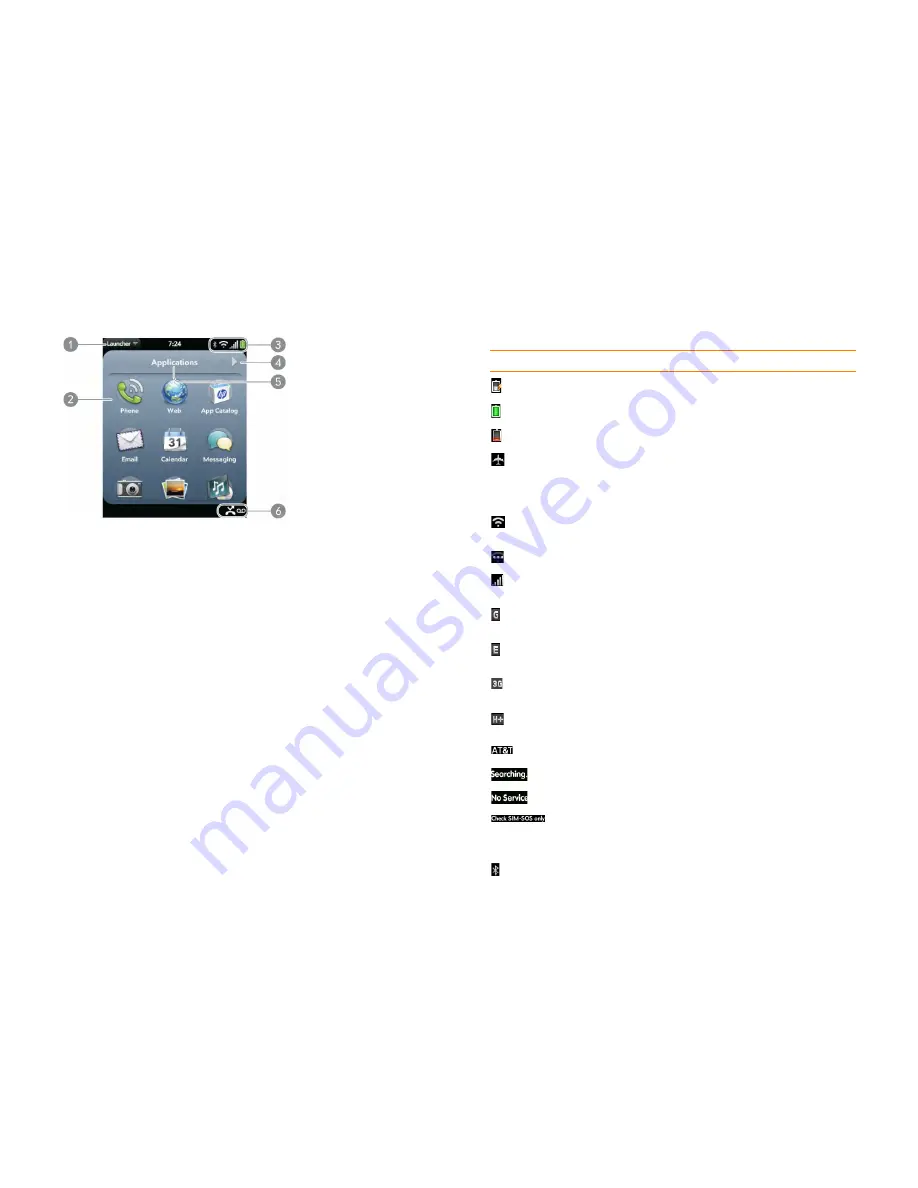
16
Chapter 2 : Basics
The Launcher
1
Application name:
Displays the name of the currently open application. Drag down over
the app name to open the
application menu
.
2
Launcher:
See
Open an application in the Launcher
.
3
Connection icons:
Show the status of wireless service connections and battery strength
(see
Icons in the title bar
). Drag down over the icons to open the
connection menu
.
4
Page indicator:
Shows that there are Launcher pages to the right of the currently displayed
page. Tap to move to the next page. You can also swipe right or left on the screen to move
among Launcher pages.
5
Page name:
Tap and hold to change the name (see
Rename a Launcher page
).
6
Notification icons:
Show missed calls, new voicemail and email messages, and more. Tap
the bottom of the screen to view notification details. See
View and work with notifications
.
Icons in the title bar
Table 1. Title bar icons and descriptions
Item
Description
The battery is being charged.
The battery is fully charged.
The battery is low. See
Charge the battery
.
Airplane mode is turned on. This means that the phone,
Bluetooth
®
wireless technology feature, and the Wi-Fi and
VPN features are off (incoming calls go to voicemail). See
Turn wireless services off (airplane mode)
.
Wi-Fi is turned on. The number of filled-in bars denotes
signal strength. See
Wi-Fi
.
The smartphone is searching for a Wi-Fi network.
The phone is on. The number of filled-in bars denotes signal
strength. See
Turn wireless services on
.
Your smartphone is connected to a GPRS data network. See
I don’t know if I have a data connection
.
Your smartphone is connected to an EDGE data network.
See
I don’t know if I have a data connection
.
Your smartphone is connected to a 3G data network. See
I
don’t know if I have a data connection
.
Your smartphone is connected to a 4G data network. See
I
don’t know if I have a data connection
.
Your phone is on and connected to the AT&T network.
Your phone is searching for the AT&T network.
The AT&T network is not available.
Your smartphone cannot detect or read your SIM card. You
can call your national emergency number only. See
Set up
your smartphone
.
Bluetooth
®
wireless technology is turned on. See
Bluetooth®
wireless technology
.
Summary of Contents for Veer
Page 1: ...User Guide ...
Page 6: ...6 Contents ...
Page 12: ...12 Chapter 1 Welcome ...
Page 30: ...30 Chapter 2 Basics ...
Page 38: ...38 Chapter 3 Just Type ...
Page 84: ...84 Chapter 6 Phone ...
Page 108: ...108 Chapter 7 Email text multimedia and instant messaging ...
Page 136: ...136 Chapter 8 Contacts Calendar and other personal information ...
Page 188: ...188 Chapter 11 Documents ...
Page 196: ...196 Chapter 12 HP webOS App Catalog and Software Manager ...
Page 246: ...246 Chapter 14 Troubleshooting ...






























